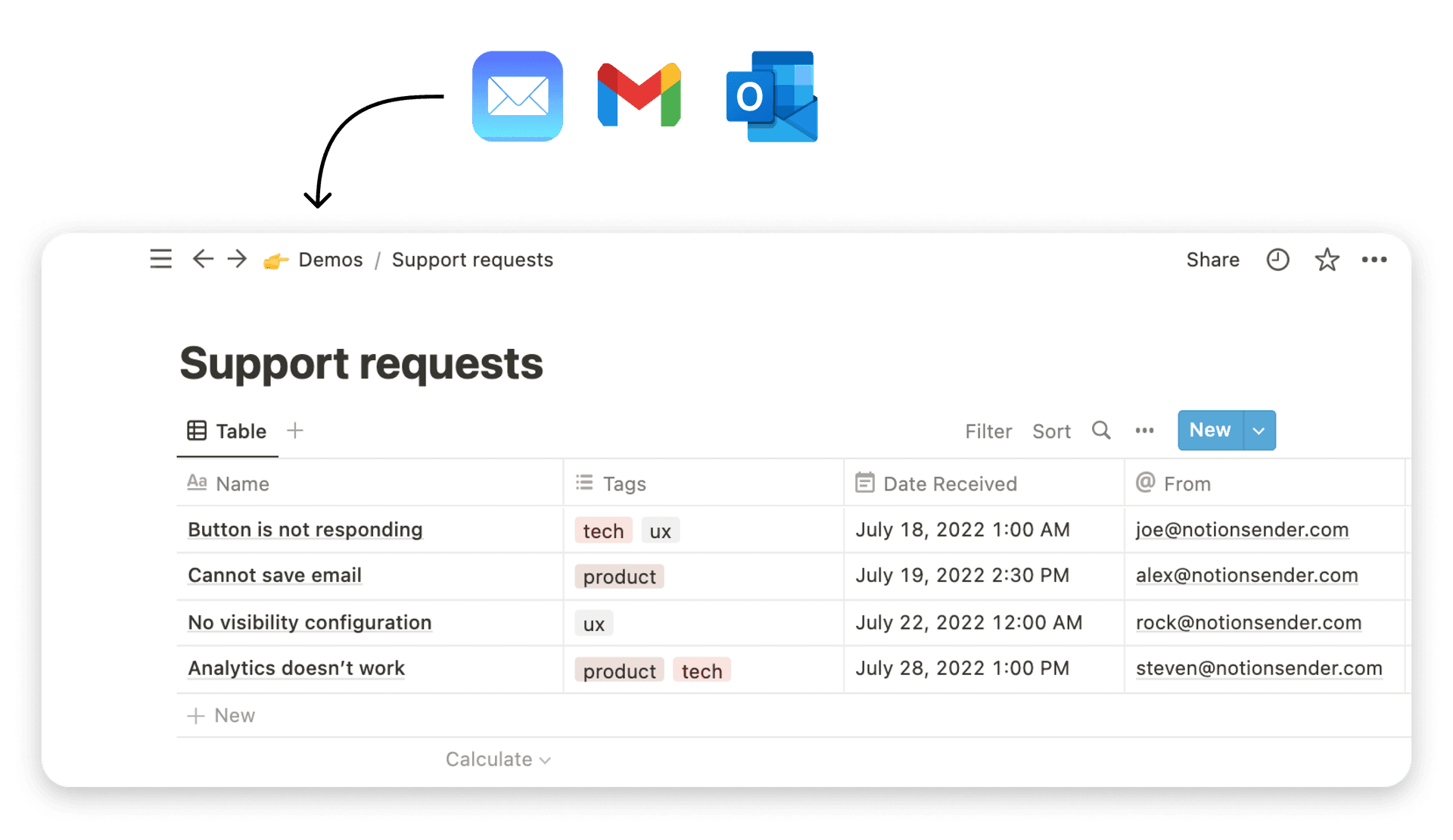Your Agile Project Planning Template in Notion
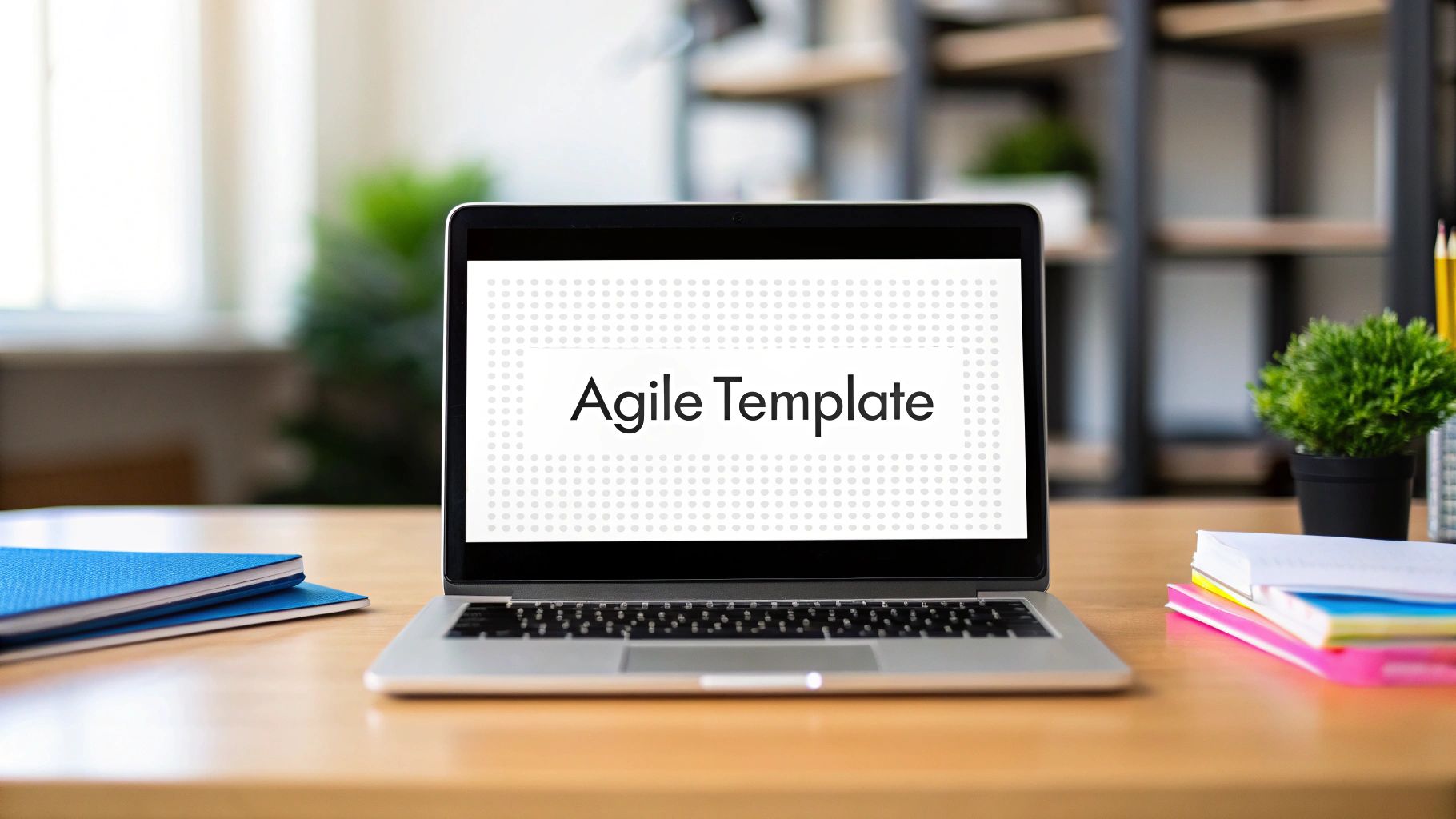
Ever grabbed an agile project planning template, thinking it would be a quick win, only to find it just… doesn’t fit? It happens all the time. Those off-the-shelf solutions can feel like trying to force a square peg into a round hole, boxing your team into a workflow that has nothing to do with your actual sprint rituals or project needs.
The real goal is to build a living, breathing system that bends and flexes with your team, not against it.
Why Generic Agile Templates Just Don't Cut It
So many teams download a slick-looking agile template, use it for a sprint or two, and then quietly abandon it. The problem isn't the team; it's the template's rigidity.
A generic template is built on a pile of assumptions about how a team should work. It can’t possibly know the nuances of your product cycle, your specific approval chains, or how your engineers prefer to communicate.
This one-size-fits-all thinking creates friction where you need flow. Instead of focusing on the work, your team ends up wrestling with the tool itself. That’s a surefire way to kill velocity and tank morale. You can’t add that one custom metric you need, or build the exact dashboard view that would give everyone true clarity.
The Magic of a Custom-Built System
This is where a tool like Notion completely changes the game. When you build your own agile project planner, you’re not just adopting a process—you’re embedding your team’s unique DNA right into your tools. The difference is huge.
- You get real team ownership. When people have a hand in designing the system, they’re naturally more invested in making it work.
- Clarity goes through the roof. You can build dashboards that show stakeholders and team members exactly what they need to see, no more and no less.
- Your workflows can actually adapt. As your team learns and grows, so can your Notion template. It’s a living document, not some static spreadsheet you’re stuck with.
A custom template stops being a chore and becomes a strategic advantage. It’s the central hub that doesn’t just track work but actively helps your team deliver value in its own unique way.
And make no mistake, agile isn't just a buzzword. By 2024, a staggering 98% of businesses using Agile methods reported that they were thriving in their markets. You can dig into the growth of Agile adoption and other stats online, but the takeaway is clear: it works. Building your own template is the most direct way to harness that power for your team's specific reality.
Building Your Agile Template Foundation in Notion
Before you can start managing projects, you need to build the engine. For our Notion agile template, this means setting up three core databases that talk to each other. This structure is what will give you the clarity and flexibility most pre-built templates lack.
We're going to create:
- Epics: These are your big, overarching goals. Think "Launch New User Onboarding Flow" or "Q3 Website Redesign." They're the major initiatives that will likely span several weeks or even months.
- Sprints: This is where you'll house your time-boxed work cycles. Most teams run on two-week sprints, committing to a specific chunk of work they can realistically deliver in that timeframe.
- Tasks: These are the ground-level, actionable items. Stuff like "Design welcome email" or "Code login button" lives here. They're the individual steps that bring your Sprints and Epics to life.
A lot of templates fail because they're too rigid, which ironically leads to teams abandoning them. This database structure is designed to prevent exactly that.
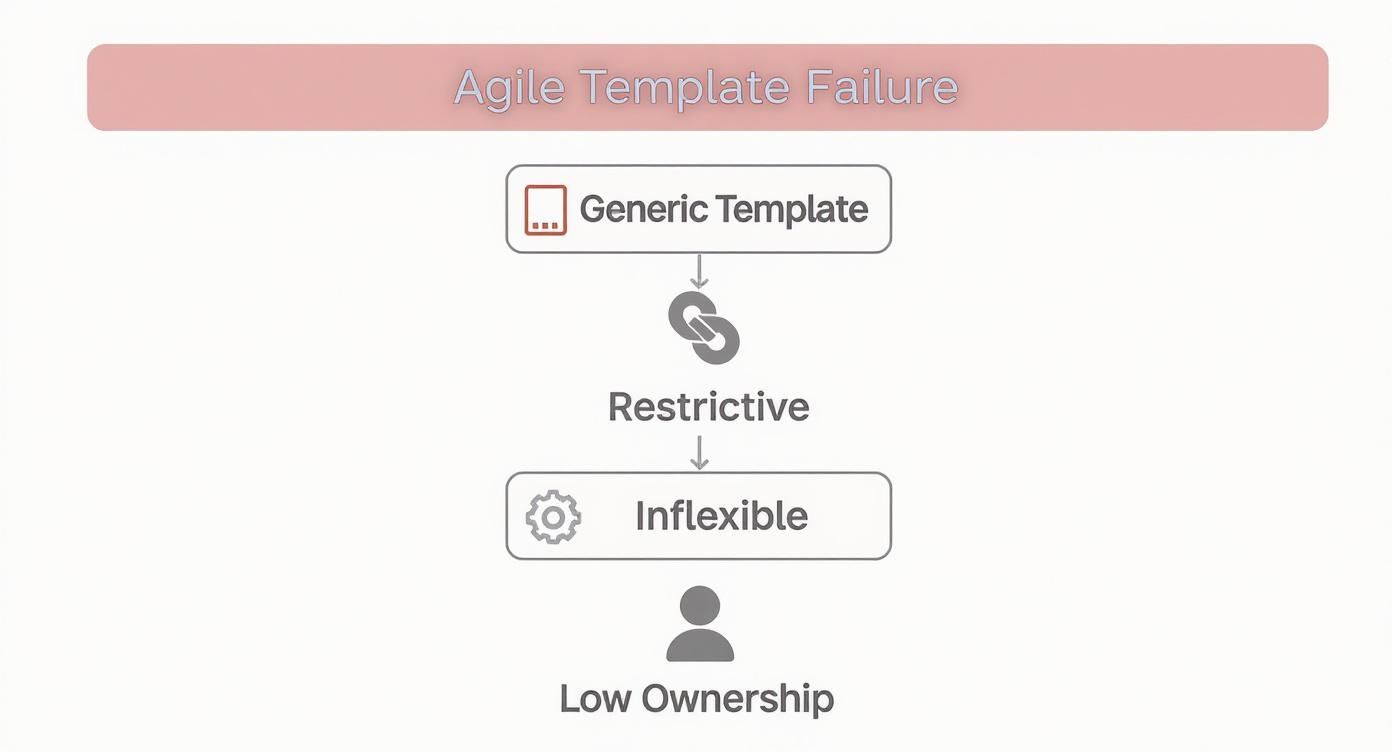
As the chart shows, inflexibility is the enemy. By building our own interconnected system, we bake in the adaptability we need from day one.
Connecting the Databases for Total Clarity
Here’s where the magic really happens. The key is to use Notion’s Relation property to link these three databases together.
You'll connect each Task to a specific Sprint. Then, you'll connect each Sprint to its parent Epic. This simple setup creates an incredibly powerful hierarchy. Suddenly, you can click into any Epic and immediately see every Sprint associated with it, and drill down even further to see every single Task involved. No more orphaned tasks or wondering how a small job contributes to the bigger picture.
Once that relational framework is in place, you can start adding the other properties that make your databases truly useful. For your Tasks database, I'd recommend starting with these:
- Status: A
Selectproperty to track where things are (e.g., To Do, In Progress, Done). - Priority: Another
Selectproperty for signaling urgency (e.g., High, Medium, Low). - Assignee: The
Personproperty lets you tag team members directly. - Story Points: A
Numberproperty is perfect for estimating effort.
I've put together a quick table summarizing the core properties you'll want to get started with across all three databases.
Core Notion Database Properties for Your Agile Template
| Database | Essential Property | Property Type | Purpose |
|---|---|---|---|
| Epics | Sprints | Relation |
Links to all the Sprints contributing to this Epic. |
| Epics | Status | Select |
Tracks the overall progress of the high-level goal. |
| Sprints | Epic | Relation |
Links the Sprint back to its parent Epic. |
| Sprints | Tasks | Relation |
Links to all the Tasks scheduled for this Sprint. |
| Sprints | Dates | Date |
Sets the start and end dates for the time-boxed cycle. |
| Tasks | Sprint | Relation |
Connects the Task to its assigned Sprint. |
| Tasks | Status | Select |
Tracks the individual task's progress. |
| Tasks | Assignee | Person |
Assigns responsibility to a team member. |
This setup provides a solid foundation you can build on later with more advanced properties like formulas and rollups.
Getting this relational structure right from the start is the most critical step. It transforms a simple to-do list into an integrated planning system where every piece of work has context and purpose, preventing misalignment down the road.
As you get more comfortable, you might want to explore some other useful Notion tools that can add even more power to your workspace. And for a deeper dive, check out our guide on 10 tips to help you get the most out of Notion.
Designing Your Dynamic Sprint Dashboard
Okay, with your core databases built out, it’s time for the fun part. We're going to transform those static lists into a living, interactive command center for your entire team. This is where a custom agile project planning template in Notion really starts to shine. The trick is to use Notion's 'Linked Views' to pull all that valuable data onto a single page, creating a dynamic dashboard that gives everyone the clarity they need.
Let's be honest, a simple task list just doesn't cut it for a fast-moving agile team. The goal here is to create different lenses to view your work—all updating in real time. For example, a Kanban board is absolutely perfect for seeing the flow of tasks in your current sprint.
Crafting Your Core Views
First thing's first: create a new, blank page in Notion. Call it something intuitive like "Agile Command Center" or "Sprint HQ." Now, you'll start pulling in your databases using the /linked view of database command.
From my experience, there are three views you absolutely need to build right away:
- Current Sprint Kanban: Pull in your 'Tasks' database and switch the layout to 'Board'. Then, group it by the 'Status' property. Boom—you have your classic 'To Do', 'In Progress', and 'Done' columns that everyone knows how to use.
- High-Level Epics Gallery: Next, create a linked view of your 'Epics' database, but this time, set it to a 'Gallery' layout. This gives you a clean, visual overview of all your major initiatives at a glance. It's great for stakeholder meetings.
- Project Timeline: Finally, add one more linked view of your 'Tasks' database. For this one, use the 'Timeline' layout. This view is invaluable for spotting dependencies and potential bottlenecks between tasks before they become real problems.
Putting these different views together on one page is what creates a truly comprehensive dashboard.
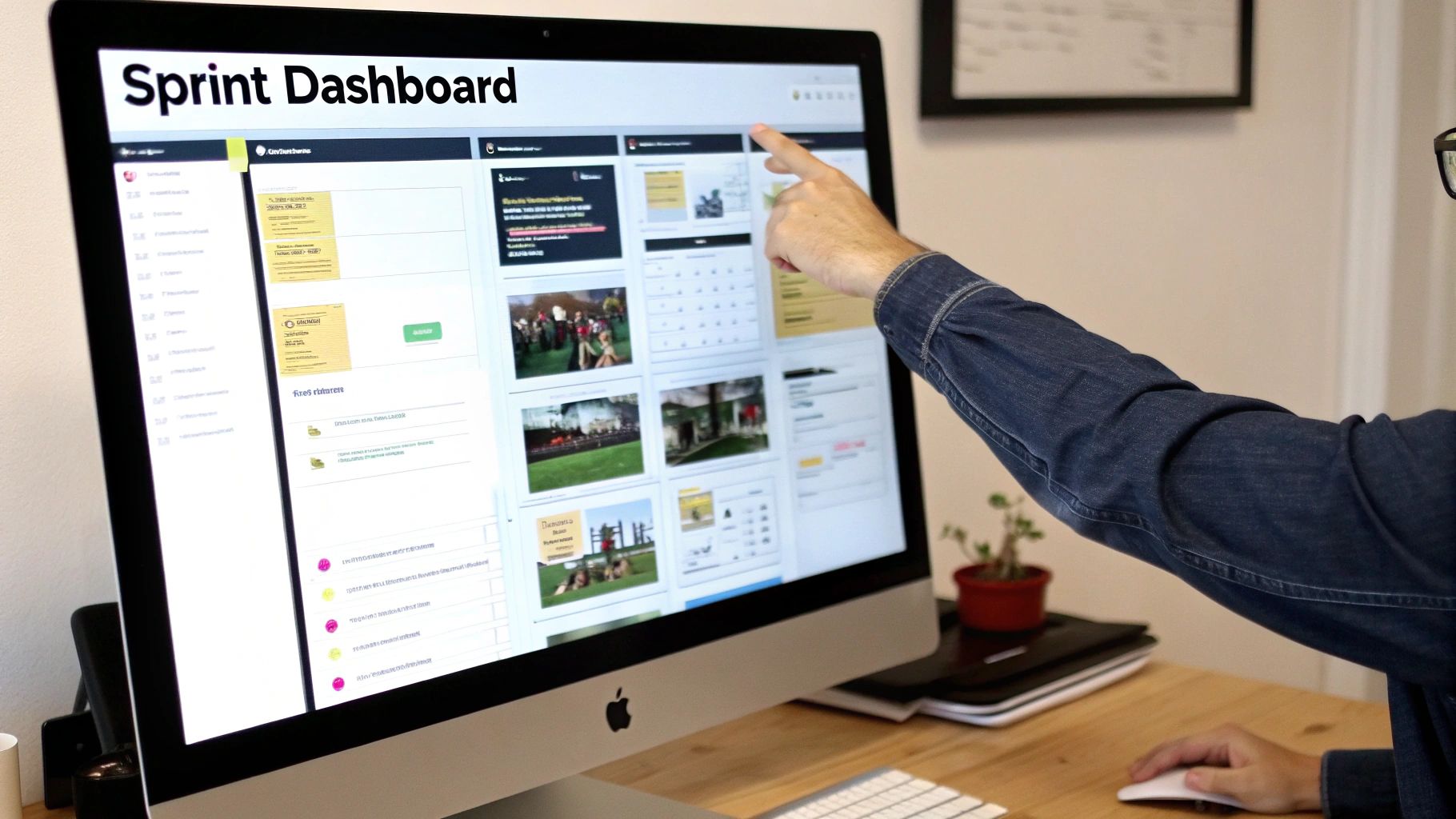
This setup immediately elevates you beyond a simple to-do list, providing a rich, visual context for sprints, epics, and timelines—all in one place.
Personalizing with Smart Filters
Now, here's where the real magic happens: filtering. On that Kanban board you just made, add a filter where the 'Sprint' relation is set to your current sprint. This simple step is huge because it ensures the board only shows what’s relevant right now.
You can take this even further by creating personalized views for your team. Just add another filter where 'Assignee' contains 'Me'. Suddenly, each team member has a focused, personal view of their own tasks for the sprint. No more hunting around.
A well-filtered dashboard reduces noise and cognitive load. It empowers every team member to see exactly what they need to focus on, eliminating the need to hunt for information across different pages or tools.
This flexible, dashboard-driven approach is quickly becoming the standard. In fact, hybrid Agile models are now preferred by over 30% of practitioners worldwide, which just shows how much teams need adaptable tools. You can read the full research about agile software market trends to see how this fits into the bigger picture.
For those who want to get even more advanced, you can explore the Notion API documentation to see how you can create even deeper integrations with other tools.
Automating Workflows and Keeping Tabs on Progress
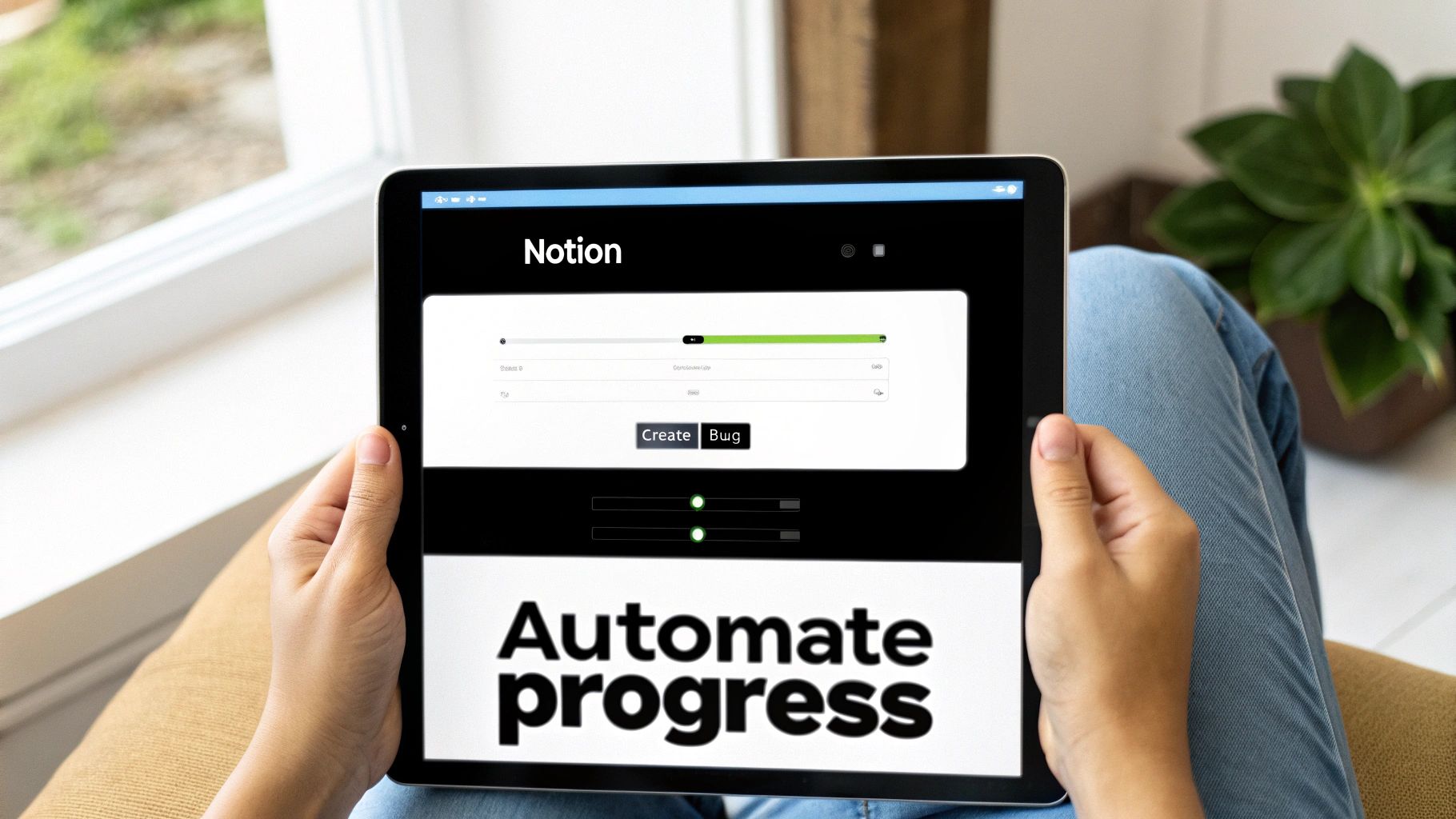
A great agile template in Notion is more than just a place to dump information; it should actively work for you. When you tap into some of Notion’s more advanced features, you can turn your template into an intelligent system that automates the manual tracking and surfaces critical insights—no extra effort required.
The whole point is to kill off the administrative busywork. Think about it: how do you figure out if an epic is close to completion? Instead of manually counting up tasks, you can just use a 'Rollup' property. This little feature can peek at all the tasks linked to an epic, see how many are marked "Done," and spit out a real-time completion percentage. It’s all automatic.
Adding Formulas for At-a-Glance Insights
Going a step further, Notion’s 'Formula' properties let you create some seriously powerful custom outputs. This is where you can inject a bit of visual flair and genuine utility, making your dashboard way more scannable for the whole team.
Here are a couple of my favorite practical uses:
- Visual Progress Bars: A surprisingly simple formula can generate a text-based progress bar (something like "████░░░░░░") that gives you a quick visual on that completion percentage rollup you just created.
- Total Story Points: In your Sprints database, you can use a formula to add up the story points of every single task in that sprint. Instantly, you know the sprint's total estimated effort.
These automated properties are absolute game-changers. They serve up immediate, accurate data that makes sprint planning and retrospectives so much more effective. Your team starts making decisions based on reality, not just guesswork.
You can also create simple one-click actions using Notion's 'Button' feature. For example, you could set up a button that instantly creates a new bug report page, pre-filled with all the necessary fields. These small automations really add up, saving dozens of clicks and keeping everything consistent.
And for teams that need to keep stakeholders in the loop, you can even explore ways of sending emails from Notion to automate updates. Features like these are what separate a static to-do list from a truly dynamic and efficient agile project hub.
Of course. Here's the rewritten section, designed to sound completely human-written, following all the provided guidelines and examples.
Getting Your Team On Board (And Keeping Them There)
Let’s be honest: a brilliant new template is useless if your team doesn't actually use it. You can't just drop it in their lap and expect magic. Rolling out a new system like this needs a bit of a gentle touch, focusing on clear communication and showing them the ropes.
First things first, make it less intimidating. I always recommend creating a simple one-page guide right inside your new Notion workspace. Break down the core pieces—what an epic is, how our sprints will work, and where to find their tasks. This becomes the go-to spot for anyone who gets stuck.
Then, you need to get everyone’s hands dirty. Host a kickoff session, but don't just click through a presentation. Run a mock sprint planning meeting. Have the team add a few dummy tasks to the backlog and then drag them into a "current sprint" together. This kind of hands-on practice builds muscle memory and lets people ask questions in a low-pressure setting.
Make It a Living, Breathing Tool
The initial rollout is just the start. The real win comes when the template stops being your template and starts being the team's tool—something that grows and changes with them. The goal is to build simple, repeatable habits right inside this new workspace.
A great template isn't set in stone. It should feel alive, adapting to your team's rhythm. The best way to get people to use it is by showing them how it makes their day-to-day work clearer and simpler.
A perfect example is running your sprint retrospectives directly in Notion. This creates a natural feedback loop where the team can point out what’s working and what’s not—including suggesting tweaks to the template itself. To take this a step further, you can even embed specialized sprint retrospective templates right into your setup to guide the conversation.
This whole idea of flexible, team-owned tools is a huge trend right now. Agile adoption has absolutely exploded, jumping from 37% of developers in 2018 to a whopping 86% in 2023. We're also seeing more teams use hybrid Agile approaches, mixing and matching frameworks to fit how they really work. You can see more of the data behind Agile's growth and how it’s changing the game. By constantly gathering feedback and being willing to iterate, you build a culture where the template actually empowers your team instead of just being another chore.
Of course, once you start building out your new agile workflow in Notion, a few questions are bound to pop up. Let's walk through some of the most common ones I hear from teams making the switch.
Can This Template Actually Work for Multiple Teams at Once?
You bet. It's actually one of the things Notion handles incredibly well. The trick is to add a ‘Team’ property to both your Tasks and Epics databases. I usually go with a ‘Select’ property for simplicity, but a ‘Relation’ works too if you have a separate database for your teams.
Once that's in place, you can create unique, filtered views on your main dashboard for each team. That way, the design team only sees design tasks, and engineering only sees their work, but a project manager can still get that 30,000-foot view of everything in one place. It keeps things tidy without siloing anyone.
So, Where Does My Product Backlog Live in This Setup?
Simple: your ‘Tasks’ database is your product backlog. The key is to manage it with a dedicated view. On your main dashboard, create a new view and just call it ‘Backlog.’
The magic is in the filter. Set it up to show only tasks where the sprint is empty. During sprint planning, you can literally just drag tasks from that backlog view over to your ‘Current Sprint’ board. It’s a super smooth, visual way to plan your work.
Think of your backlog as a living, breathing list—not some static document collecting dust. Creating a dedicated, filterable view in Notion turns backlog grooming from a chore into a quick, interactive session.
Can I Hook This Up to Other Tools We Use, Like Slack or GitHub?
Absolutely. This is where you can really start to automate your workflow. Notion plays nicely with others, either through its own built-in integrations or with tools like Zapier or Make.
For example, a lot of teams set up a rule to automatically create a new task in their Notion backlog whenever an issue gets logged in GitHub. Or, you could have a notification pop up in a Slack channel the moment a task is dragged to the ‘Done’ column. It’s a great way to keep everyone in the loop without constant status updates.
Ready to stop wrestling with spreadsheets and start managing your emails intelligently inside Notion? NotionSender centralizes your communications, turning emails into actionable tasks in your project databases. Check out how you can streamline your workflow at https://www.notionsender.com.