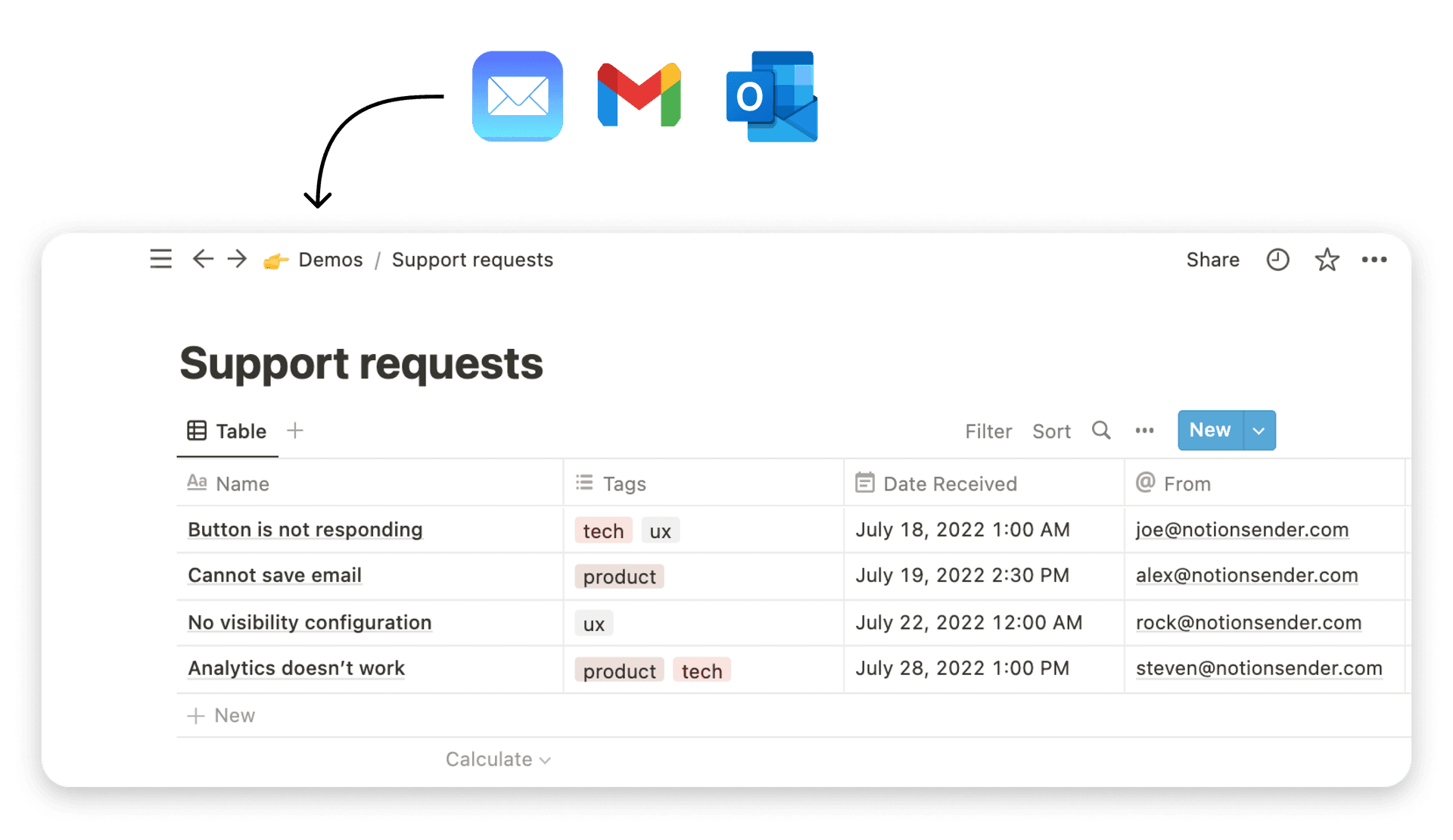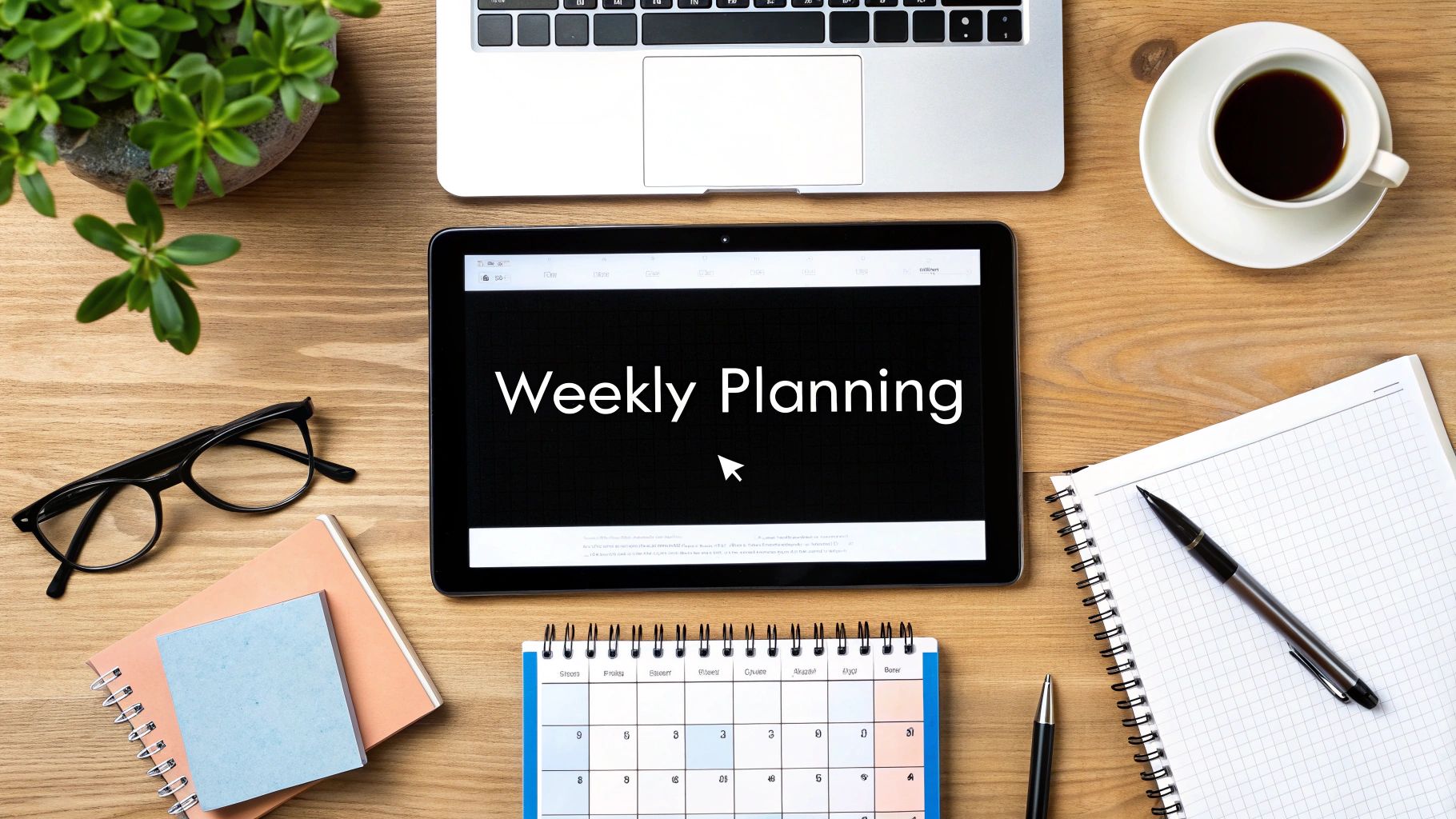Top 7 best notion integrations for 2025

Notion is a powerhouse on its own, but its true potential is unlocked when you connect it to the other tools you use every day. The right integrations transform Notion from a static documentation hub into a dynamic, automated command center for your projects, communication, and data. This shift from a simple workspace to a fully integrated system is a game-changer, especially for freelancers and small businesses aiming for peak efficiency. For a deeper look at structuring your workspace for success, explore our guide on creating a client-winning freelance hub in Notion.
However, with hundreds of options available, from official connections to third-party automation platforms, finding the right tools can be overwhelming. This guide cuts through the noise. We have compiled a definitive list of the best Notion integrations, categorized by their primary function, to help you build a smarter, more connected workspace.
We'll go beyond simple feature lists, diving into practical use cases, honest limitations, and the specific problems each integration solves. Each entry includes screenshots and direct links, so you can choose the perfect tools to supercharge your productivity and build a truly automated system.
1. NotionSender
NotionSender transforms your workspace into a powerful, two-way email command center, making it one of the best Notion integrations for centralizing communication. It eliminates the constant switching between your inbox and your project boards by allowing you to send, receive, and automate emails directly within Notion. This no-code tool assigns a unique email address to any Notion database, enabling you to forward client messages, invoices, or team updates right into a designated project, automatically capturing key details.
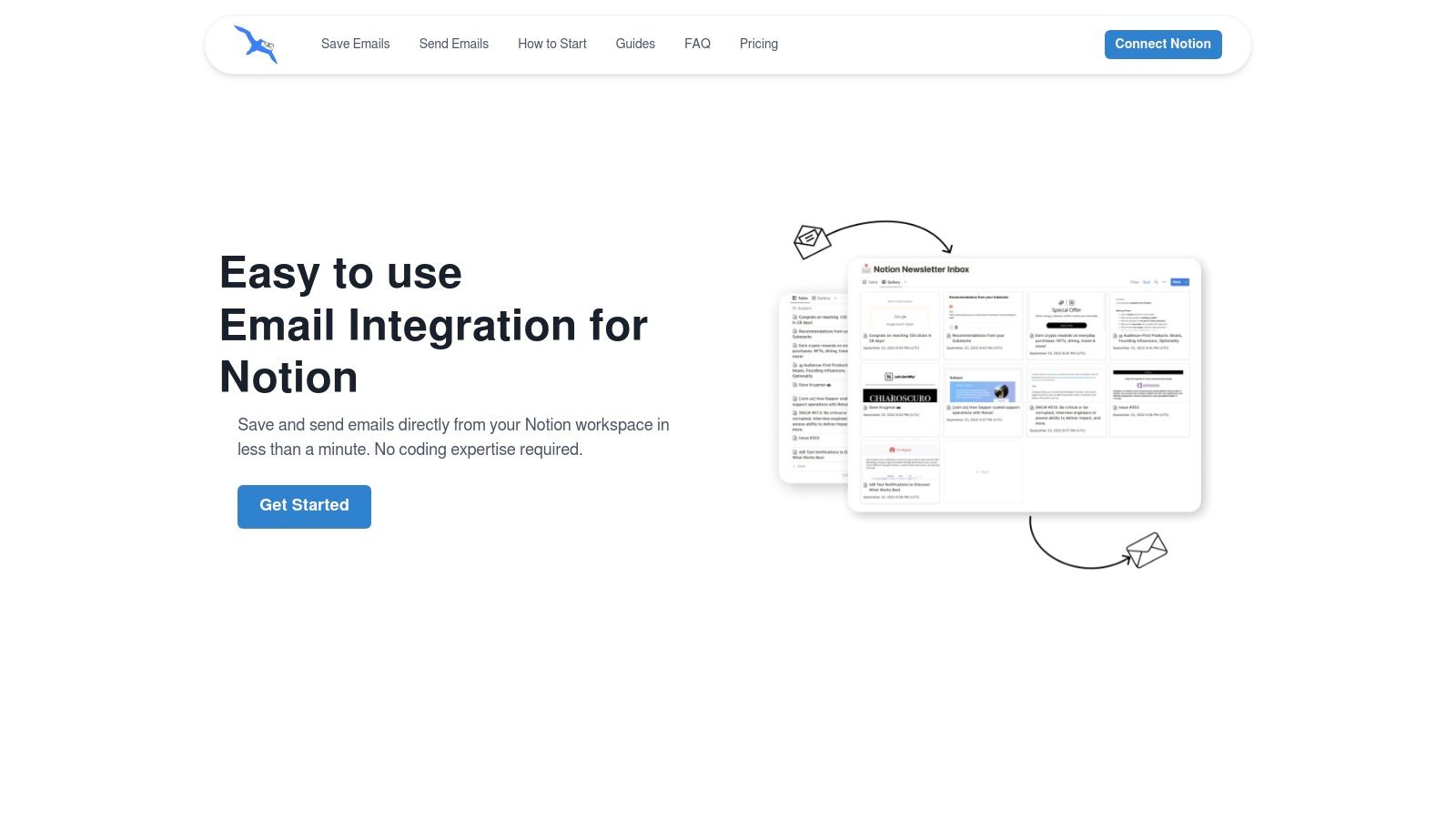
Key Features and Use Cases
What truly sets NotionSender apart is its AI-powered property extraction. The parser intelligently reads incoming emails and converts unstructured text into structured Notion properties like dates, tags, and select fields. For example, you can forward an event registration email, and NotionSender will automatically populate the attendee’s name, email, and the event date into your database, saving significant manual entry time.
Freelancers and project managers can create a dedicated client database where all project-related emails are saved and categorized. Marketing teams can manage newsletter campaigns by composing and sending personalized emails from a Notion page, using database properties as dynamic variables. The setup is exceptionally fast (under a minute) and comes with pre-built templates for an inbox, outbox, and more to get you started immediately.
Pricing and Limitations
NotionSender offers a functional free plan that allows you to save 100 emails and send 50 per month, which is ideal for light users or for testing the platform. The Premium plan is priced at $19/month and significantly increases these limits, adding advanced features like email scheduling and custom sender verification.
A primary limitation is the 10 MB file attachment cap, which may require a workaround for larger files. Additionally, as a third-party service, it requires granting access to your Notion workspace. Developers interested in custom solutions can explore more options with the NotionSender API documentation.
- Pros: Two-way email functionality, AI-driven data extraction, fast no-code setup, robust free tier.
- Cons: 10 MB attachment limit, advanced features are behind a paywall.
- Website: https://www.notionsender.com
2. Notion Integrations Gallery (official)
The best place to start any search for Notion integrations is the source itself. Notion’s official Integrations Gallery is a curated directory of approved and supported connections, making it an essential resource for finding reliable tools. It clearly explains core concepts like Synced Databases and link previews, using terminology that aligns perfectly with Notion’s own documentation.
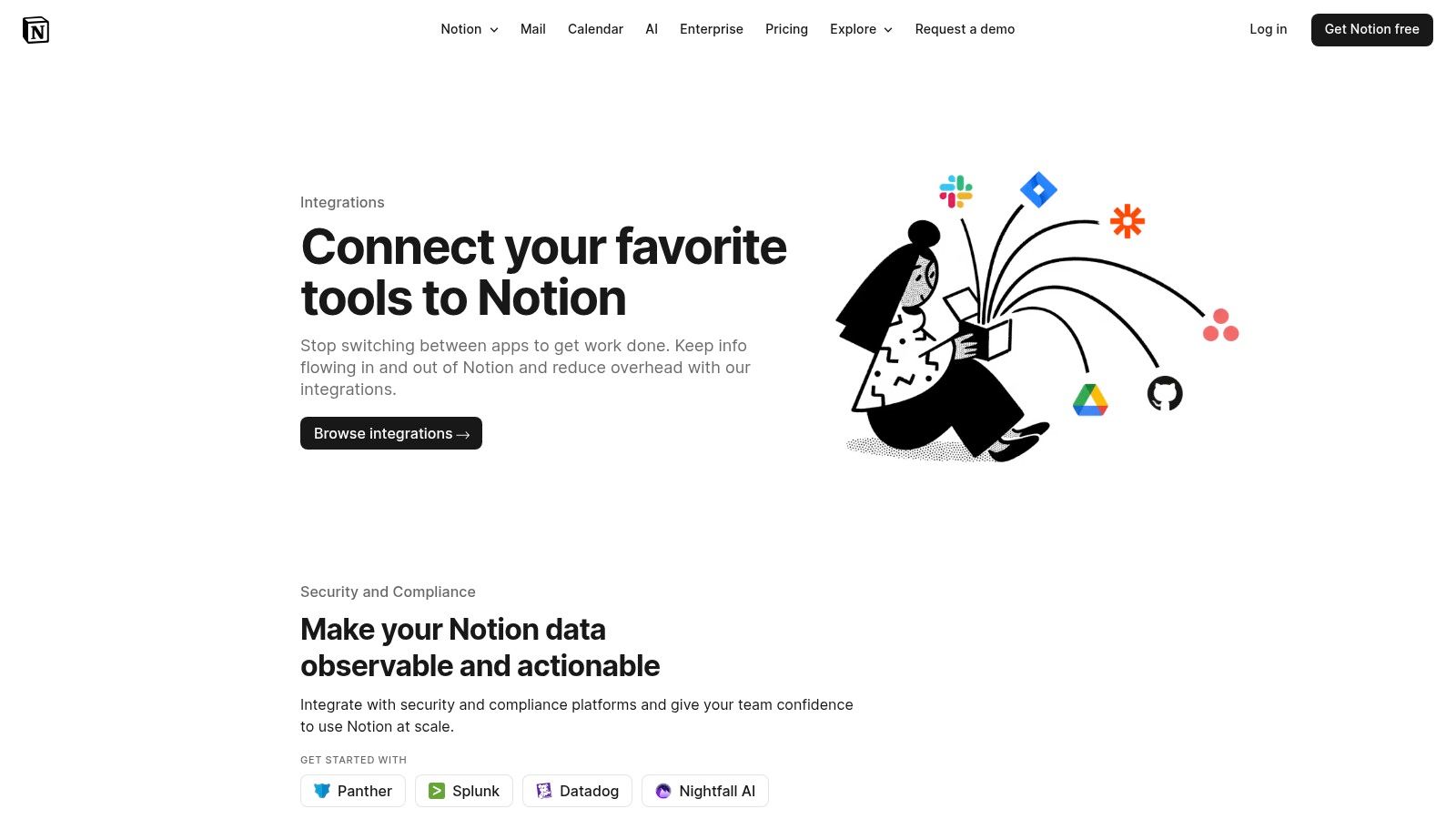
The platform’s primary advantage is its seamless user experience. With a simple "Add to Notion" button, you can initiate a guided setup process, often linking directly to official help articles. This one-click installation and trusted support make it ideal for users who prioritize security and ease of use. It's the most straightforward way to connect foundational apps like Slack, GitHub, and Google Drive.
Analysis
- Best For: Users new to Notion integrations or those looking for officially supported, secure connections.
- Key Feature: Direct, one-click installation with guided setup and official help documentation.
- Pricing: Free to browse and install integrations (individual app pricing may apply).
Pros & Cons
| Pros | Cons |
|---|---|
| Officially Vetted: All listed integrations are supported and approved. | Limited Selection: Doesn't include every third-party tool. |
| Seamless UX: Simple "Add to Notion" button and guided setup. | No Side-by-Side Reviews: Lacks independent comparisons. |
| Clear Terminology: Aligned with Notion’s latest features and docs. | Less Discovery: Not ideal for finding niche or newer integrations. |
Website: notion.com/integrations
3. Zapier — Notion Integrations
As the powerhouse of no-code automation, Zapier connects Notion to a staggering catalog of over 8,000 other apps. It allows users to build visual workflows, called "Zaps," that automatically trigger actions between Notion and other services. This makes it an indispensable tool for teams that need to standardize complex, multi-app processes within a mature automation ecosystem.

Zapier excels at creating robust connections for common business workflows, such as automatically creating a new Notion database item from a form submission or sending a Slack notification when a task's status changes. Its pre-built templates and extensive documentation streamline the setup process, while enterprise-grade controls like SOC 2 compliance and audit trails provide necessary security for larger organizations. For anyone needing to integrate Notion deeply into their existing tech stack, Zapier offers one of the most powerful and flexible solutions available.
Analysis
- Best For: Teams and businesses needing to connect Notion with a wide array of other software in a standardized, scalable way.
- Key Feature: A massive app library and a visual workflow builder with thousands of pre-made templates for common automations.
- Pricing: Offers a free tier with limited tasks; paid plans start at $19.99/month (billed annually) based on task volume and features.
Pros & Cons
| Pros | Cons |
|---|---|
| Mature Ecosystem: Extensive app coverage and thousands of templates. | Usage-Based Pricing: Costs can escalate quickly with high volume. |
| Enterprise-Ready: Strong compliance, security, and admin controls. | API Breakages: Connections may occasionally require re-authentication. |
| Visual Builder: Easy to create and manage complex automations. | Potential for Complexity: Advanced workflows can have a steep learning curve. |
Website: zapier.com/apps/notion/integrations
4. Make (formerly Integromat) — Notion Integration
For those who need to build complex, multi-step automations, Make offers a powerful visual canvas that goes beyond simple triggers and actions. Its strength lies in its ability to create branching workflows with fine-grained control over every step. The platform provides detailed Notion modules that let you create, read, and update specific database properties, pages, and even comments, making it one of the best Notion integrations for advanced users.
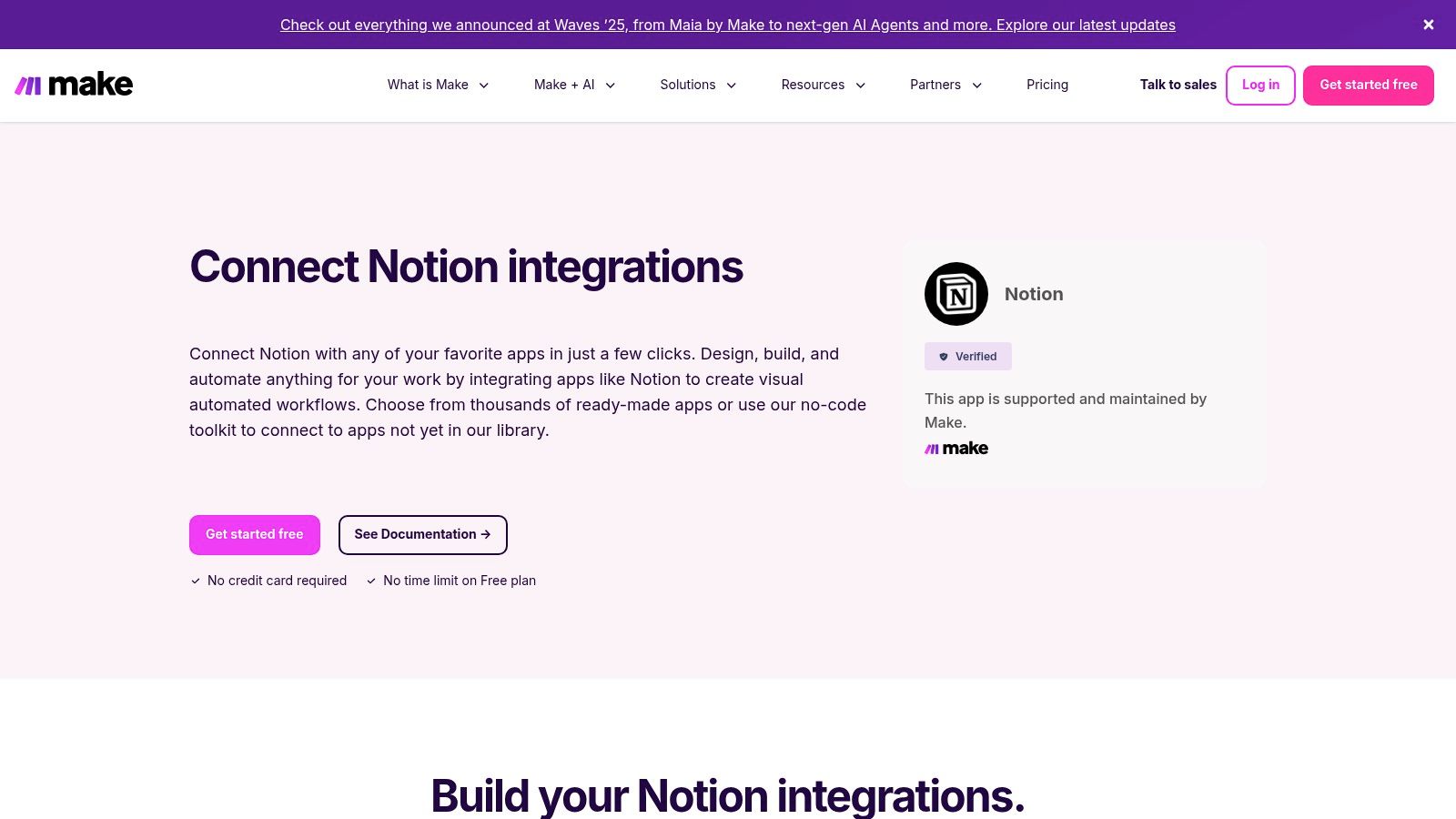
Make's visual builder, complete with routers and error handlers, allows for sophisticated logic that other tools can't easily replicate. You can design workflows that route data based on specific conditions or retry failed steps automatically. This level of granular control, combined with scenario debugging tools and an extensive app ecosystem, makes it ideal for building robust, business-critical automations that connect Notion to your entire tech stack.
Analysis
- Best For: Advanced users and businesses needing to build complex, multi-step automations with conditional logic and error handling.
- Key Feature: A visual workflow builder with routers, error handlers, and detailed Notion modules for granular control.
- Pricing: Starts with a free tier; paid plans are based on the number of operations (credits) used per month.
Pros & Cons
| Pros | Cons |
|---|---|
| Powerful Logic Capabilities: Supports branching and complex flows. | Higher Learning Curve: Scenario design is more complex than basic tools. |
| Granular Notion Control: Detailed modules for pages, dbs, and comments. | Credit Usage Spikes: Heavy or AI-enabled modules can be costly. |
| Excellent Debugging Tools: Easily monitor and troubleshoot scenarios. | Visual Clutter: Complex scenarios can become difficult to navigate. |
Website: https://www.make.com/en/integrations/notion
5. n8n — Notion Integration (open-source and cloud)
For technical teams seeking ultimate control, n8n offers a powerful, open-source approach to workflow automation. Unlike purely cloud-based services, n8n can be self-hosted, giving you complete ownership over your infrastructure and data, a critical feature for compliance-sensitive environments. It uses a node-based editor to build complex, multi-step workflows, connecting Notion to hundreds of other applications with a high degree of customizability.

The platform stands out with its developer-first ethos, providing dedicated Notion nodes and triggers that support both OAuth and internal API tokens. This flexibility, combined with the ability to extend logic with custom code or HTTP requests, makes it one of the most extensible options available. It’s an ideal solution for creating bespoke, mission-critical Notion integrations without the limitations of pre-built connectors.
Analysis
- Best For: Technical users, developers, and organizations needing self-hosting for data privacy and security.
- Key Feature: Open-source, self-hostable workflow automation with a node-based editor for maximum flexibility.
- Pricing: Free self-hosted plan available. Paid cloud plans start at €20/month with pricing based on executions.
Pros & Cons
| Pros | Cons |
|---|---|
| Complete Data Control: Self-hosting ensures data privacy and control. | Technical Setup: Requires more technical knowledge than no-code tools. |
| Highly Extensible: Can be extended with custom code and HTTP requests. | Maintenance Overhead: Self-hosted versions require user-managed updates. |
| Cost-Predictable: Pricing is based on workflow executions, not users. | API Lag: May face delays updating nodes when Notion's API changes. |
Website: https://n8n.io/integrations/notion/
6. Pipedream — Notion Integrations (developer-centric)
For users who need more than pre-built recipes, Pipedream is a powerful, developer-centric platform that bridges the gap between low-code and full-code automation. It allows you to create serverless workflows that combine drag-and-drop actions with custom Node.js, Python, or Go scripts. This hybrid approach makes it one of the best Notion integrations for technical teams needing to implement bespoke logic around the Notion API without managing servers.
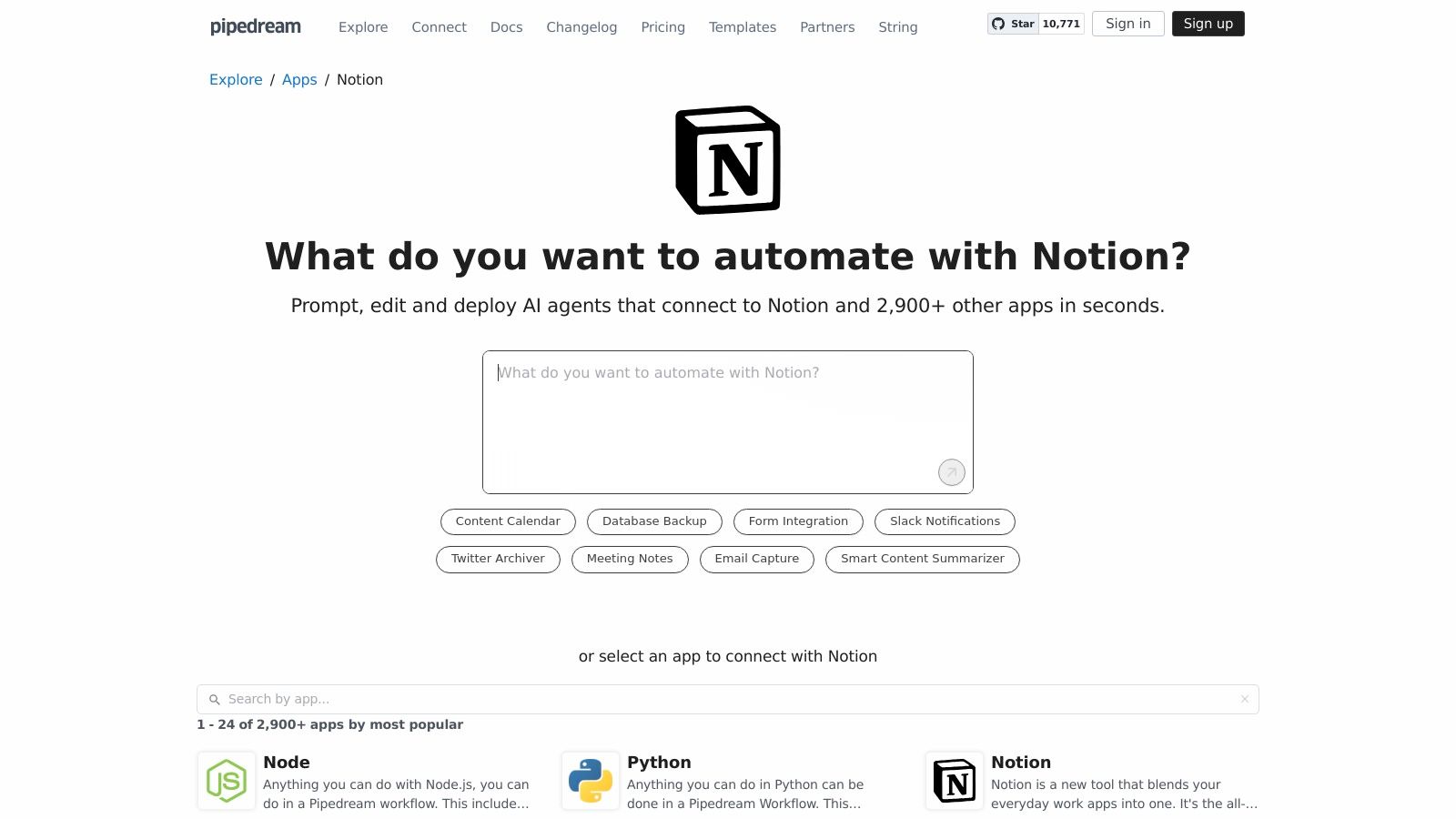
Pipedream excels at handling complex data transformations, custom API calls, and intricate conditional logic that other platforms struggle with. Its managed OAuth, extensive app catalog, and pre-built Notion actions simplify authentication and provide solid building blocks. This setup allows developers to quickly prototype and deploy sophisticated automations, such as syncing a production database with a Notion table or creating dynamic project dashboards based on external API data. The platform’s generous free tier makes it highly accessible for experimentation.
Analysis
- Best For: Developers or technically-inclined users who need to build custom, code-enhanced workflows for Notion.
- Key Feature: Serverless workflows that blend pre-built actions with custom Node.js, Python, or Go code steps.
- Pricing: Offers a generous free tier; paid plans are based on credit usage.
Pros & Cons
| Pros | Cons |
|---|---|
| Highly Customizable: Enables bespoke logic with custom code. | High Learning Curve: Best suited for users with coding experience. |
| Fast Prototyping: Generous free tier makes it easy to experiment. | Usage-Based Costs: High-volume workflows require credit monitoring. |
| Developer-Friendly: Includes managed OAuth and a large app catalog. | Overkill for Simple Tasks: Less intuitive for basic, non-technical automation. |
Website: pipedream.com/apps/notion
7. IFTTT — Notion Service
IFTTT, which stands for "If This Then That," offers one of the simplest entry points into automation for Notion. It excels at creating lightweight, personal "applets" that connect Notion to everyday services like voice assistants, calendars, and social media. Instead of complex, multi-step workflows, IFTTT focuses on straightforward trigger-and-action recipes, making it perfect for users who want to automate a single task without a steep learning curve.

The platform's strength lies in its mobile-first experience and community-driven library of pre-built applets. You can quickly set up an automation to add a to-do item with your voice or automatically save liked tweets to a Notion database. While it's not designed for heavy-duty business processes, its accessibility makes it one of the best Notion integrations for quick, personal productivity hacks like saving important emails directly to a Notion page.
Analysis
- Best For: Non-technical users looking for simple, personal automations for daily tasks.
- Key Feature: User-friendly "applet" builder with a massive library of community-created recipes.
- Pricing: Free plan with limited applets; paid plans (Pro and Pro+) unlock more applets and faster execution.
Pros & Cons
| Pros | Cons |
|---|---|
| Extremely Easy to Use: The simplest on-ramp for creating automations. | Limited Notion Actions: Fewer triggers and actions than competitors. |
| Great Mobile Experience: Easily create and manage applets on the go. | Not for Complex Workflows: Lacks conditional logic and multi-step flows. |
| Low-Cost Entry: A generous free tier makes it highly accessible. | Service Reliability: Some integrations can be less stable over time. |
Website: ifttt.com/notion_so
8. Slack Marketplace — Notion App (official)
For teams that live in Slack, the official Notion app is an indispensable bridge between fast-paced conversations and organized knowledge. This integration excels at capturing action items and ideas directly from chat, turning fleeting messages into structured Notion pages or database entries. It allows users to create tasks, send database updates to specific channels, and unfurl rich link previews, ensuring context is never lost when sharing Notion content.
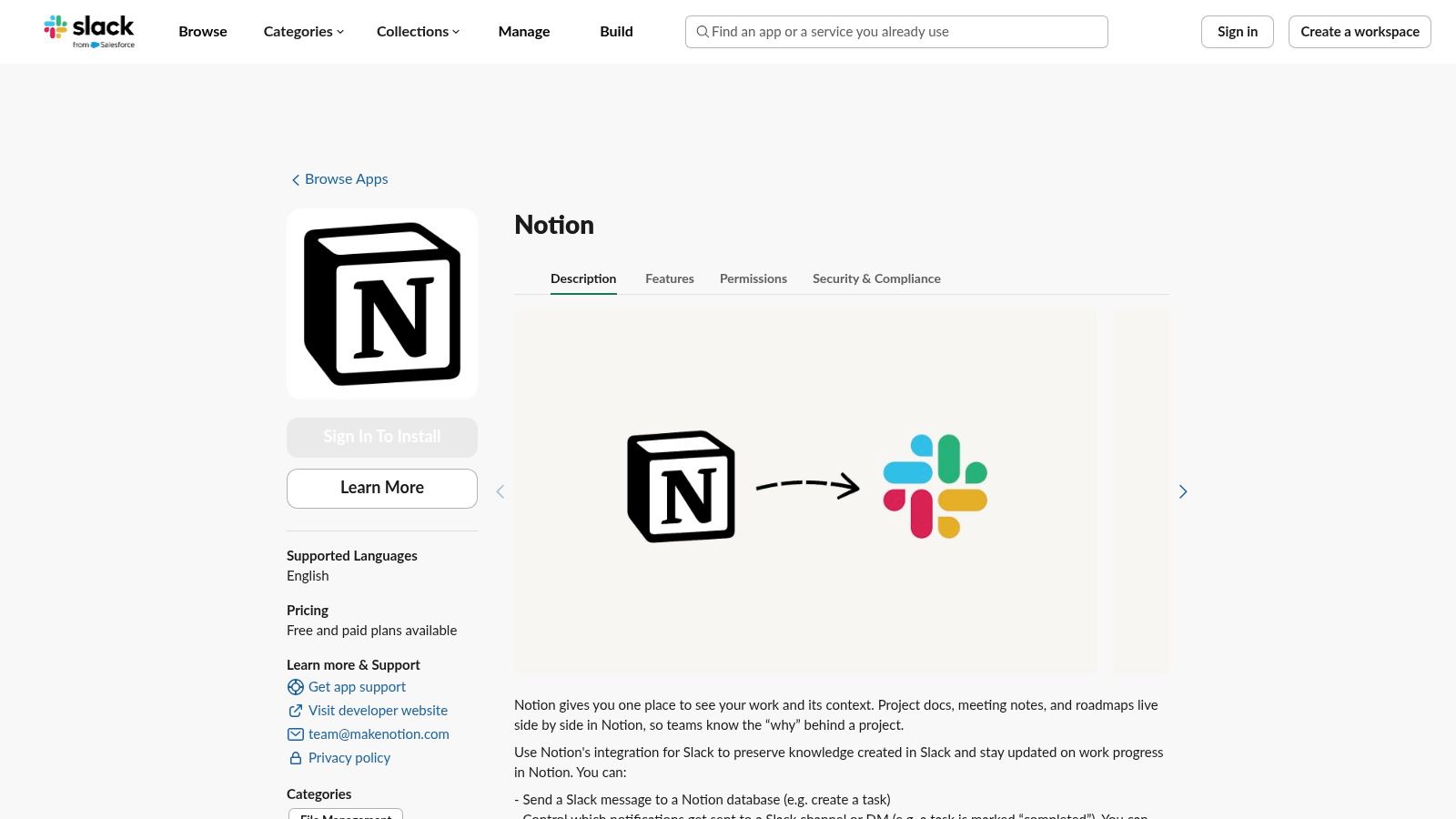
The primary strength of this official app is its seamless, native feel. Creating a task from a Slack message feels intuitive, not like a clunky workaround. This makes it one of the best Notion integrations for improving team collaboration and ensuring important requests from chat are properly triaged. Beyond connecting your data, optimizing the communication within Slack itself is key. For example, a deeper dive into understanding Slack's communication nuances, such as emojis, can further enhance how your team interacts with these integrated tools.
Analysis
- Best For: Teams looking to connect their primary communication hub with their central knowledge base.
- Key Feature: The ability to create Notion pages or tasks directly from a Slack message using slash commands or message actions.
- Pricing: Free to install (Slack and Notion subscription fees apply).
Pros & Cons
| Pros | Cons |
|---|---|
| Native User Experience: Feels like a natural part of the Slack UI. | Admin Approval: May require a workspace administrator to install. |
| Reduces Context Switching: Capture tasks without leaving the chat. | Limited Automation: Complex workflows might still require Zapier or Make. |
| Improves Request Triage: Smoothly converts chat requests into tasks. | Notification Overload: Can be noisy if not configured carefully. |
Website: slack.com/marketplace/A049JV0H0KC-notion
9. GitHub ↔ Notion (official integration page)
For engineering and product teams, keeping technical work aligned with project planning documents is a constant challenge. Notion’s official GitHub integration directly addresses this by bringing repository data into your workspace. It allows you to paste links to GitHub issues and pull requests, which then unfurl into rich, live previews or can be used to create entire Synced Databases. This native connection makes it one of the best Notion integrations for technical project management.
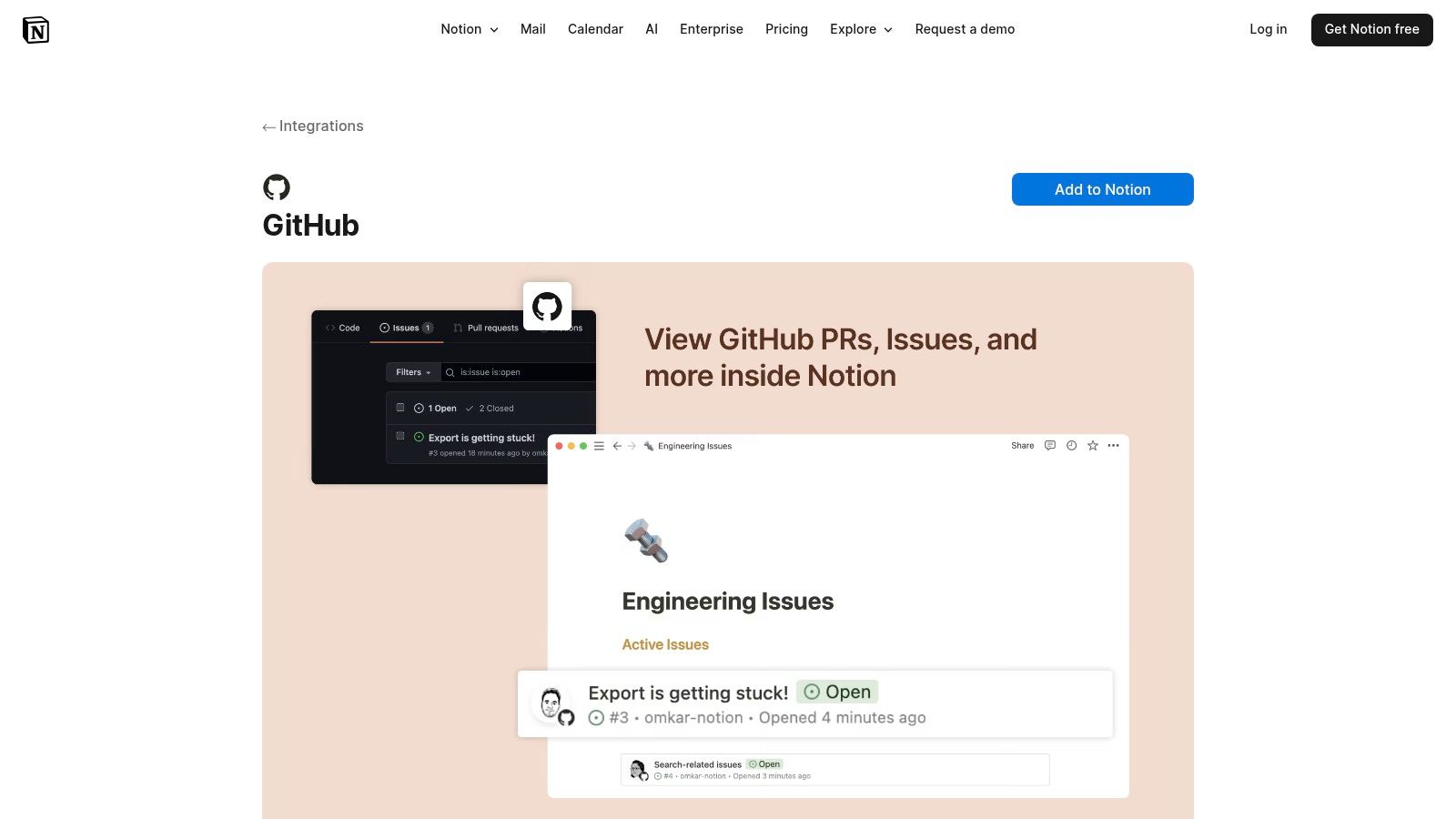
The integration’s power lies in its ability to surface critical repository metadata directly within Notion. You can create filtered database views showing all open PRs, relate specific issues to project tasks, and use rollups to track progress without leaving your documentation. The first-party experience ensures a smooth, secure setup, making it easy to bring visibility to development cycles right alongside your roadmaps and specs.
Analysis
- Best For: Product managers and engineering teams wanting to sync development work with planning docs.
- Key Feature: Synced Databases that automatically pull in GitHub issues and pull requests with live metadata.
- Pricing: Free to install (requires a GitHub account).
Pros & Cons
| Pros | Cons |
|---|---|
| First-Party Experience: Seamless and secure setup with no friction. | Read-Only Data: Notion primarily reflects status; edits happen in GitHub. |
| Increased Visibility: Keeps technical work visible in Notion docs. | Permission-Dependent: Requires correct GitHub permissions for full access. |
| Leverages Notion Features: Works with relations, rollups, and views. | Limited to Core Data: Does not sync comments or detailed activity feeds. |
Website: notion.com/integrations/github
10. Typeform ↔ Notion
Typeform is renowned for its beautiful, conversational forms, and its official Notion integration brings that elegance directly into your workspace. This connection is perfect for capturing leads, collecting survey responses, or managing event signups without sacrificing the polished respondent experience Typeform provides. It automatically syncs form submissions into a designated Notion database, turning qualitative feedback into structured, actionable data.

The integration’s strength lies in its field-by-field mapping, which lets you precisely connect each Typeform question to a specific Notion property. Setting it up is secure and straightforward, using OAuth authorization and per-page access controls. This ensures your data flows reliably from Typeform’s front-end to your Notion back-end, making it one of the best Notion integrations for teams that prioritize both data collection and brand presentation.
Analysis
- Best For: Marketing and sales teams capturing leads, or anyone collecting feedback who values a premium user experience.
- Key Feature: Direct, field-by-field mapping of Typeform responses to specific properties within a Notion database.
- Pricing: The integration requires a paid Typeform plan to use.
Pros & Cons
| Pros | Cons |
|---|---|
| Strong Respondent Experience: Leverages Typeform’s engaging UI. | Requires Paid Plan: The native integration is not on the free tier. |
| Reliable Mapping: Well-documented and official connection. | Database Limitations: Primarily designed for standard "Table" views. |
| Secure Setup: Uses OAuth and granular per-page access permissions. | One-Way Sync: Data flows from Typeform to Notion only. |
Website: typeform.com/connect/notion
11. Tally ↔ Notion (native integration)
Tally is a lightweight and intuitive form builder that feels like writing in a Notion doc. Its native integration offers a practical, low-friction way to capture public-facing data directly into your workspace. It stands out by piping form submissions into Notion databases, automatically mapping fields like text, person, and even relations. This makes it an excellent choice for collecting feedback, managing applications, or gathering survey responses without manual data entry.
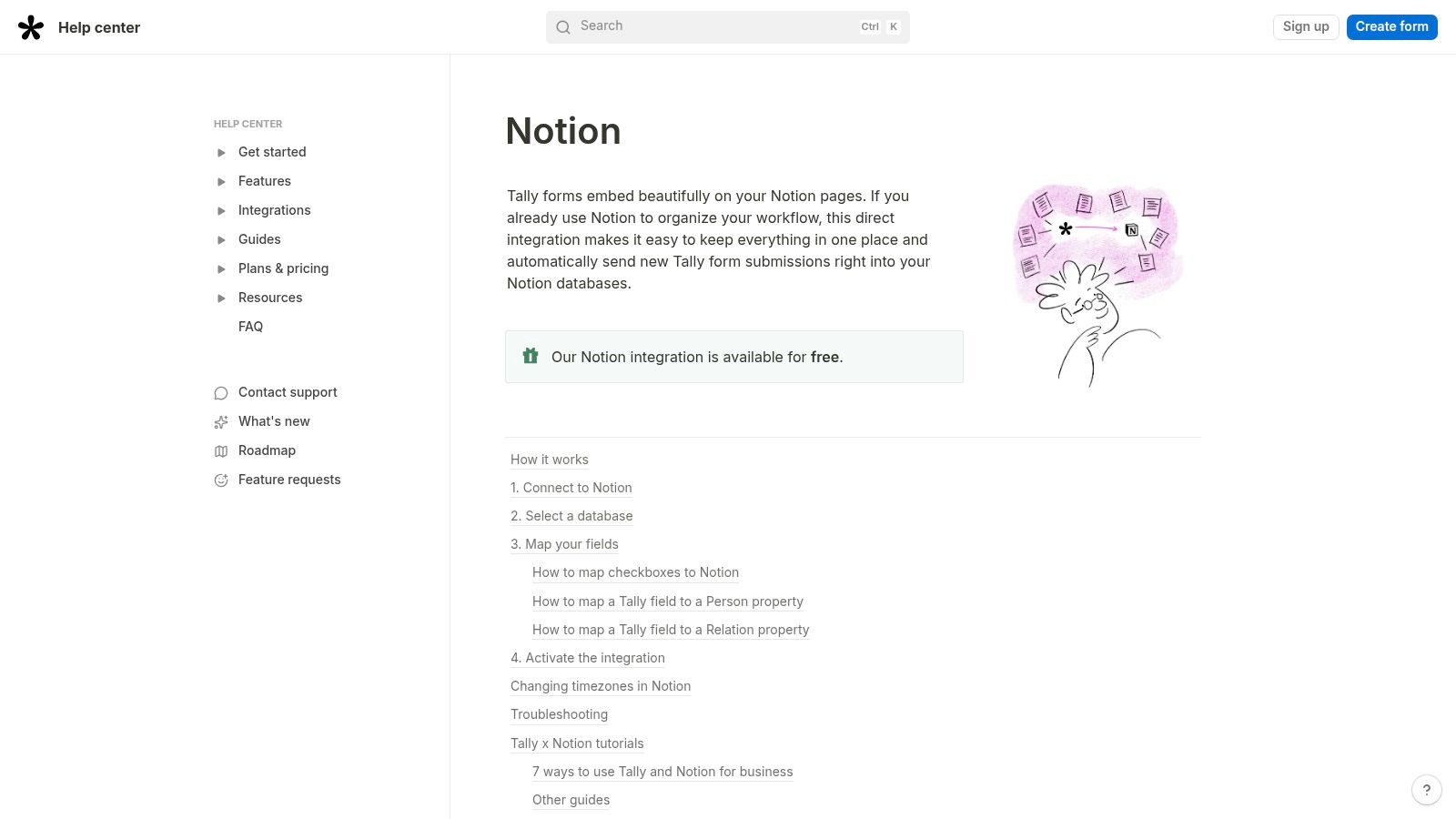
The primary advantage of Tally is its simplicity and generous free tier. Setting up a connection is incredibly fast, and you can seamlessly embed forms directly onto Notion pages for a cohesive user experience. This direct link makes Tally one of the best Notion integrations for teams needing a quick, reliable method for external data capture that feeds organized, actionable information straight into their project management or CRM databases.
Analysis
- Best For: Teams needing a simple, public-facing form builder to collect data directly into Notion databases.
- Key Feature: Direct form-to-database connection with support for advanced properties like relations and person mapping.
- Pricing: Free plan is very generous; Tally Pro ($29/month) unlocks advanced features like branding removal.
Pros & Cons
| Pros | Cons |
|---|---|
| Generous Free Plan: Offers unlimited forms and submissions for free. | Branding on Free Forms: Free version includes Tally branding. |
| Notion-Like Interface: The form-building experience is easy to learn. | Notion Forms Can Suffice: For simple internal use, Notion's own forms may be enough. |
| Seamless Embedding: Forms embed cleanly into any Notion page. | Advanced Features are Paid: Deeper customization requires Tally Pro. |
Website: tally.so/help/notion-integration
12. Readwise (Reader) → Notion Export
For knowledge workers and avid readers, Readwise offers one of the best Notion integrations for building a second brain. It automatically exports highlights from books, articles, podcasts, and even tweets directly into a structured Notion database. This one-way sync turns your passive consumption into an active, searchable knowledge base, eliminating tedious copy-pasting.
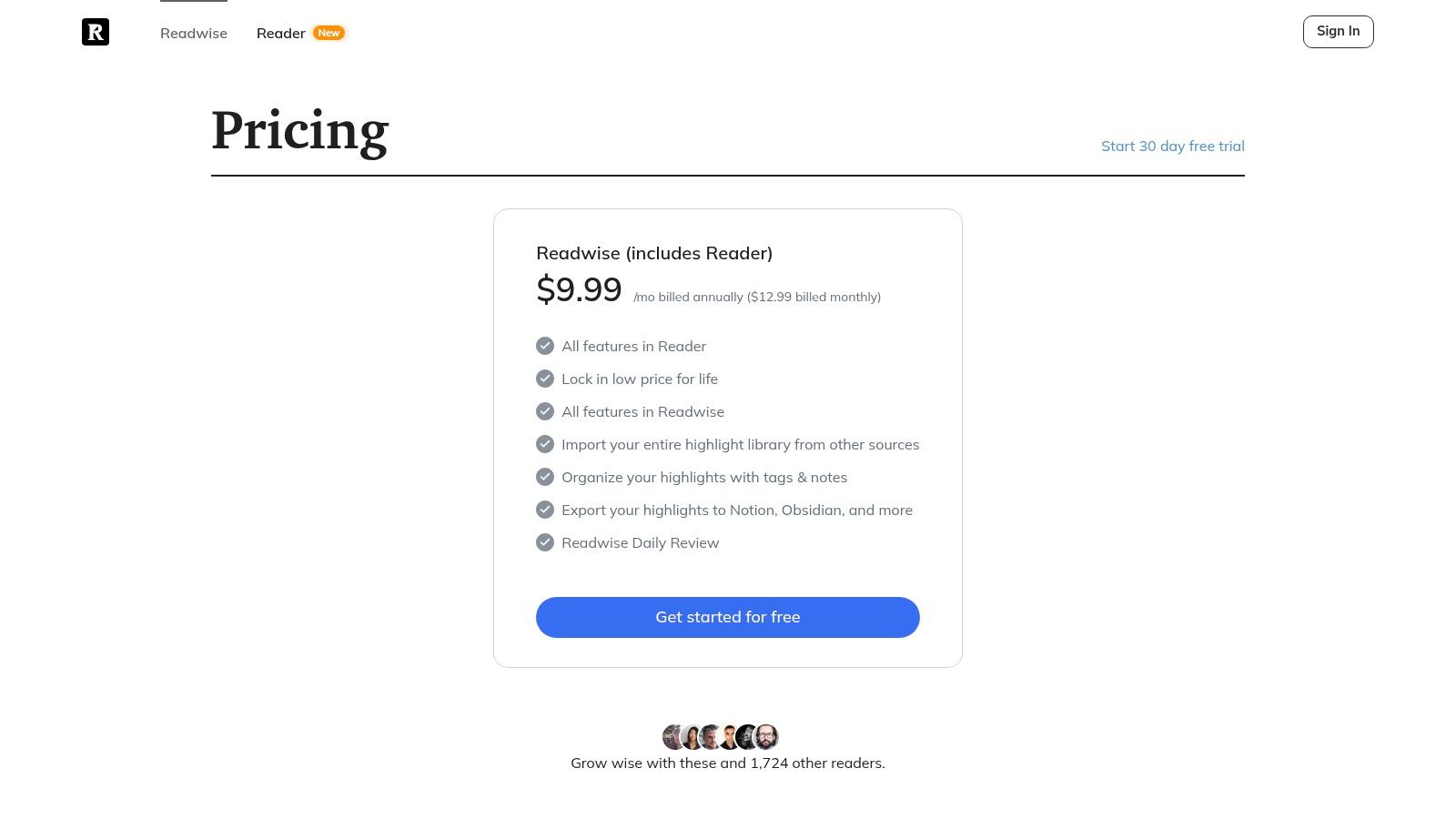
The integration’s power lies in its set-and-forget nature. Once connected, Readwise periodically syncs your highlights in the background, complete with source links, tags, and metadata. The resulting database is pre-configured with helpful filtered views, allowing you to easily sort by source type. It’s an indispensable tool for anyone serious about long-term knowledge management and consolidating insights within their Notion workspace.
Analysis
- Best For: Students, researchers, and lifelong learners who want to centralize their reading highlights in Notion.
- Key Feature: Automatic, background sync of highlights from various sources into a pre-structured Notion database.
- Pricing: Requires a Readwise subscription (from $4.49/month for Lite, $7.99/month for full Readwise).
Pros & Cons
| Pros | Cons |
|---|---|
| Effortless Consolidation: Set-and-forget workflow saves hours. | Opinionated Schema: The database structure is fixed and not customizable. |
| Rich Metadata: Captures source links, author, and other key details. | One-Way Sync: Changes made in Notion do not sync back to Readwise. |
| Clear Documentation: Easy to set up with responsive support. | Occasional Reconnections: May require re-authorizing the connection. |
Website: https://readwise.io/pricing/reader
Top 12 Notion Integrations — Quick Comparison
| Solution | Core features | UX / Quality (★) | Value & Pricing (💰) | Audience & Unique Points (👥 ✨) |
|---|---|---|---|---|
| NotionSender 🏆 | Send & receive emails in Notion; per‑DB email; AI property extraction; compose, schedule, templates | ★★★★★ Fast setup & reliable parser | 💰 Free (save100/send50 per 31d); Premium $19/mo (annual ~20% off) | 👥 SMBs, PMs, freelancers, marketing · ✨ AI parsing → native properties, per‑DB inbox, ready templates |
| Notion Integrations Gallery (official) | Curated directory; "Add to Notion" buttons; guided docs | ★★★★ Curated & aligned with Notion features | 💰 Free to browse & install | 👥 All Notion users · ✨ Official, curated listings + step‑by‑step setup |
| Zapier — Notion Integrations | Visual Zaps; 8,000+ apps; prebuilt templates; enterprise controls | ★★★★ Mature ecosystem & templates | 💰 Task/usage pricing — can add up | 👥 Teams needing broad app coverage · ✨ Huge app catalog & enterprise features |
| Make (Integromat) — Notion Integration | Multi‑step branching, routers, error handlers; detailed Notion modules | ★★★★ Powerful, steeper learning curve | 💰 Credits/plan model; competitive entry pricing | 👥 Automation power users · ✨ Fine‑grained logic, debugging & monitoring |
| n8n — Notion Integration | Open‑source; self‑host or cloud; Notion nodes; extensible with code | ★★★ Technical setup; very flexible | 💰 Execution pricing; self‑host option (free) | 👥 Dev/infra & compliance teams · ✨ Self‑hosting, full control & extensibility |
| Pipedream — Notion Integrations | Serverless workflows with code & low‑code steps; managed OAuth | ★★★ Dev‑centric, fast prototyping | 💰 Generous free tier; usage/credits apply | 👥 Developers building custom workflows · ✨ Full‑code steps + managed OAuth |
| IFTTT — Notion Service | Simple applets; mobile + web editor; quick triggers | ★★★★ Easiest for basic automations | 💰 Low cost / free tiers | 👥 Non‑technical & personal users · ✨ Quick on‑ramp for simple flows |
| Slack Marketplace — Notion App (official) | Create Notion pages from Slack; channel notifications; link unfurls | ★★★★ Smooth chat→Notion experience | 💰 Free to install (may require admin approval) | 👥 Teams using Slack · ✨ Native capture from chat & rich previews |
| GitHub ↔ Notion (official) | Live previews; synced databases with PR/issue metadata | ★★★★ Useful for engineering workflows | 💰 Free official integration | 👥 Engineering & product teams · ✨ Synced repo metadata & preview cards |
| Typeform ↔ Notion | Field‑by‑field response mapping into Notion DBs; OAuth | ★★★★ Reliable mapping & docs | 💰 Requires Typeform paid plan for native integration | 👥 Marketing, research & lead capture · ✨ Branded respondent experience + structured sync |
| Tally ↔ Notion (native) | Fast form builder; embed forms in Notion; field mapping | ★★★★ Quick setup & native feel | 💰 Free integration; Tally Pro for advanced features | 👥 Public forms & quick data capture · ✨ Free native integration & seamless embedding |
| Readwise (Reader) → Notion Export | Automatic highlights export into Notion DB; periodic syncs | ★★★★ Set‑and‑forget highlight sync | 💰 Paid Readwise plans for full features | 👥 Knowledge workers & "second‑brain" users · ✨ Automatic consolidated highlights export |
Building Your Integrated Notion Command Center
We've explored a powerful array of the best Notion integrations available today, from native connections like Tally and Typeform to robust automation platforms like Zapier, Make, and n8n. Each tool offers a unique key to unlock a more streamlined, automated, and centralized workspace. The true power of Notion isn't just in its flexible blocks and databases; it's in its ability to become the central hub of your digital ecosystem.
The core takeaway is that integration isn't about connecting everything at once. It's about strategic automation. By thoughtfully selecting which apps to connect, you can eliminate your most significant productivity bottlenecks, reduce manual data entry, and reclaim valuable time. You can transform Notion from a static documentation tool into a dynamic, living operating system for your business or personal projects.
How to Choose Your First Integration
Getting started can feel overwhelming, but the path forward is straightforward. Don't try to implement five new tools simultaneously. Instead, focus on solving your single biggest pain point right now.
- For Project Managers: If your team lives in Slack and GitHub, start by setting up the official integrations. Creating a two-way sync between GitHub issues and your Notion tasks database can immediately align development and planning.
- For Marketing Professionals: Are you drowning in form submissions from different platforms? A native connection with Tally or a Zapier workflow with Typeform can instantly organize new leads, feedback, or survey results directly into your Notion CRM.
- For Freelancers and Solopreneurs: Is your inbox a chaotic mix of client communication and to-do items? A specialized tool like NotionSender can be the perfect starting point, turning your email client into a direct pipeline to your task manager.
- For Knowledge Workers: If you consume a high volume of articles, podcasts, and newsletters, an integration with Readwise is non-negotiable. It automates the capture of your highlights, ensuring valuable insights are never lost.
Key Considerations for Implementation
As you build your integrated command center, keep these principles in mind. First, start small and iterate. Get one workflow running perfectly before adding another. Second, document your automations. A simple table in Notion explaining what each Zap or Make scenario does will save you headaches later. Finally, regularly review your setup. An automation that was critical three months ago might be redundant today. A proactive approach ensures your system evolves with your needs.
By being intentional with your choices, you're not just adding tools; you're building a bespoke system tailored precisely to how you work. This is the ultimate promise of leveraging the best Notion integrations: creating a workspace that actively works for you, automating the mundane so you can focus on what truly matters.
Ready to conquer your inbox and centralize client communication? Many of the most powerful workflows start with email. NotionSender offers the most direct path to turn your Gmail into a task-creation powerhouse, letting you save emails as clean, structured items in any Notion database with just one click. Start your free trial at NotionSender and experience your first major integration win today.