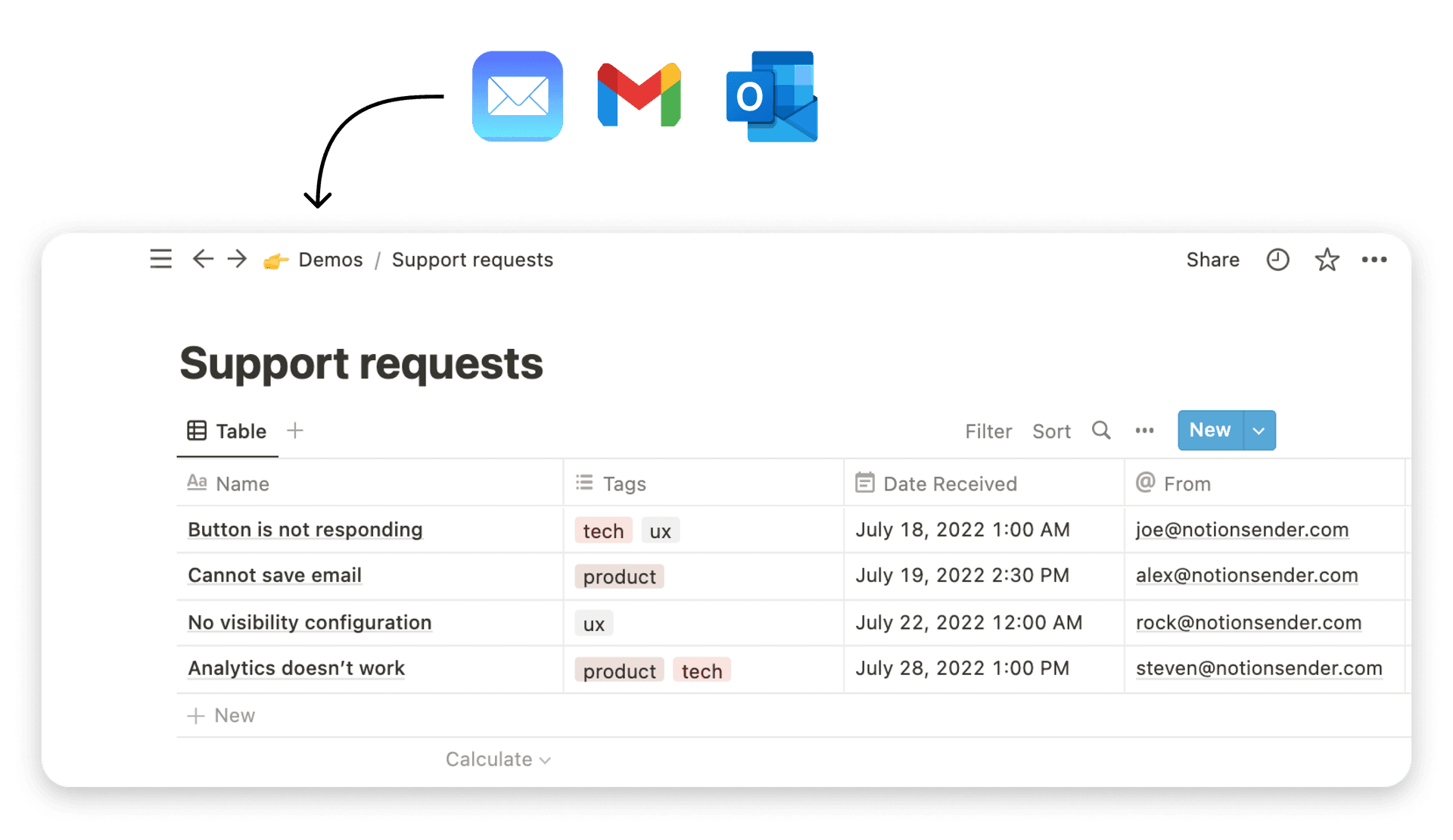Build a Notion CRM Template in Under an Hour
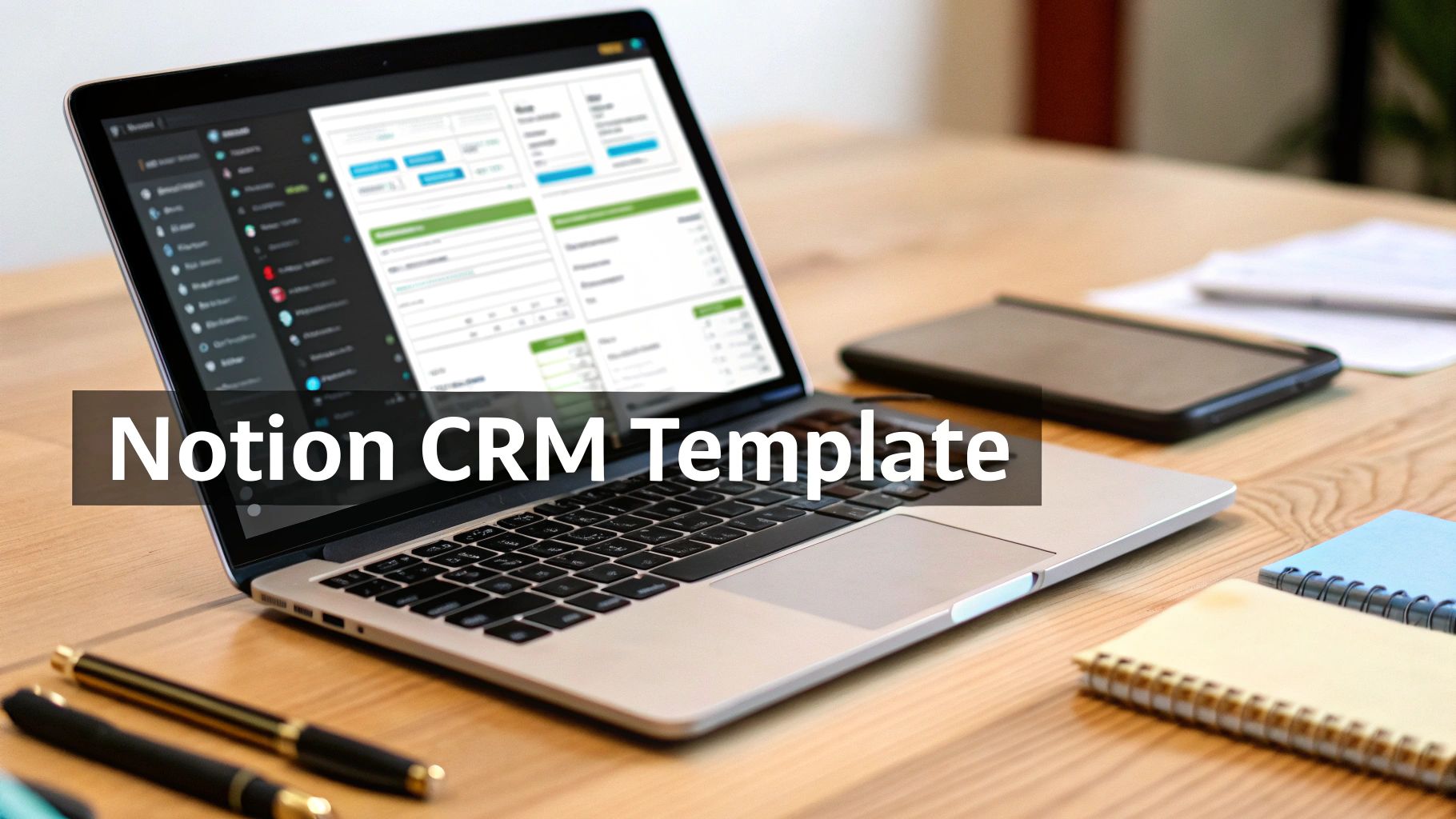
A solid Notion CRM template is more than just a contact list; it's a flexible, all-in-one system for managing contacts, tracking your sales pipeline, and organizing every client interaction right inside your Notion workspace. Unlike rigid, off-the-shelf CRM software, a template you build yourself can be shaped to fit the unique way your business runs, giving you total control and clarity over your customer relationships.
Why a Custom Notion CRM Beats Off-the-Shelf Templates
You can find plenty of ready-made CRM solutions out there, but there’s a strong case for building your own Notion CRM template. The pre-built options often lock you into someone else's workflow, which rarely aligns perfectly with how you actually operate. Building your own is like getting a suit tailored just for you instead of buying one off the rack—it’s designed to fit.
This approach lets you break free from generic, one-size-fits-all systems. You're the one who decides what information matters, creating a true command center for all your client relationships that mirrors your real-world processes.
The Power of Full Customization
One of the biggest wins is tracking niche metrics that are specific to your business. A standard CRM might track deal value and close dates, which is fine, but what if you need to monitor things like client satisfaction scores, project-specific milestones, or unique referral sources? With a custom build, you can add these properties without hitting a wall.
This level of detail gives you a much clearer, 360-degree view of your sales pipeline and client journey. Instead of twisting your methods to fit the software, the software adapts to you. If you want to dive deeper into how these systems work from the ground up, it’s worth exploring the fundamentals of customer relationship management basics.
The screenshot below gives you a glimpse of Notion's clean, block-based interface, which is the canvas for your custom CRM.
That visual simplicity is the key. It lets you construct powerful databases and dashboards without needing to write a single line of code, making complex systems surprisingly accessible.
Seamless Integration and Scalability
A custom Notion CRM doesn't have to live on an island. It connects flawlessly with all your other Notion pages, from project management boards to company wikis. This creates a single, interconnected source of truth, so you're not constantly jumping between different apps and hunting for scattered information.
The real magic happens when your CRM isn't just a standalone tool but an integrated part of your entire digital workspace. It stops being a place you have to update and becomes the natural hub for all client-related activity.
And as your business grows, your system can easily scale with you. Need to add a new database for marketing campaigns or a dashboard for tracking team performance? You can build it out in just a few minutes. This adaptability ensures your CRM stays relevant and useful, no matter how your business changes.
The popularity of this approach speaks for itself. Notion CRM templates have become the go-to for small businesses and freelancers looking for a more flexible alternative to traditional software. In fact, by 2025, over 50 distinct templates were widely adopted globally, proving how well they centralize data, track sales, and improve team collaboration all within one adaptable workspace. You can learn more about the best Notion CRM templates and see how they can boost productivity.
Laying the Groundwork: Your Foundational CRM Databases
At the heart of any truly powerful Notion CRM template is a set of interconnected databases. You have to stop thinking of these as static spreadsheets. Instead, picture them as dynamic, living systems that actually talk to each other. We're going to build the four pillars of our CRM from the ground up: Contacts, Companies, Interactions, and Opportunities.
The goal here isn't just to dump data into a table. We're creating a network of information. When you get this right, opening a single Company page will instantly show you every person you know there, every meeting you've had, and every deal you've got in the pipeline. That’s when Notion transforms from a cool notes app into a genuine command center for your business.
Crafting the Core Databases
Let's start by creating four fresh, full-page databases. Don't even worry about linking them together just yet. For now, the focus is purely on setting up the right properties to capture the information that matters for each pillar. Every property type is chosen for a specific reason—to make your life easier when it's time to enter and analyze data down the road.
1. Contacts Database This is your address book on steroids. It’s for the people—the individuals you email, call, and meet. Each entry is a single person.
- Name: The default
Titleproperty works perfectly for their full name. - Email: Use the
Emailproperty type so you can click to send. - Phone: Same idea here, use the
Phoneproperty. - Job Title: A simple
Textproperty is all you need. - Status: A
Selectproperty with options like Lead, Active Client, and Past Client will be a lifesaver for filtering later.
2. Companies Database This database tracks the organizations you work with. Each entry represents one company, which will act as a central hub for all its related contacts and deals.
- Company Name: Again, the
Titleproperty is perfect. - Website: Use the
URLproperty for a clickable link. - Industry: A
Selectproperty (think: SaaS, Marketing, Consulting) helps you spot trends. - Primary Contact: We'll fill this in a bit using a
Relationproperty.
I see this all the time: people try to cram company information into their Contacts database. By separating them, you build a much cleaner, more scalable system. It's just a more realistic way to represent B2B relationships where one company can have dozens of contacts.
3. Interactions Database This is your logbook for every single touchpoint. Every email, call, or meeting gets its own entry here. This is how you build a complete, chronological history of your relationship with anyone.
- Interaction Title: Use the
Titleproperty for a quick summary, like "Q3 Check-in Call" or "Initial Proposal Email." - Date: A
Dateproperty is essential for logging when it happened. - Type: A
Selectproperty with options like Email, Call, Meeting, or LinkedIn Message makes sorting a breeze. - Notes: A standard
Textproperty is great for a summary or key takeaways.
4. Opportunities Database And here it is—your sales pipeline. Each entry represents a potential deal or project. This is where you'll track the entire journey from a simple inquiry to a closed deal.
- Deal Name: The
Titleproperty should be descriptive, like "Website Redesign Project." - Value: A
Numberproperty, formatted as your preferred currency. - Stage: This is critical. Use a
Selectproperty with stages like Qualification, Proposal Sent, Negotiation, Closed Won, and Closed Lost. - Expected Close Date: A
Dateproperty for forecasting.
Weaving It All Together with Relations
Okay, now for the magic. This is the step that makes your Notion CRM "smart." We’re going to use the Relation property to connect these separate databases, allowing information to flow between them automatically.
Let’s start in your Contacts database. Add a new property, choose the Relation type, and when Notion asks, point it to your Companies database. Rename the property "Company." Just like that, you can link every contact to their employer. Notion will even create a corresponding "Contacts" relation back in the Companies database for you.
Next, jump over to your Interactions database. Here, you'll create two separate Relation properties:
- One relation linking to the Contacts database. Call it "Participants."
- Another relation linking to the Companies database. Name it "Company."
With this setup, you can log a meeting and tag both the specific people who were there and the company they represent. That single interaction will now show up automatically on both the contact's page and the company's page. It’s incredibly powerful.
Finally, in the Opportunities database, create relations linking to both Contacts and Companies. This lets you tie a deal directly to its main point of contact and the client's organization.
To make this crystal clear, here’s a quick blueprint of the essential properties you should have in place.
Core Properties for Your Foundational Databases
Building a robust CRM starts with getting the properties right from the beginning. This table breaks down the most important properties for each of our four core databases, explaining what they are and why they matter for tracking your client relationships effectively.
| Database | Property Name | Property Type | Purpose |
|---|---|---|---|
| Contacts | Company | Relation |
Links an individual person directly to their organization. |
| Companies | Website | URL |
Gives you a one-click link to the company's official site. |
| Interactions | Type | Select |
Helps you categorize every touchpoint for easier filtering and analysis. |
| Opportunities | Stage | Select |
Tracks a deal's progress through your sales pipeline, from start to finish. |
| Opportunities | Expected Close Date | Date |
Absolutely essential for forecasting revenue and prioritizing your follow-ups. |
By thoughtfully setting up these four core databases and linking them with relations, you've officially built the engine of a highly functional Notion CRM template. You’ve moved beyond simple lists and created a relational system where every piece of information gives context to all the others.
Alright, you've got your core databases set up. This is where the real magic begins. We're about to transform your Notion CRM from a simple set of lists into an intelligent system that surfaces insights for you automatically. The secret sauce? Two of Notion's most powerful features: Relations and Rollups.
<iframe width="100%" style="aspect-ratio: 16 / 9;" src="https://www.youtube.com/embed/CkyeOjemKNQ" frameborder="0" allow="autoplay; encrypted-media" allowfullscreen></iframe>
You've already laid the groundwork by using the Relation property to link contacts to companies and deals to interactions. Now, we'll build on that foundation to pull, calculate, and display valuable data across your entire CRM. Think of it as teaching your databases to talk to each other so you don't have to constantly jump between them hunting for information.
Automating Insights with Rollups
The Rollup property is your best friend for making a CRM feel truly alive. It works by looking through an existing Relation to another database, grabbing specific information from the linked pages, and then running a calculation on it. This is how you stop just logging data and start seeing meaningful metrics at a glance.
Let's walk through a practical, high-impact example. Head over to your Companies database. You should already have a relation property that links to your Opportunities database. We're going to add a Rollup to see the total value of all deals tied to each company.
- Add a new property to your database and choose
Rollupas the type. - Give it a clear name, like "Total Deal Value."
- In the configuration menu that pops up, select the Opportunities relation.
- For the
Propertyfield, pick "Value" (which is the number property where you track the deal size). - Finally, for the
Calculateoption, select Sum.
Just like that, your Companies database now shows the total monetary value of every deal—won, lost, or in-progress—for every client. No more manual math or clicking back and forth. This one rollup gives you an instant snapshot of each client's financial importance.
The infographic below really drives home how these core databases—Contacts, Companies, and Interactions—are all interconnected.
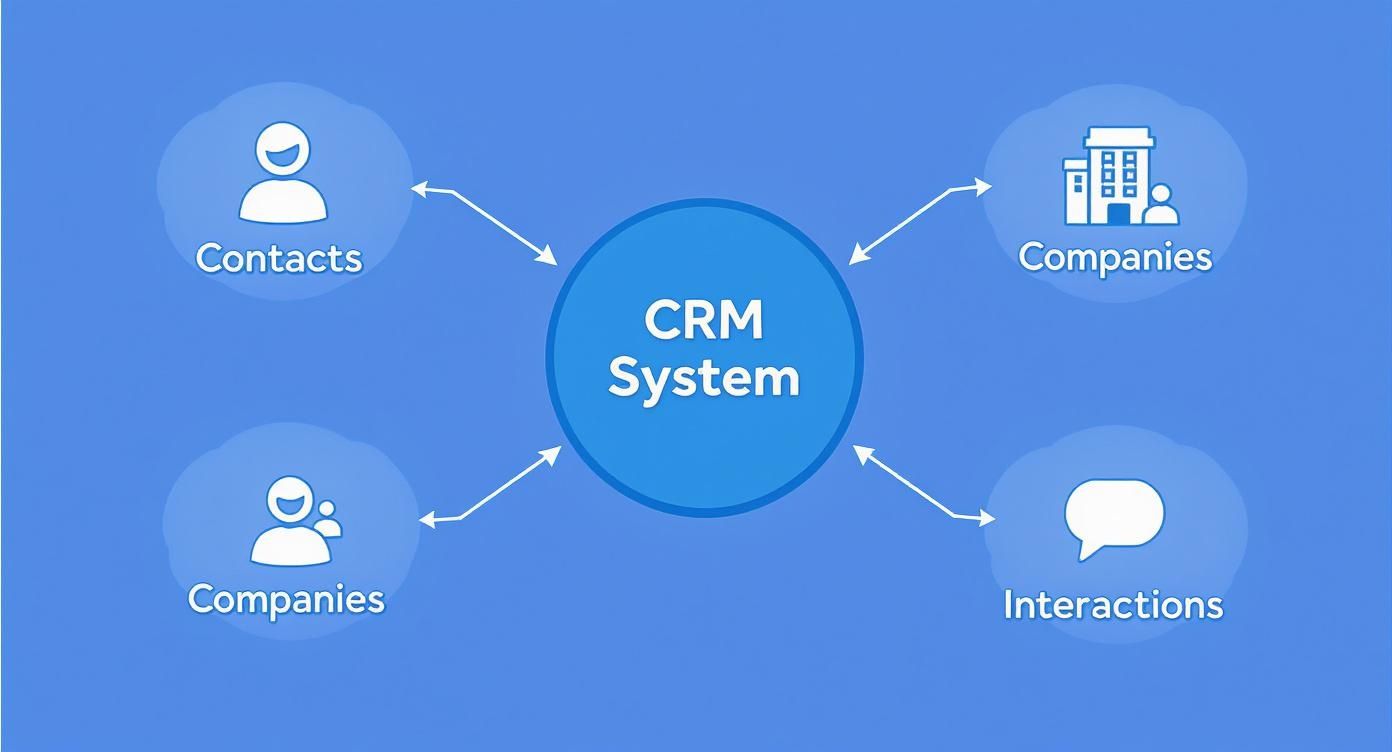
This map shows your system isn't just a bunch of separate lists; it's a networked hub. Every piece of data provides context for the others, which is exactly what makes powerful rollups possible in the first place.
Real-World Rollup Scenarios
The "Total Deal Value" rollup is just scratching the surface. The real power comes from applying this concept to solve your specific business needs. The possibilities are endless, but here are a few more high-value examples you should build into your Notion CRM template.
- Last Interaction Date: In your Companies database, create a rollup that looks at the Interactions relation. Have it pull the "Date" property and use the
Latest datecalculation. This instantly shows you the last time you communicated with anyone at that company, which is absolutely critical for knowing who to follow up with. - Total Interactions Count: While you're at it, create another rollup targeting the Interactions relation. But this time, instead of a date, just choose
Count all. Now you've got a simple metric to see which clients you're engaging with the most. - Next Follow-Up Date: In your Opportunities database, you might have a relation to a separate "Tasks" database. A rollup can pull the
Earliest datefrom all associated tasks to show you the very next action item due for that specific deal.
By combining Relations and Rollups, you're essentially creating custom, automated reports right inside your databases. You're building a system that answers key business questions without you having to ask them every time.
These automated properties become even more useful when you use them to sort and filter your database views. For example, you could create a "Getting Cold" view in your Companies database sorted by the "Last Interaction Date" to quickly see which clients you haven't spoken to in a while.
Leveraging Data from NotionSender
This is where integrating a tool like NotionSender really makes your CRM sing. When you're saving emails to Notion, each message can become a new entry in your Interactions database. This process can automatically populate the Date, Type (as "Email"), and Participants for you.
Because this data flows in automatically, your rollups become incredibly powerful and require zero manual upkeep. The "Last Interaction Date" rollup we just built will update itself the moment an email from a client hits your Notion. To see exactly how to set this up, check out our detailed guide on saving emails directly into your Notion databases.
This kind of automation ensures your CRM is always a living, up-to-the-minute reflection of your client relationships, all powered by the conversations happening in your inbox.
Make Your Workflow Hum with Automation
A great CRM does more than just hold onto your data; it should actively cut down on your manual tasks. The real magic of a custom Notion CRM template happens when you sprinkle in some automation. This is what turns it from a static database into a proactive assistant that can genuinely save you hours every single week.
This is the part where you make your CRM truly work for you. Automation takes care of all those repetitive, mind-numbing tasks that chip away at your day. That means you get to spend more time building relationships and actually talking to people—you know, the important stuff.
Start with Notion's Built-in Automation
Notion has its own automation features baked right in, and they're surprisingly capable for handling basic CRM chores. These automations work on a simple "if this, then that" basis. When something specific happens in your database, an action you've defined is triggered automatically. Best part? No third-party tools are needed to get these foundational workflows up and running.
Let’s walk through a real-world example. Say a new prospect fills out a contact form on your website. Through an integration, a new page pops up in your Opportunities database with the status set to "New Lead." You can build a Notion automation that fires off the second this happens.
The rule is simple: "When a page is added to Opportunities," the action is to "Set the 'Assigned To' property to [Your Name]." And just like that, every single new lead gets assigned to you for follow-up. Nothing slips through the cracks.
Automating Your Key CRM Touchpoints
Let's get into a few more practical automations you can build directly inside your Notion CRM. These are the kinds of small tweaks that add up to a massive impact on your efficiency.
- Create Tasks from Status Changes: In your Opportunities database, set up an automation for when the 'Stage' property is updated to Proposal Sent. The action? Create a new page in your "Tasks" database, automatically naming it "Follow up on Proposal" and setting a due date for 3 days out. You'll never forget that critical follow-up again.
- Keep Your Pipeline Clean by Archiving Cold Leads: You can create a rule that looks at the "Last Interaction Date" rollup we set up earlier. The trigger could be, "When 'Last Interaction Date' is more than 90 days ago." The action would be to simply "Change 'Status' to Archived." This keeps your active pipeline tidy and focused on what matters now.
The point of native automation isn't to handle every complex, multi-step sequence. It's to kill off the thousands of tiny, repetitive clicks that add up over a week. Each automated step saves you a few seconds, which quickly compounds into hours of reclaimed time each month.
Connecting to the Outside World with Integrations
While Notion's own automations are great for actions inside your workspace, the real power gets unlocked when you connect your CRM to the other tools you use every day. This is where apps like Make and Zapier come into play. They act as the bridge between Notion and your email, calendar, and other essential software.
For instance, you could build a workflow that automatically creates a new entry in your Interactions database every time a Google Calendar event with a specific client's email is created. The automation can pull in the event name, date, and attendees, logging the meeting for you without a single click. This keeps a perfect, effortless history of every touchpoint.
Email is another huge area for integration. With a tool like NotionSender, you can hook your CRM directly into your inbox, opening up a whole new playbook. You could, for example, trigger automated follow-up emails based on a status change in your notion crm template. If you're running a small business on Notion, exploring marketing automation for small businesses can reveal some great strategies for saving time and scaling up. A great place to start is to see how sending emails from Notion actually works in practice.
All your databases are set up, the data is flowing between them, and your automations are working behind the scenes. Now for the fun part: bringing it all together into a clean, actionable command center. A powerful Notion CRM template is useless if the data is just a wall of text. The whole point of a master dashboard is to cut through the noise and show you exactly what you need to see, right when you need to see it.
This isn't about just dropping a few tables onto a blank page and calling it a day. We're talking about strategic design. You're building a high-level overview of your business's health that still lets you drill down into the nitty-gritty details with a single click. A well-designed dashboard is what helps you make faster, smarter decisions without ever leaving the page.
The Magic of Linked Views for a Dynamic Hub
The secret to a killer dashboard is a feature you'll come to love: Linked Views of a Database. Instead of creating entirely new databases, you're essentially creating live, filtered windows into your existing ones—Contacts, Companies, Interactions, and Opportunities. Think of it as having multiple custom lenses to look at your core data, with each one designed to answer a specific question.
For instance, you could add a linked view of your Opportunities database to your dashboard. But you don't want to see every single deal you've ever had. Instead, you'd apply a filter to show only deals where the "Stage" isn't 'Closed Won' or 'Closed Lost', and the "Expected Close Date" is within this month. Boom. You've just built a "Deals Closing This Month" widget.
This flexible approach is gaining a lot of ground. It's a big reason why, in a 2025 survey, 11% of respondents picked Notion as their CRM of choice—a pretty big number when you consider it's up against giants like Salesforce. With 91% of companies with over 11 employees using a CRM and 74% of users reporting better access to customer data, the demand for simple yet powerful systems is obvious. You can dig into more of these trends and discover what's in the modern business tech stack.
Building Your Action-Oriented Views
A great dashboard should make you want to do something. Every single view you add should have a clear purpose and help you figure out what's next. Let's get practical and build a few essential views that can completely change how you manage your day.
First, create a new, blank page in Notion and call it "CRM Dashboard." I highly recommend using a multi-column layout (just drag blocks next to each other) to organize your views side-by-side. It really gives you that command center feel.
Here are a few high-impact views I always recommend starting with:
- Hot Leads to Contact: Create a linked view of your Contacts database. Filter it to show contacts where "Status" is 'Lead' and the "Last Interaction Date" rollup is more than a week ago. This becomes your daily hit list for follow-ups.
- Active Deals Kanban: Add a linked view of your Opportunities database and switch the layout to "Board." Now, group the board by the "Stage" property. You've just created a visual, drag-and-drop sales pipeline.
- This Week's Meetings: Create a linked view of your Interactions database. Set up a filter to show entries where the "Type" is 'Meeting' and the "Date" is within this week. Setting the layout to "Calendar" gives you a perfect weekly schedule at a glance.
Your dashboard should be a mirror of your unique priorities. Don't just copy someone else's setup. Ask yourself: what's the one piece of information that, if I saw it every morning, would have the biggest impact on my business? Go build a view for that.
With these linked views in place, your dashboard becomes so much more than a page—it's your personalized mission control. It surfaces the most critical information, guides your focus, and makes sure no opportunity or important follow-up ever slips through the cracks. To keep fine-tuning your workspace, check out these 10 essential tips for getting the most out of Notion.
Got Questions About Building a CRM in Notion?
When you're thinking about ditching traditional software for something as flexible as Notion, a few questions are bound to pop up. Building a Notion CRM template can feel like a massive undertaking, but once you grasp a few key ideas, you'll see just how powerful—and surprisingly simple—this approach can be.
Can Notion Really Replace Something like Salesforce or HubSpot?
For a whole lot of freelancers, startups, and even small to mid-sized businesses, the answer is a big yes. A custom-built Notion CRM gives you incredible flexibility and value, all within a workspace your team probably already lives in. Think of it as a lean, powerful alternative for managing the stuff that actually matters.
Now, will it have every single enterprise feature you’d find in a beast of a platform like Salesforce? Probably not. But it absolutely nails the core functions where most growing businesses need it most: managing contacts, tracking deals, and visualizing your entire pipeline.
A Notion CRM is for teams who crave adaptability over a rigid, one-size-fits-all structure. It’s for businesses that want their tools to bend to their workflow, not the other way around.
How Does a Team Actually Work Together in a Notion CRM?
Notion was born for collaboration, which makes it a perfect home for a shared CRM. You can simply share the entire CRM setup with your team, instantly creating a single source of truth for every client interaction, deal, and task. No more siloed information.
Here’s how teams typically use it in the real world:
- Assigning Owners: Use the
Personproperty to hand off contacts, deals, or tasks to specific people. It’s crystal clear who's responsible for what. - In-Context Conversations: Forget switching to Slack. You can drop comments directly on a deal's page to hash out a strategy or leave important notes on a contact's profile for everyone to see.
- Personalized Views: This is a game-changer. Each team member can have their own dashboard showing "My Open Deals" or "My Tasks This Week." Everyone sees their priorities at a glance without getting lost in the noise.
It keeps the whole team on the same page, all within one tool.
Is a Notion CRM Going to Be a Pain to Scale?
Actually, its scalability is one of its biggest advantages. Because you're the one who built the foundation, you can bolt on new databases, properties, or dashboards whenever your business evolves. Your Notion CRM grows with you, not against you.
For instance, maybe you’re ramping up your marketing. In a few minutes, you could spin up a new "Campaigns" database and link it directly to your contacts. Launching a new service line? A "Products" database can be integrated just as quickly.
Maintenance is less about complex updates and more about keeping your data tidy and occasionally tweaking a view to better match your current process. It’s refreshingly straightforward.
Ready to put your new CRM on autopilot? NotionSender plugs right into your Notion databases, letting you send and receive emails without ever leaving your workspace. Start automating your client communication today.