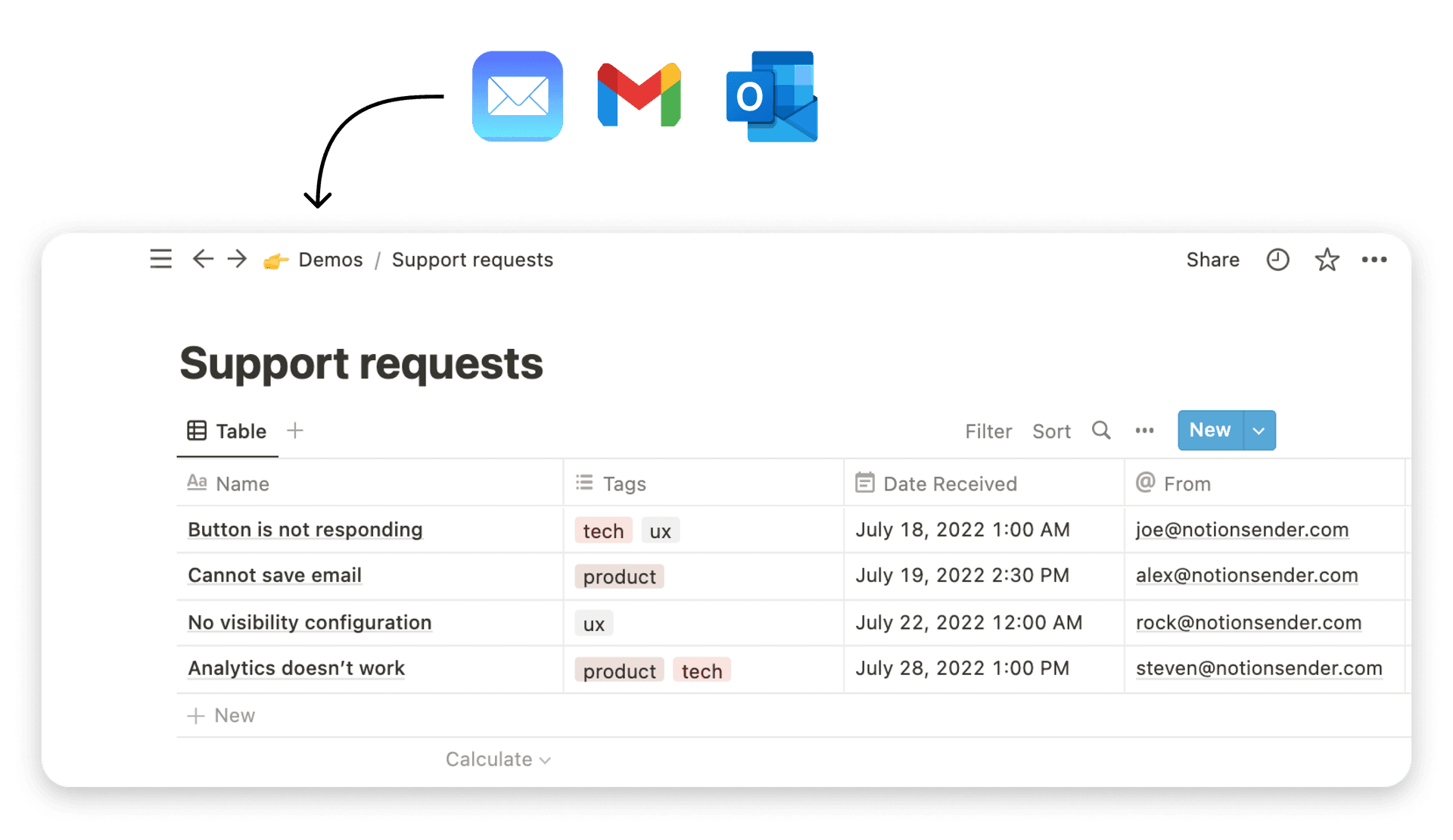How to Manage Multiple Email Accounts Easily & Quickly
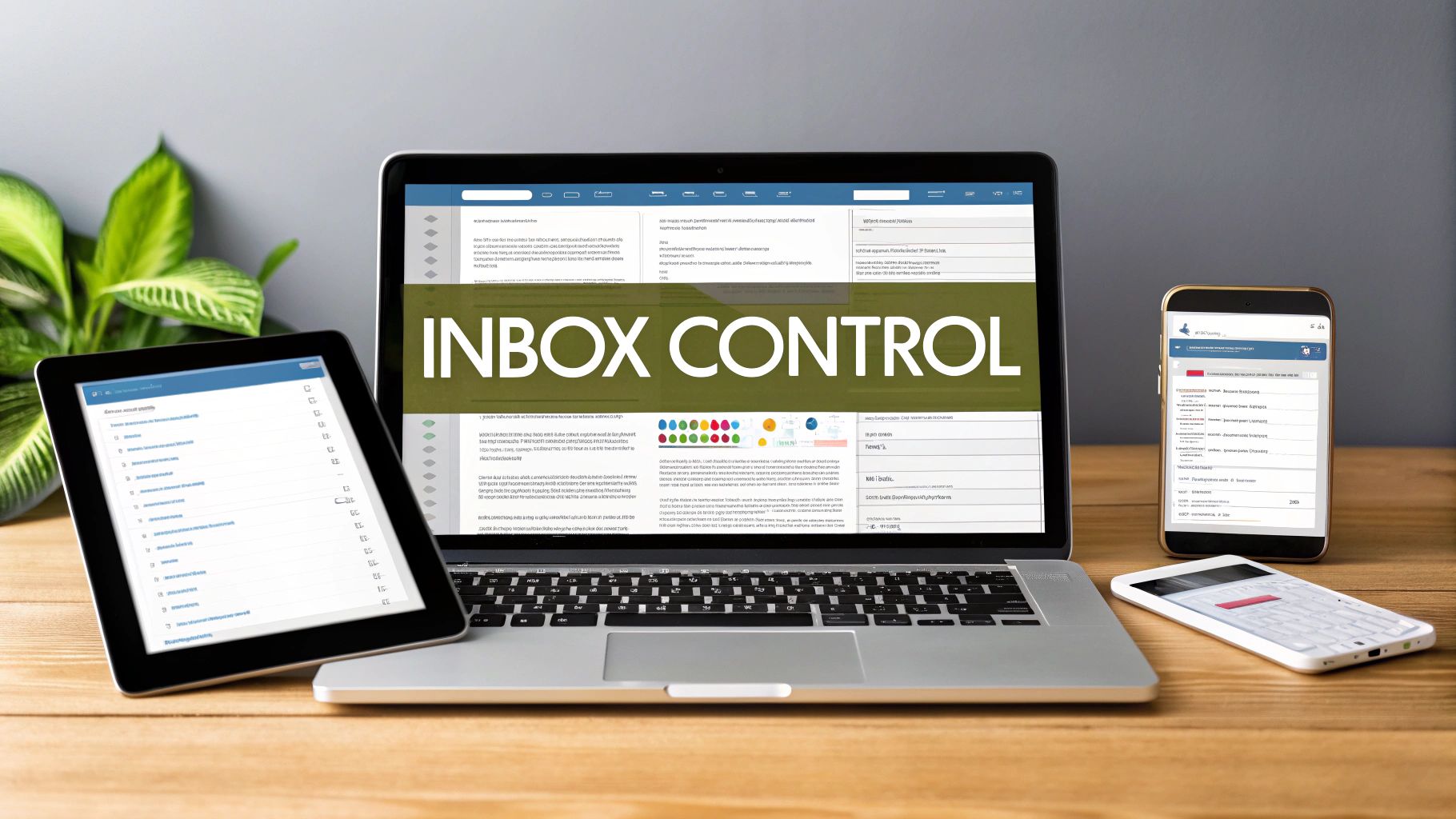
Juggling multiple email accounts feels like a necessary evil, doesn't it? The real solution isn't just about checking them faster—it's about consolidating your inboxes into one unified command center. By using the right tools, you can finally reduce context switching, stop worrying about missed messages, and bring some much-needed order back to your digital life.
The Hidden Cost of Juggling Multiple Inboxes

We've all been there. You check your work email, flip to your personal inbox, then open yet another tab for that side project. Each switch feels harmless, but they add up. That constant "context switching" is a massive drain on your focus and energy, forcing your brain to recalibrate over and over. By midday, you're mentally fatigued and your productivity has tanked.
And it's not just about feeling frazzled. When your messages are scattered everywhere, it’s far too easy to overlook a critical client request or a time-sensitive personal reminder. A disorganized system is a breeding ground for missed deadlines and lost opportunities.
Beyond Annoyance to Real Risk
The chaos of managing separate accounts is more than just frustrating; it's a security risk. Every separate login is another potential vulnerability. The more accounts you have active across different devices, the larger your digital footprint becomes, creating more doors for potential security threats to walk through.
This digital fragmentation is a huge issue. The number of global email users is set to hit 4.6 billion by 2025, with the average person managing nearly two separate accounts (1.86, to be exact). When you combine that with a daily email volume projected to reach 376.4 billion, you can see why we need better strategies to avoid complete burnout.
A unified inbox isn't just a nice-to-have. It's a strategic move to reclaim control over your communication. By centralizing your email, you create a single source of truth that makes it infinitely easier to prioritize tasks and respond efficiently.
Reclaiming Your Focus
Ultimately, the goal is to build a system that serves you, not the other way around. Adopting a unified approach is the first real step toward turning your email from a source of stress into a powerful, organized tool. It doesn't just clear your inbox; it clears your mind.
This guide is designed to help you build that exact system. By putting some straightforward email management tips to boost your productivity into practice, you can finally stop juggling and start managing. We'll dive into the best tools for consolidating your accounts, setting up smart automations, and truly mastering your workflow.
Choosing Your Email Management Command Center
Picking the right tool to centralize your emails is the single most important step you'll take to reclaim your inbox. This isn't just about downloading a new app; it's about choosing a "command center" that actually fits into your daily life. Whether you're a freelancer juggling client messages or just trying to get your personal life in order, the goal is the same: find one place for everything, without adding more complexity.
There are a few solid ways to approach this, and each has its own strengths. Your best bet will depend on things like whether you need offline access, how crucial cross-device syncing is for you, and if you want it to play nice with other tools you already use, like your calendar or task manager.
Desktop Clients for Robust Control
For anyone who values raw power and the ability to work offline, a dedicated desktop client is the classic choice. Think of tools like Thunderbird or Mailbird—they're built from the ground up to handle a massive volume of messages from as many accounts as you can throw at them. They pull your emails directly onto your computer, which means you can read, search, and even write replies when you're on a plane or have spotty Wi-Fi.
This approach gives you a ton of control over your own data. The main hiccup, though, can be synchronization. Modern clients are pretty good at this, but getting everything to sync perfectly between your laptop, phone, and tablet can sometimes feel like a bit of a project compared to cloud-based options.
Cloud-Based Solutions for Ultimate Flexibility
On the other end of the spectrum, you have cloud-based solutions. Gmail's "Check mail from other accounts" feature is a perfect example of this in action. It uses a protocol called POP3 to pull emails from your other accounts right into your main Gmail inbox. It's incredibly convenient because everything is just there—accessible from any web browser or the Gmail app on your phone. No setup headaches.
The whole process is simple, and it does a fantastic job of creating one unified inbox that syncs everywhere automatically. The only potential snag is a slight delay in getting emails from your connected accounts. These services "fetch" mail at set intervals, so it might not be instantaneous. And when you’re setting up your primary account, remember the importance of reliable email hosting to make sure your command center is built on a stable, secure foundation.
The best method for you is the one that removes the most friction from your day. If you live in your browser, a cloud solution is perfect. If you need powerful, offline capabilities, a desktop client is the winner.
A Modern Approach: Centralizing in Your Workspace
There’s a third, more integrated way to do this: bring your email directly into the place where you already do all your work. For those of us who live in a tool like Notion to manage projects and tasks, this is a total game-changer. It transforms your workspace into the ultimate command center, letting you link communications directly to the projects they belong to. You can see for yourself how to create and send email from Notion and completely eliminate that gap between a discussion and the action it requires.
Comparing Email Management Methods
To make the choice a little clearer, I've put together a quick comparison of these three approaches. Each has a sweet spot, and seeing them side-by-side can help you figure out which one aligns best with how you work.
| Method | Best For | Key Advantage | Potential Drawback |
|---|---|---|---|
| Desktop Client | Power users and those needing offline access. | Robust features and local data control. | Syncing across multiple devices can be complex. |
| Cloud-Based Fetcher | Users prioritizing accessibility and simplicity. | Seamless cross-device sync and easy setup. | Can have delays in receiving new mail. |
| Workspace Integration | Teams and individuals using tools like Notion. | Connects emails directly to projects and tasks. | Relies on a specific platform as the central hub. |
Ultimately, there's no single "best" answer—only the one that's best for you. Whether you need the heavy-duty control of a desktop client or the seamless integration of a workspace tool, the goal is to make email work for you, not the other way around.
Alright, you've picked out your command center—now it's time to start plugging everything in. This is the part where a lot of people get tripped up by technical jargon, but trust me, it’s much simpler than it sounds. You’ll be using one of two protocols, POP3 or IMAP, to pull emails from all your different accounts into your new, single inbox.
Think of these protocols as digital mail carriers. They’re just the standard ways email services talk to each other to move your messages around. Getting the basic difference between them is the key to building a system that actually works for you, not against you.
IMAP vs. POP3: What’s the Difference?
IMAP (Internet Message Access Protocol) is the modern standard, and honestly, it's the right choice for almost everyone. It creates a live, two-way sync between the email server and whatever device you’re using. When you read, delete, or move an email on your phone, that change happens instantly on your laptop, too. Everything stays perfectly in sync, everywhere.
POP3 (Post Office Protocol 3), on the other hand, is a bit of a throwback. It works more like a physical post office: it downloads your emails to a single device and usually deletes them from the server afterward. This can be handy for saving server space or if you only ever check email on one computer, but it’s a terrible fit if you switch between a phone, tablet, and laptop.
My two cents: For a smooth, headache-free experience across all your devices, always go with IMAP if it's an option. It keeps your inbox consistent and saves you from the "Wait, did I already reply to this?" confusion.
This little visual guide breaks down the simple three-part process for getting your accounts hooked up.
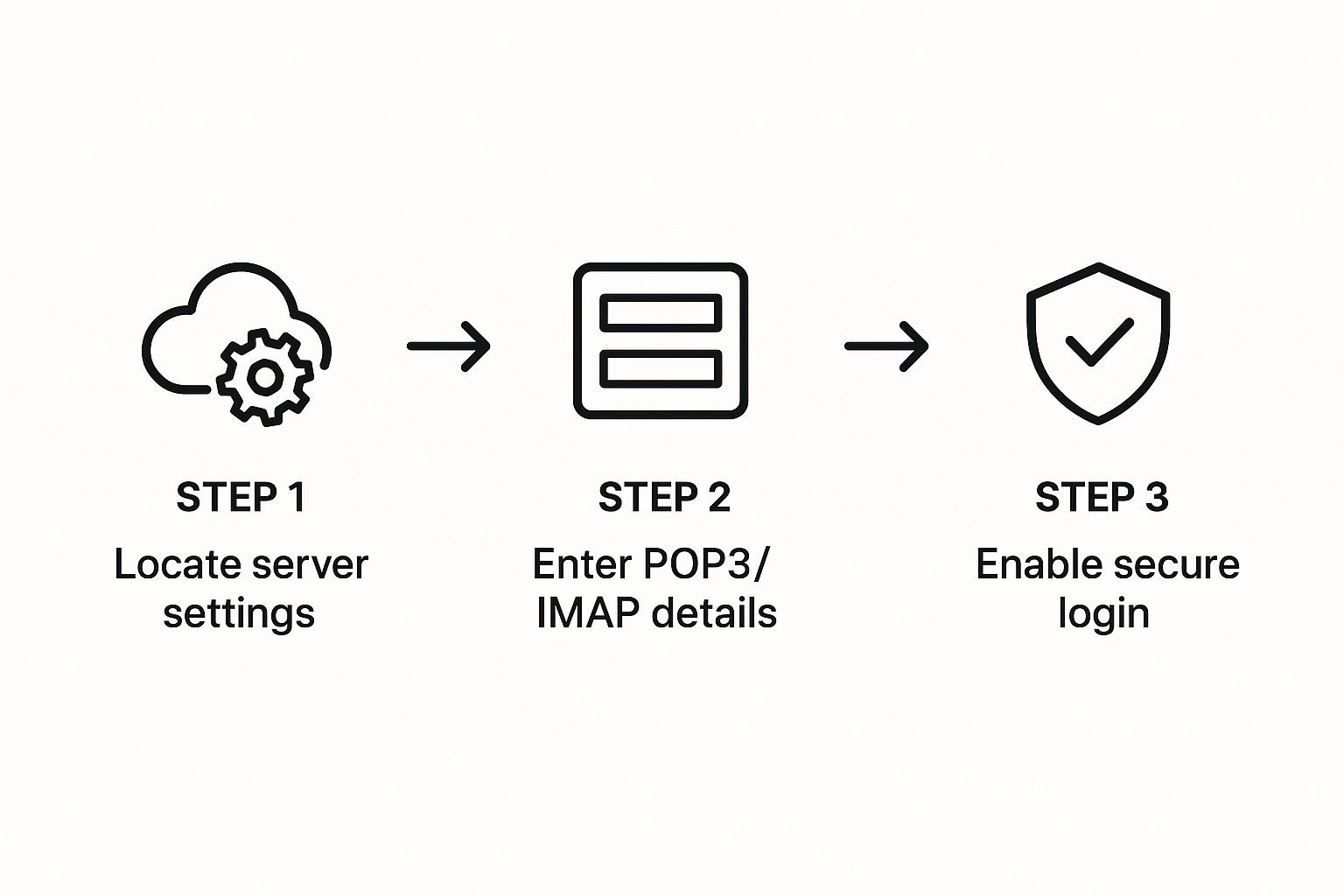
As you can see, it really just boils down to finding your provider's settings, plugging them into your new email client, and making sure the connection is locked down.
Hunting Down Your Server Settings
This is the most critical piece of the puzzle. Every email provider has its own specific server addresses for incoming and outgoing mail. Don't worry, you don't have to memorize them. A quick Google search for something like "[Your Provider Name] IMAP settings" will almost always get you what you need.
Here’s a cheat sheet for the big players:
- Gmail: In your account, head to Settings > See all settings > Forwarding and POP/IMAP. Just make sure IMAP is enabled, and you’ll find the server details right there.
- Outlook: Go to Settings > View all Outlook settings > Mail > Sync email. Your server settings will be waiting for you on that page.
- Yahoo Mail: Navigate to Account Info > Account Security. You might need to generate what’s called an "app password" here, which we’ll touch on in a second.
Once you have these details—usually an incoming server (like imap.example.com), an outgoing server (smtp.example.com), and some port numbers—you just pop them into the "Add Account" section of whichever tool you chose.
A Few Tips for a Secure Connection
Just getting your accounts connected isn't the whole story; you need to do it securely. A couple of quick best practices will keep your info safe and your connection solid.
First up, use app-specific passwords. This is non-negotiable for services like Gmail and Outlook when you're connecting a third-party app. Instead of your main password, you generate a unique, one-time password that only works for that specific app. It's a huge security boost—if the app ever gets compromised, your actual account password is still safe.
Also, keep an eye on your sync options. There's often a setting to "Leave a copy of messages on the server." IMAP handles this for you automatically. But if for some reason you're forced to use POP3, you must enable this option. Otherwise, your emails will vanish from the original inbox as soon as they're downloaded.
For those of us bringing email into a central workspace like Notion, getting this setup right is the foundation for a killer workflow. Properly connecting your accounts is the first step to transforming that mess of scattered messages into organized, actionable tasks. To see how this all comes together, check out our full guide on how to send email to Notion.
Automating Your Inbox with Smart Filters and Rules
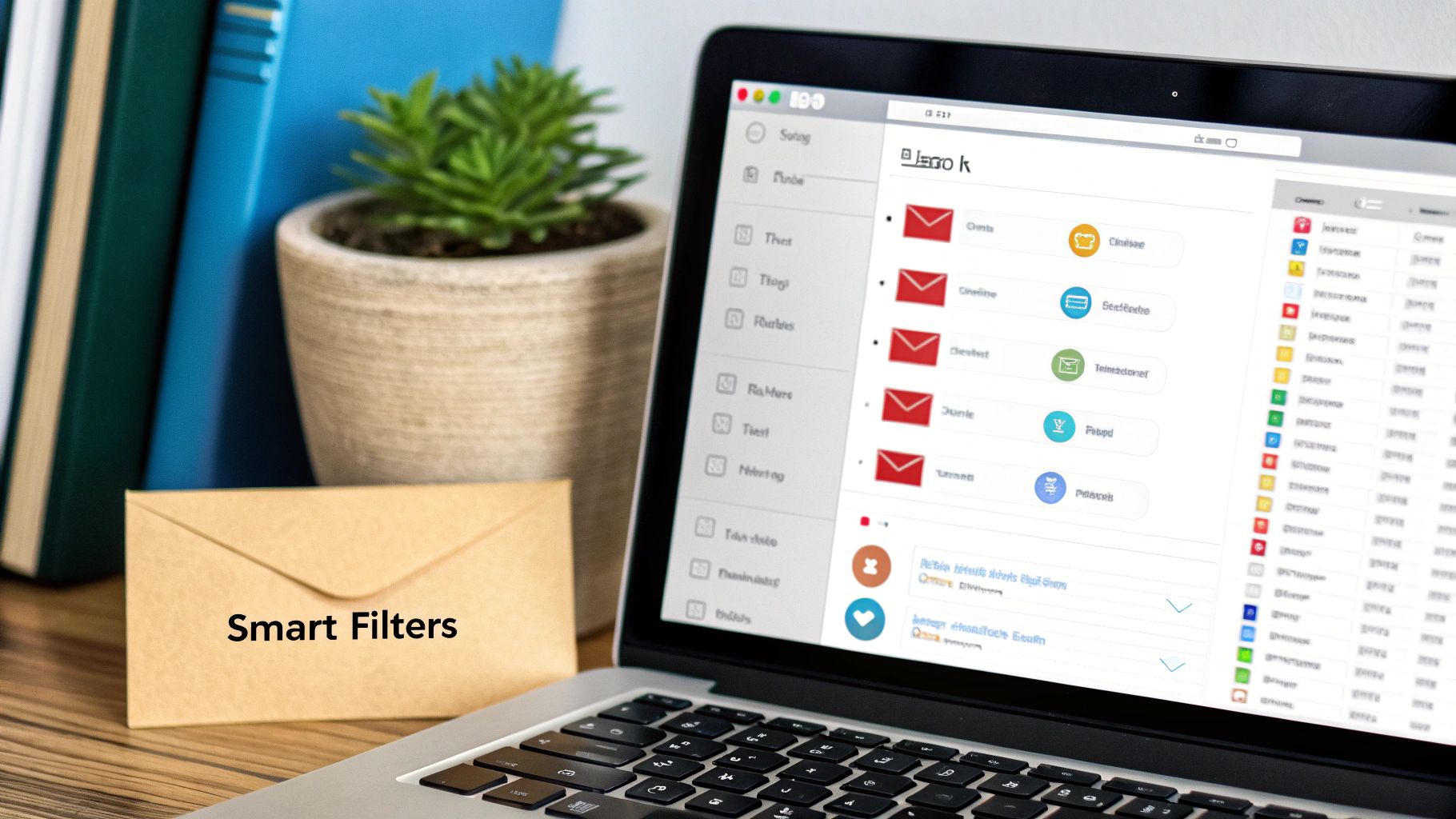
Pulling all your inboxes into one place is a massive win, but the real magic happens when you teach that system to think for you. This is where automation comes in, turning a constant flood of messages into a self-organizing machine. Instead of manually triaging every single email, you build a system that does the heavy lifting on its own.
The idea is simple: you’re just setting up a bunch of "if this, then that" instructions for your incoming mail. This one shift cuts down on so much of the mental energy it takes to stay on top of your inbox. It's probably the most important skill for anyone figuring out how to manage multiple email accounts without losing their mind.
Building Your First Automated Workflows
Getting started is way easier than it sounds. Most email clients you're already using, like Gmail and Outlook, have incredibly powerful—and user-friendly—tools for creating rules. You can build them based on all sorts of triggers, bringing predictable order to the chaos.
Here are a few practical examples you could set up in the next five minutes:
- Isolate Client Communication: Create a filter that looks for any email coming from a specific client's domain (like
@keyclient.com). Tell the rule to automatically slap a "Client A" label on it and mark it as important. - Tame Your Newsletters: Don't let subscriptions hijack your attention. Make a rule that spots common newsletter phrases like "unsubscribe" in the footer, then automatically moves those emails out of your main inbox and into a "Reading List" folder.
- Flag Financial Documents: Set up a filter to scan for keywords like "invoice," "receipt," or "payment." Have it automatically apply a "Finances" tag and star the message so you can find it in a second when you need it.
This whole process lets you prioritize work before you even open your inbox. You can see at a glance what needs your immediate attention and what can wait.
The point of automation isn't just to be tidy. It's to build a system that pushes what's important to the top and silences the noise. Your inbox should serve your priorities, not the other way around.
From Simple Tags to Powerful Actions
Once you get the hang of basic tagging, you can start layering in more powerful actions. This is how you go from just organizing to actually automating parts of your workflow.
Think bigger than just applying labels. For example, you could set up rules that automatically forward certain types of messages. Imagine every receipt from an online purchase getting sent directly to your accounting software or a specific Notion database, all without you lifting a finger.
A project manager juggling a few different teams might set up rules that look something like this:
- Incoming Design Mockups: If an email subject contains "Project Phoenix Mockup," automatically forward it to the
design-feedback@alias and apply the "Project Phoenix" label. - Urgent Support Tickets: If a message from a support address is flagged as "High Priority," send a notification straight to a team chat channel using a webhook address.
- Weekly Analytics Reports: If an email is from
analytics@company.comwith the subject "Weekly Report," automatically archive it (to keep the inbox clean) and tag it "Reports" for later.
By creating these automated pathways, you're not just managing email anymore—you're building an intelligent command center. You’re essentially pre-sorting your digital life, making sure the right information gets to the right place with zero manual effort.
Advanced Strategies for Mastering Your Email
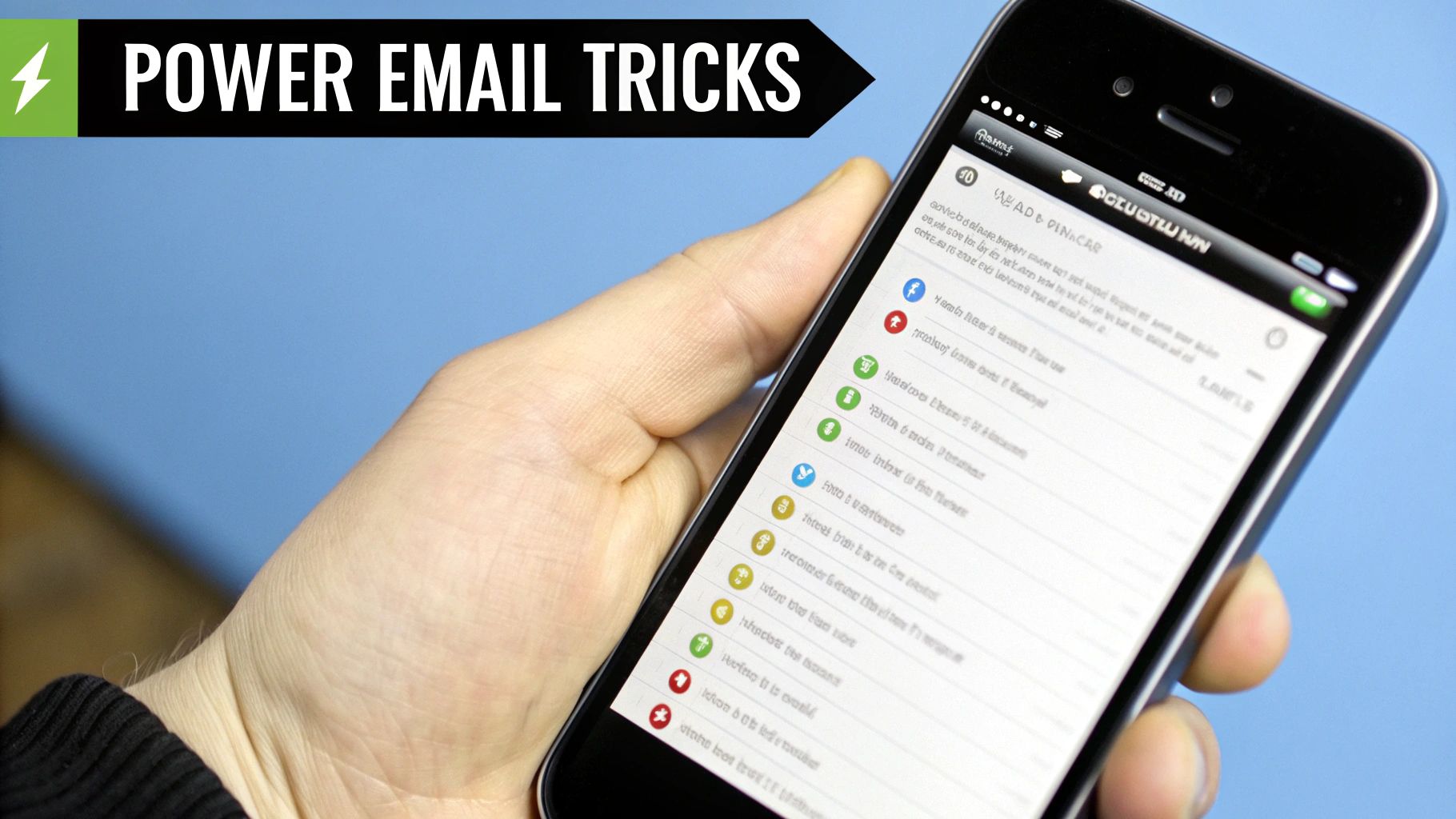
Alright, now that your emails are flowing into one place and getting sorted automatically, it's time to go from simply organized to truly mastered. This is where the real magic happens. We're moving beyond just reacting to emails and into a proactive system that saves you hours and protects your focus.
Use Email Aliases to Protect Your Primary Inbox
One of the most powerful tricks I've learned is using email aliases. Think of an alias as a unique, disposable email address that forwards everything to your real inbox.
Whenever I sign up for a new service, newsletter, or app, I create a specific alias for it, like myname+service@example.com. Then, I set up a filter that automatically tags, archives, or moves any email sent to that exact alias. This keeps all that promotional stuff neatly separated from my important conversations.
The best part? If an alias starts getting spammed, I just block it entirely without ever compromising my actual email address. It's a simple, brilliant way to keep your main inbox clean.
Streamline Your Responses and Defer Action
Another game-changer is to stop typing the same thing over and over. If you find yourself repeatedly answering the same questions, create canned responses or templates. Most modern email clients have this feature built-in. Replying to common inquiries becomes a two-click affair, saving you a surprising amount of mental energy every single week.
Also, remember that not every email demands your immediate attention. Get comfortable with the "snooze" button. This lets you temporarily archive a message and have it pop back into your inbox at a better time—tomorrow morning, next week, or whenever you're ready to deal with it. It clears your view so you can focus on what's truly urgent right now.
Snoozing isn't procrastination; it's scheduled prioritization. It allows you to consciously decide when to give an email your attention, preventing your inbox from becoming an overwhelming, unstructured to-do list.
Prioritize a Mobile-First Mindset
Your entire email system has to work flawlessly everywhere. With 47% of all emails being opened on mobile devices, a clunky mobile experience can completely derail your best-laid plans. Make sure your tools and automations sync seamlessly between your desktop and phone. You need to stay in control whether you're at your desk or waiting in line for coffee.
As you explore these advanced strategies, it's also helpful to see how pros in other fields manage their communications. For example, understanding the advantages of email marketing can give you great insight into handling high-volume, purpose-driven emails.
Putting these tactics into play is the final step in learning how to manage multiple email accounts. It’s how you transform your inbox from a source of constant stress into a powerful, efficient productivity engine.
Common Questions About Managing Email Accounts
Whenever you start consolidating your digital life, a few key questions always pop up—usually around security, functionality, and whether it’s all really worth the effort. It’s smart to be cautious. Let's tackle the most common concerns we hear from people trying to get their inboxes under control.
Is It Safe to Link My Accounts to One Service?
Yes, it’s absolutely safe, but only if you do it right. The first rule is to stick with reputable, well-established platforms. Don't just pick the first shiny new app you see.
The real game-changer here is two-factor authentication (2FA). You need to enable it on everything—your central email hub and every single one of the individual accounts you're connecting. It adds a crucial layer of security that makes it incredibly difficult for anyone to get in without your permission.
For an extra lock on the door, use app-specific passwords. Services like Gmail and Outlook let you create unique, one-off passwords just for connecting to other apps. This is a huge win for security because you never have to share your main account password.
Security isn't just about the tool you choose; it's about the security practices you build around it. Combining a trusted platform with strong authentication is the best defense.
What Is the Difference Between POP3 and IMAP?
Honestly, this one is pretty simple: for almost everyone, IMAP is the only way to go. It’s the modern standard for a reason. IMAP syncs your email across all your devices in real-time. Delete an email on your phone, and it’s gone from your laptop. Star a message on your tablet, and it shows up starred everywhere. It just works.
POP3, on the other hand, is an older protocol that usually downloads your emails to one single device and then deletes them from the server. If you ever check email on both your phone and computer, POP3 will quickly become a nightmare of missing messages and disorganized folders. Unless you have a very specific, old-school reason to use it, just stick with IMAP.
Can I Still Send Emails From Different Addresses?
Of course. This is a non-negotiable feature for any good email consolidation tool. When you compose a new message, you'll simply get a dropdown menu to select which address you want to send from.
You can set a default—maybe your primary work email—but switching to your personal address or your side-hustle account is just a click away. It lets you keep everything organized in one place without sacrificing your professional image.
Ready to stop juggling tabs and start managing your emails inside your favorite workspace? With NotionSender, you can connect all your accounts directly to Notion, turning your scattered messages into organized, actionable tasks. Start streamlining your workflow today.