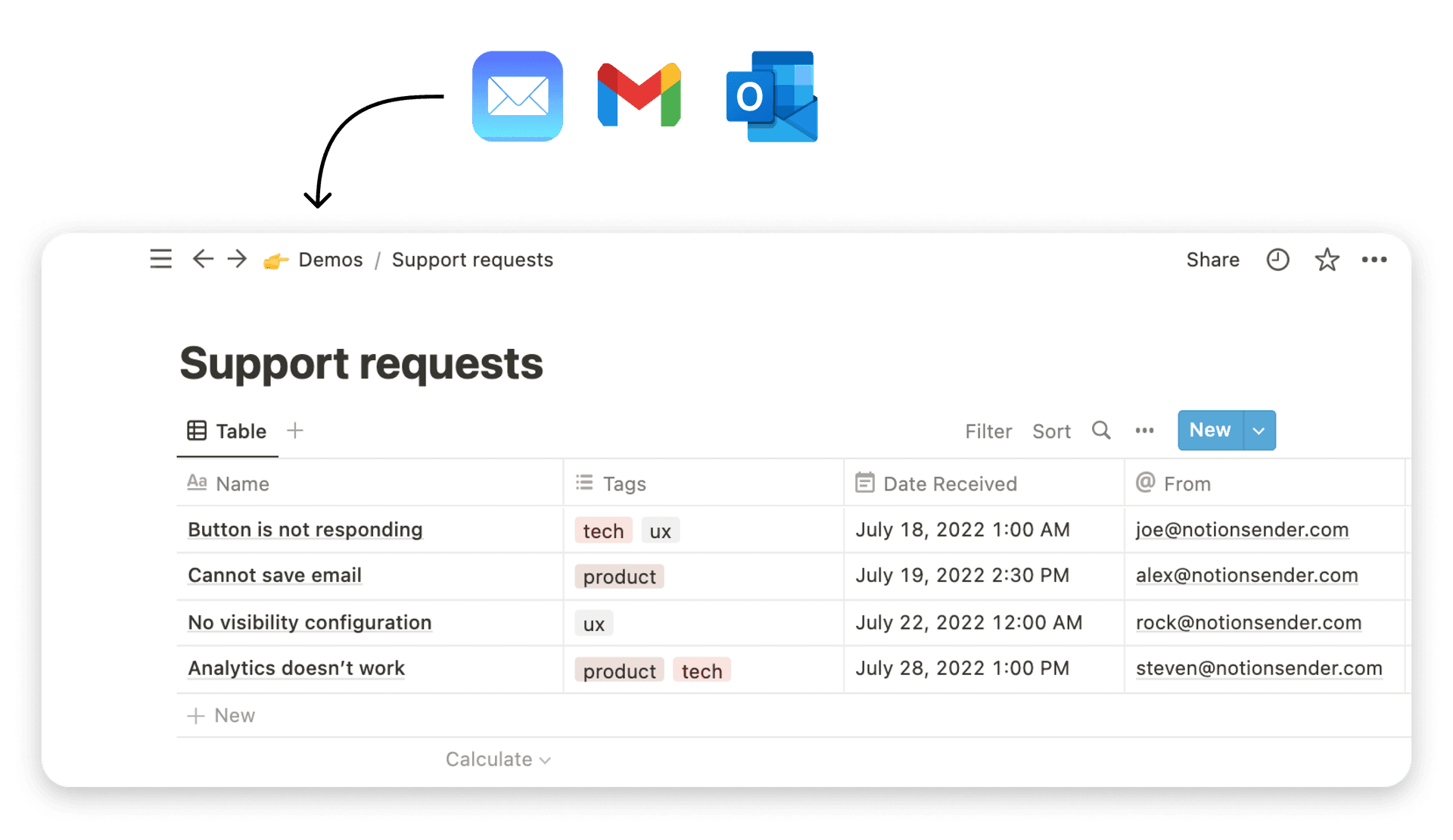Your Ultimate Notion Schedule Template Guide
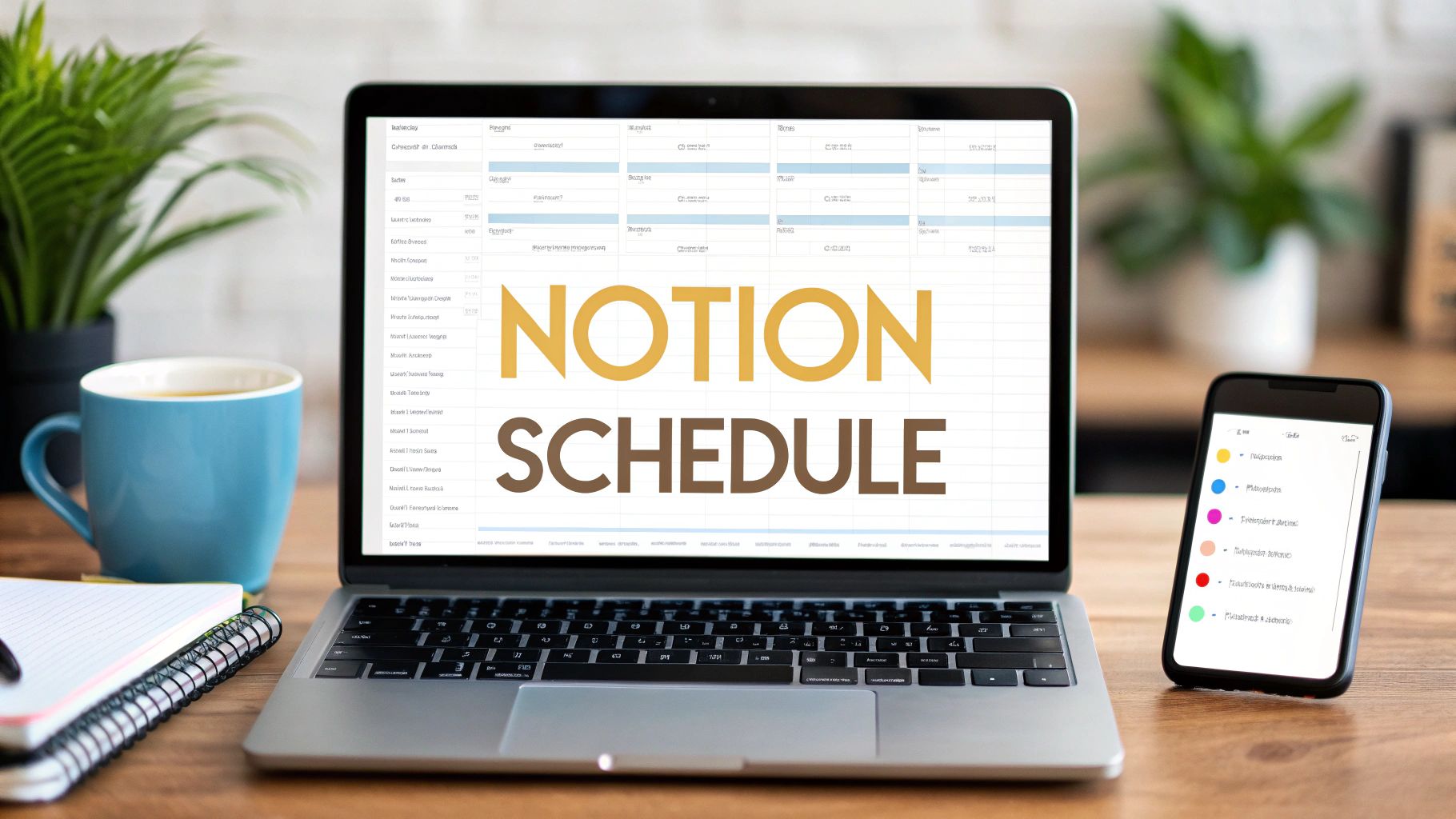
A Notion schedule template isn't just a prettier calendar. Think of it as a pre-built, intelligent framework inside Notion designed to organize your tasks, appointments, and entire projects. It goes way beyond a static grid by using databases, linked views, and custom properties to create a single, dynamic planning system that actually works for you.
Why Your Schedule Needs a Notion Upgrade

Feeling swamped by scattered to-do lists, calendars that don't talk to each other, and a graveyard of sticky notes? You’re definitely not alone. The real issue isn't a lack of effort; it's a broken, disjointed system.
A paper planner can’t connect your daily tasks to your big quarterly goals, and your standard calendar app has no clue about your project's progress. This is precisely where a Notion schedule template steps in to become your central command center.
It's all about creating a single source of truth that you can bend and shape to your specific workflow. Whether you're a student juggling classes, a freelancer managing a dozen clients, or a team lead trying to coordinate project milestones, Notion gives you the raw materials to build a smarter system from the ground up.
The True Cost of a Disorganized Schedule
A messy schedule does more than just cause stress—it actively sabotages your efficiency and output. In fact, organizations that implement structured schedule templates report spending around 40% less time just managing their schedules. On top of that, they complete roughly 35% more of their planned tasks.
That’s a huge shift from reactive, catch-up planning to proactive management, and it’s the real prize of a well-built system.
What a Notion System Actually Solves
By pulling all your planning into Notion, you can build a setup that actively helps you reach your goals instead of just listing them out. This guide will walk you through exactly how to:
- Centralize Everything: We’ll combine your daily agenda, weekly goals, project timelines, and meeting notes into one interconnected workspace. No more app-switching.
- Create Dynamic Views: See the same information from totally different angles—a calendar for deadlines, a Kanban board for progress, and a simple list for today’s must-dos.
- Automate the Boring Stuff: Spend less time on admin and more time on the work that matters by setting up simple automations for repetitive tasks.
This isn't just about making a slick-looking calendar. It's about building a responsive productivity engine that gives you back genuine control over your time and focus.
Understanding that you can boost your productivity with smart scheduling tools makes the case for a Notion upgrade even stronger. Let's get started and build a system that finally works for you.
Crafting Your Core Daily and Weekly Views
At the heart of any truly functional Notion schedule is a single, powerful database. Think of it less like a simple list and more like the engine for your entire system—one central place for every task, meeting, and random idea. If you start here, you create a single source of truth that will feed every other custom view you dream up.
First things first, create a new full-page database. A simple name like "Master Schedule" or "Action Items" works great. The real power, though, comes from the properties you add. These aren't just columns; they are the levers you'll pull to sort, filter, and organize your life.
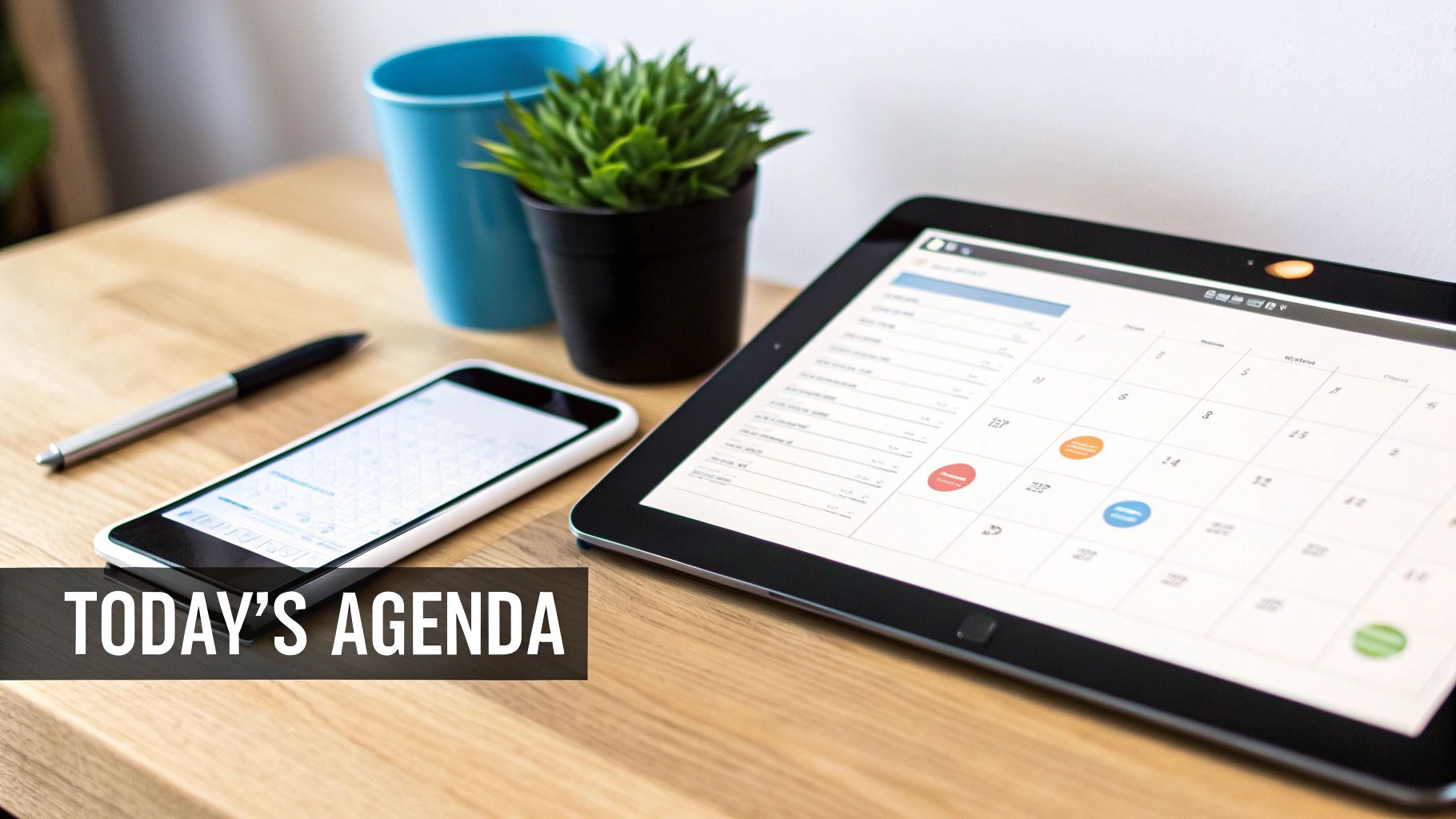
Setting Up the Right Database Properties
The goal is to give every single entry enough context so you can slice and dice your schedule in useful ways later. Forget the basic to-do list format and add these properties to get started:
- Priority (Select): I always use
High,Medium, andLow. The key is to color-code them so your schedule is instantly scannable at a glance. - Due Date (Date): This one's a no-brainer. It’s what will drive all your calendar and timeline views.
- Status (Select/Status): Use options like
To Do,In Progress, andDone. This is critical for actually tracking what's getting accomplished. - Context (Multi-Select): This is where you can really tailor the system. Add tags like
Work,Personal,Project Alpha, orClient Call. It lets you instantly zoom in on one part of your life.
Once this structure is in place, every new item you drop in is automatically categorized and ready to be surfaced exactly where you need it.
Building Focused, Clutter-Free Views
Now for the fun part: using Linked Database Views to build your dashboards. This is how you escape the overwhelm of a massive, never-ending list. On a fresh page—your new command center—let's create two essential views.
First up, your "Today's Agenda." Create a linked view pointing back to your "Master Schedule" database. Now, set a filter to only show entries where the Due Date is today. I always sort this view by Priority (descending) so the most important stuff naturally floats to the top.
Next, create your "This Week's Outlook." Add another linked view of the same database. This time, the filter is a bit different: show tasks where the Due Date is on or after this Monday and on or before this Sunday. This gives you a clear, manageable picture of your week without getting distracted by things due next month.
Pro Tip: I always add one more filter to my "Today" view: hide any task where the
Statusis 'Done'. It’s a small tweak, but it keeps the list feeling fresh and focused only on what’s left to tackle.
Streamline Your Routines with Template Buttons
One of my all-time favorite Notion features for a schedule is the Template Button. It's perfect for those recurring routines you do every single day. Instead of manually typing out a checklist for your daily wrap-up, you can spawn it with a single click.
For instance, you could create a template button called "+ End-of-Day Review." Inside, you'd configure it to create a series of pre-written tasks:
- Review today's completed items.
- Reschedule any unfinished tasks.
- Set my top 3 priorities for tomorrow.
It's a simple bit of automation that removes friction and makes sure you never skip those critical planning routines.
You can take this automation a step further by connecting your schedule to other tools for sending updates. This is a game-changer for client work or team check-ins. There are quite a few ways for using Notion to send scheduled emails, effectively turning your simple schedule into a powerful communication hub.
When your schedule is just for you, it’s a great start. But the real power of a Notion schedule template is unlocked when you bring your team into the mix. This is where you go from a simple to-do list to a full-blown collaborative hub, cutting out the crossed wires and constant "what's the status on this?" meetings for good.
The goal is to build a single place where everyone sees the same big picture and knows exactly where their work fits in. Making that shift from "me" to "we" starts by tweaking the databases you've already built. Instead of just Priority and Due Date, you’ll add a Person property. Just like that, you can assign tasks and see who’s responsible for what. It's a small change that brings a ton of clarity.
Building the Shared Team Calendar
The first thing you’ll want to create is a shared team calendar. It's easily the most impactful change you can make. Just take the "Master Schedule" database you’ve been using, and create a new linked view on a shared team page. Call it something obvious, like "Team Calendar," and set the layout to the Calendar view.
Boom. Now you’re not just looking at your own tasks; you’re seeing the entire team's workload laid out visually. You can immediately spot that John has five major deadlines stacked up on Wednesday or that the design team is totally free next week. This kind of transparency is huge for managing resources and heading off burnout before it even starts.
Think about a content team trying to manage an editorial pipeline. With a shared calendar, the process becomes crystal clear:
- Draft Due: Assigned to the writer.
- Design Assets Ready: Assigned to the graphic designer.
- Final Review: Assigned to the editor.
- Publish Date: The big one, visible to everyone.
This interconnected view makes handoffs incredibly smooth because everyone understands how their piece of the puzzle affects the next person down the line.
Connecting Meetings to Action Items
How many times have brilliant ideas from a meeting vanished into a forgotten Google Doc? We can fix that. Create a separate database called "Meeting Notes." Keep it simple: add properties for Meeting Date, Attendees (Person), and most importantly, a Relation property that links back to your "Master Schedule."
Now, when you kick off a new project, you can create an entry in "Meeting Notes" and link it directly to the main project task on your calendar. Inside that meeting note page, you can jot down the agenda, capture key decisions, and create a checklist of action items. Because of that relation, anyone looking at the project on the calendar can instantly click through to find the exact notes and takeaways from that discussion.
By linking meeting notes directly to calendar events, you create a permanent, contextual record. Agendas, decisions, and action items are no longer floating in the ether; they're anchored to the project they belong to.
Visualizing Workflows with Board and Timeline Views
A calendar is great for tracking deadlines, but it doesn't always show you how a project is progressing. This is where Notion’s other database views become absolutely essential for managing a team.
For a process-driven project like a content pipeline, the Board view is perfect. You can group all your tasks by their Status property, creating columns for Idea, Drafting, In Review, and Published. This Kanban-style board gives everyone a quick visual on where every single piece of content stands. No more asking, "Is that blog post ready for review yet?"
For more complex, time-sensitive projects like a product launch, the Timeline view is your new best friend. It’s basically a Gantt chart that lets you map out the entire project from start to finish. You can drag and drop tasks to adjust dates, instantly see how a delay in one area impacts the entire timeline, and make sure the whole team is aligned on the critical path to launch.
The data backs this up, too. Content creators who use a structured Notion calendar system publish content about 45% more consistently. And it's not just for content— 79% of small business teams who adopted Notion scheduling did so specifically for these real-time collaborative features. You can see more examples of how these templates boost content teams and their workflows. By using these visual tools, you're not just making lists; you’re building a living, breathing roadmap for your team's success.
Here's a quick look at how you can apply Notion's features depending on your needs, whether you're a solo user or part of a larger business.
Notion Scheduling Features for Different Needs
The beauty of Notion is its flexibility. A simple calendar might be all you need for personal planning, but for a business, you'll likely want to combine multiple views and properties to manage complex workflows effectively.
| Feature | Best for Individuals | Best for Teams/Businesses |
|---|---|---|
| Calendar View | Great for tracking personal deadlines, appointments, and content publishing dates. | Essential for a shared team-wide view of all project deadlines, milestones, and resource allocation. |
| Person Property | Can be used to track collaborators on personal projects or assign tasks to yourself for clarity. | A must-have for assigning tasks, creating accountability, and filtering views to see individual workloads. |
| Timeline View | Helpful for mapping out long-term personal goals or multi-step projects like planning a trip. | Critical for managing project dependencies, visualizing launch timelines, and adjusting schedules on the fly. |
| Board View | Perfect for managing personal workflows like a job search (Applied, Interviewing, Offer) or a reading list. |
Ideal for visualizing process-driven workflows like sales pipelines, content creation, or bug tracking. |
| Relation Property | Links personal tasks to goals or related notes (e.g., linking a "Book Flight" task to "Vacation Plan" notes). | Creates a connected workspace by linking tasks to meeting notes, projects to clients, and goals to specific deliverables. |
Ultimately, these features are just building blocks. The real magic happens when you combine them to create a system that perfectly mirrors how you—or your team—actually work.
Automating Your Workflow with Key Integrations
<iframe width="100%" style="aspect-ratio: 16 / 9;" src="https://www.youtube.com/embed/Ymn2u1hzuPQ" frameborder="0" allow="autoplay; encrypted-media" allowfullscreen></iframe>
A perfectly organized Notion schedule is a fantastic start, but its real power is unlocked when you get it talking to the other tools you use every day. This is how you put your schedule on autopilot, finally ditching the tedious, soul-crushing work of manual data entry and building a system that just works.
The goal is to stop being the human middleman between your apps. When information flows automatically from one place to another, you free up mental bandwidth for the work that actually matters. For most of us, the best and most impactful place to start is by connecting Notion to our main calendar.
Setting Up a Two-Way Calendar Sync
A two-way sync with Google Calendar is, frankly, non-negotiable. It's what ensures that an appointment you add on your phone instantly pops up in your Notion dashboard, and a task deadline you set in Notion shows up in your Google Calendar. This creates a single source of truth for your time. No more guessing.
While Notion is always expanding its own integrations, tools like Zapier, Make, or Notion Automations are the essential bridges to make this happen. Setting it up is surprisingly straightforward:
- Pick your trigger: This could be something like a "New Event" created in a specific Google Calendar.
- Define the action: The result would be "Create Database Item" in your main schedule database in Notion.
- Map the fields: This is the fun part. You just tell the system to match the event name to your task name, the event date to your due date property, and so on.
Then, you just build the reverse workflow: a new item in your Notion database triggers a new event in Google Calendar. This simple setup completely kills the risk of double-booking and keeps everything perfectly aligned.
The infographic below really brings this to life, showing how a simple schedule can scale from a personal tool into a fully automated system for a team.
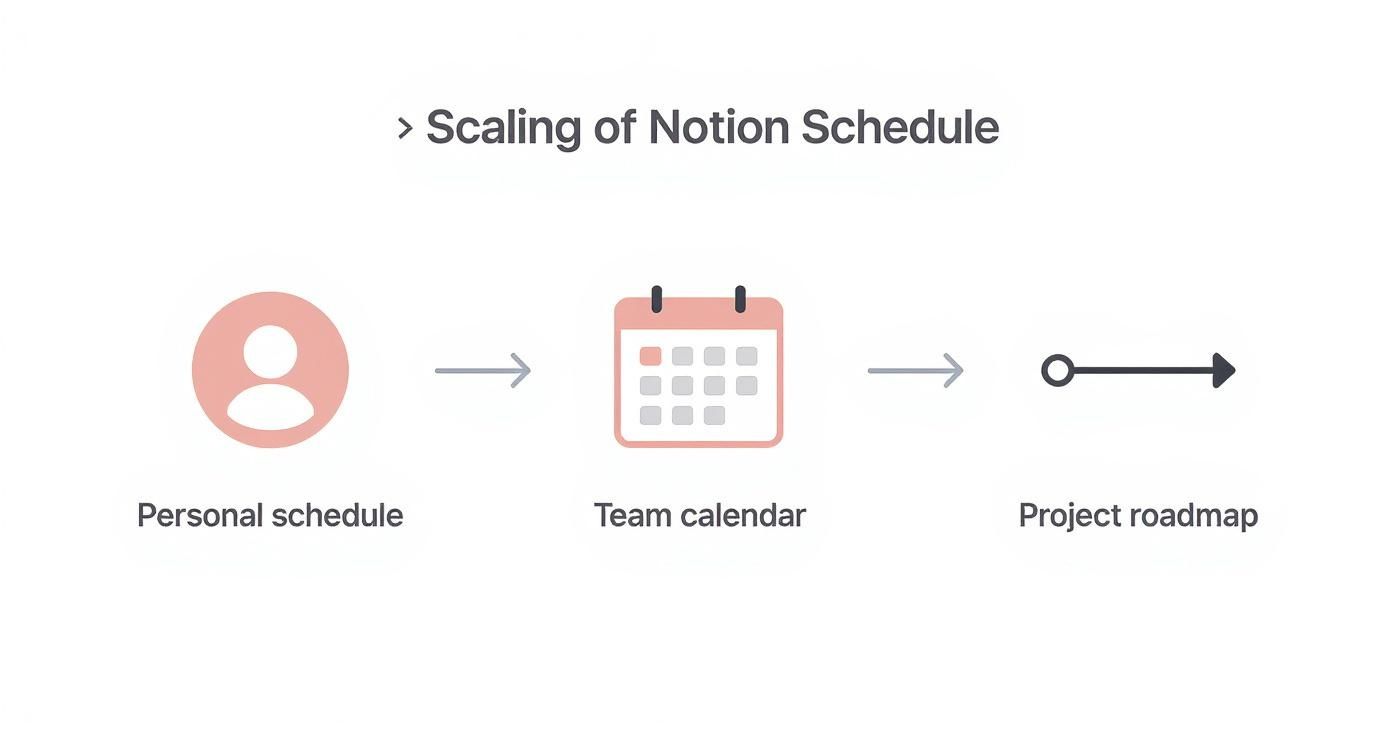
You can see the natural progression here—from a solo schedule to a collaborative team calendar and, ultimately, a fully integrated project roadmap where these little automations do all the heavy lifting.
Building Powerful Automated Workflows
Beyond just syncing your calendar, these automation platforms open up a world of possibilities for your notion schedule template. You can start building simple but incredibly effective little workflows that take care of admin tasks for you.
Imagine, for instance, a workflow where starring an email in Gmail automatically creates a new task in your Notion inbox. It's a game-changer for capturing client requests or action items that land in your email without you ever having to leave your inbox. In the same way, a new card added to a Trello board for a team project could instantly create a corresponding task in your shared Notion calendar.
The real win with automation isn't just about saving a few clicks here and there. It's about building a reliable system that captures crucial information without relying on your memory, ensuring nothing ever falls through the cracks.
For small business owners, it's worth exploring the broader concepts of workflow automation for small business to see what other tools you can plug into your Notion ecosystem.
You can even build automations for client communication. For a deep dive on that, check out our guide on sending emails directly from your Notion workspace. This can transform your schedule from a passive planner into a proactive tool that sends reminders or follow-ups based on task statuses.
Fine-Tuning Your Template: Pro-Level Customizations
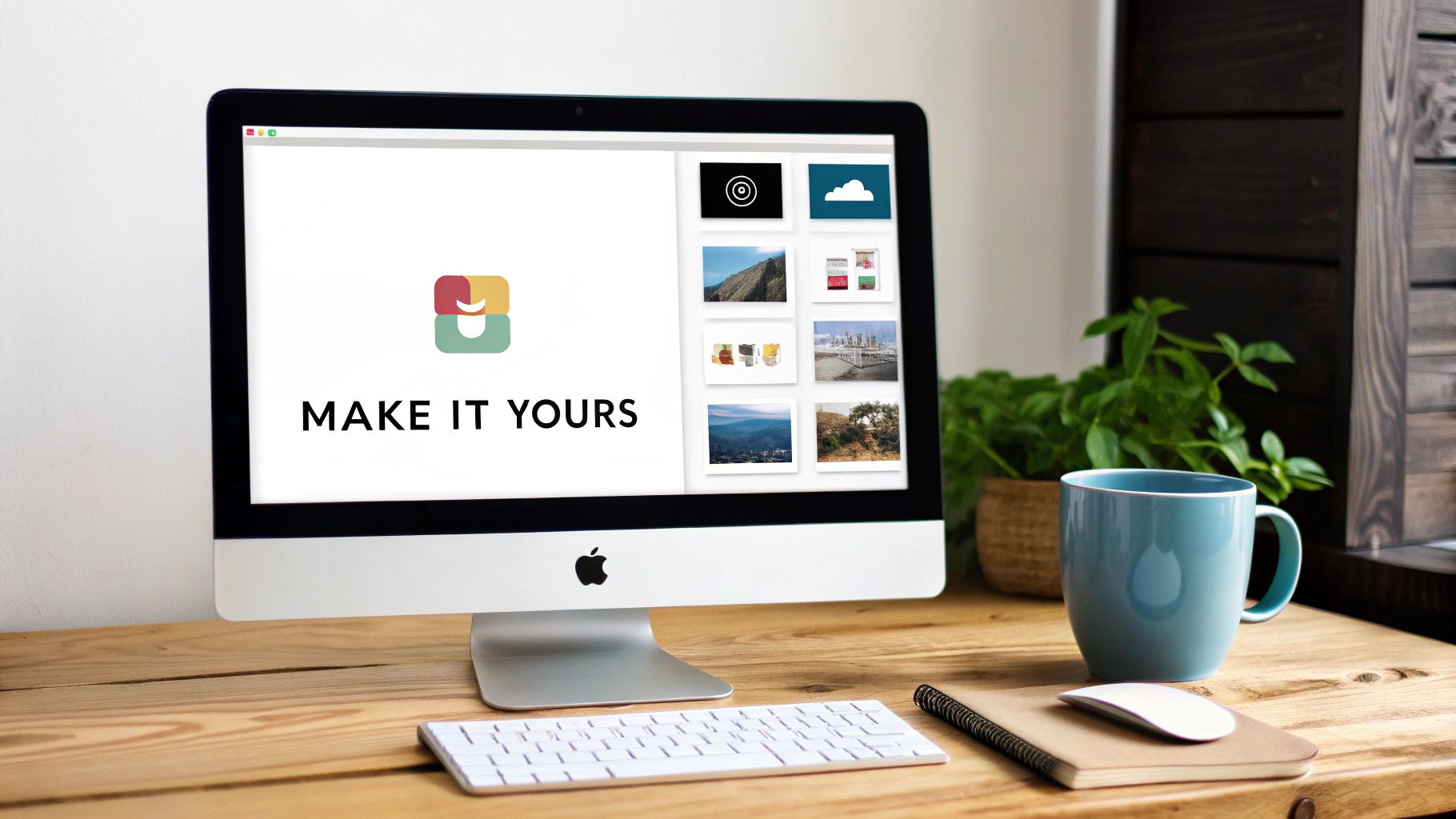
A functional template is good. A personalized one you actually love to use is a game-changer. This is where we go beyond the basics to add a few pro-level tweaks that make your schedule a true extension of how you think and work.
The biggest leap forward you can make is connecting your daily to-do list to your bigger ambitions. A standalone task list is fine, but it lacks the context that keeps you motivated. By using Notion's database relations, you can create a direct link between, say, your "Master Schedule" and a separate "Quarterly Goals" database.
Connecting Tasks to a Bigger Purpose
Let's say you have a major goal like "Launch New Website." Instead of letting that be a vague idea floating around, you can create an entry for it in your goals database.
From there, you’ll use a Relation property to link every single task—from "Draft Homepage Copy" to "Test Contact Form"—directly back to that high-level goal.
This is where the magic really kicks in. With that relationship established, you can add a Rollup property to your goals database. This lets you pull in information from all those connected tasks. A perfect use case is creating a rollup that simply counts how many of the linked tasks have a status of "Done."
This one simple setup gives you a live, at-a-glance progress report on your most important goals. You no longer have to guess how far along you are; the data tells the story for you.
Adding Dynamic Visuals with Formulas
Another one of my favorite tricks for a more dynamic notion schedule template is using the Formula property. I know formulas can look a little intimidating at first, but a few simple ones can add a surprising amount of visual feedback and motivation.
The classic example is a progress bar. By writing a formula that looks at the task completion rollup we just talked about, you can generate a visual bar that fills up as you check off tasks. It turns a boring percentage into a really satisfying sign of your momentum.
You can also use formulas to create countdowns to deadlines, showing "3 Days Left" instead of just a static date. These little dynamic elements make your schedule feel alive and responsive.
If you want to dive deeper into customizing your workspace, our guide offers 10 tips to help you get the most out of Notion.
Finally, don't sleep on the power of simple aesthetic tweaks. You're far more likely to use a workspace you enjoy looking at. Spend just a few minutes adding elements that make it more intuitive:
- Icons and Covers: Give each project or task category a unique icon. It makes navigating your pages so much faster and adds a great layer of visual organization.
- Callout Blocks: Use callout blocks with a colored background to highlight your top priority for the day or an important note. This makes critical information pop right off the page.
These personal touches aren’t just for looks. They genuinely reduce cognitive friction and make your schedule a more effective—and more motivating—place to be.
Got Questions? We've Got Answers
Once you start living inside your new Notion schedule, a few real-world questions are bound to pop up. It’s one thing to build the system; it’s another to use it day in and day out. Let's tackle some of the most common hurdles people run into.
Syncing With Your Other Calendars
One of the first things everyone asks is about calendar syncing. While Notion plays best with Google Calendar right out of the box, what about everything else?
Good news: you absolutely can sync with other calendars.
The secret is to use a third-party automation tool like Zapier or Make. Think of them as a bridge between your Notion schedule and calendars like Apple or Outlook. You can set up some surprisingly powerful two-way syncs. For instance, an event you add on your phone can instantly create a new entry in your Notion database, and vice versa.
What About Recurring Tasks and Mobile Views?
Next up: recurring tasks. This used to be a major headache in Notion, but they’ve since added a built-in recurring tasks feature. It's a lifesaver for simple, repeating items—think daily stand-ups or weekly report reminders. You just set a database item to repeat daily, weekly, or monthly, and you're done.
But for more complex routines, like a multi-step morning checklist, the good old Template Button is still king. It gives you the power to design a whole cluster of related tasks and then generate them all with a single click.
And finally, how do you make this all work on the go? Let's be honest, a massive table view is a nightmare on a phone screen.
The trick is to create a dedicated mobile-friendly view.
- Use a List or Board layout for your database. They're way easier to scroll and digest on a smaller screen.
- Be ruthless with your properties. Limit what's visible to just the essentials—maybe the task name, the due date, and a status checkbox.
- Save this stripped-down view as a favorite in Notion.
This gives you a clean, uncluttered version of your schedule that’s perfectly optimized for your phone. It’s these small tweaks that make a system truly practical.
Ready to turn that schedule into a real communication powerhouse? NotionSender plugs right into your workspace, letting you send and manage emails directly from your schedule. It’s perfect for turning planned follow-ups into automated actions.