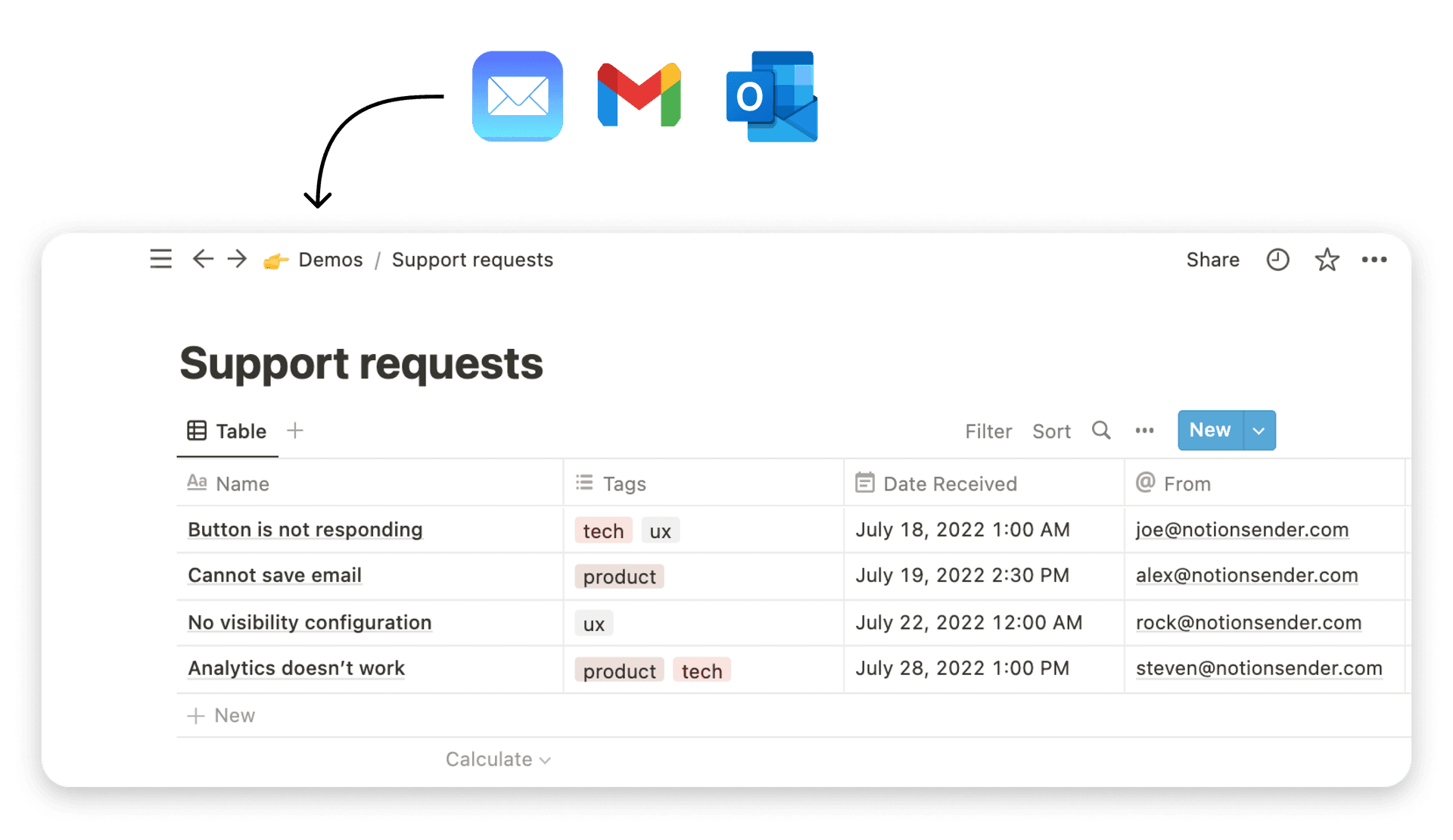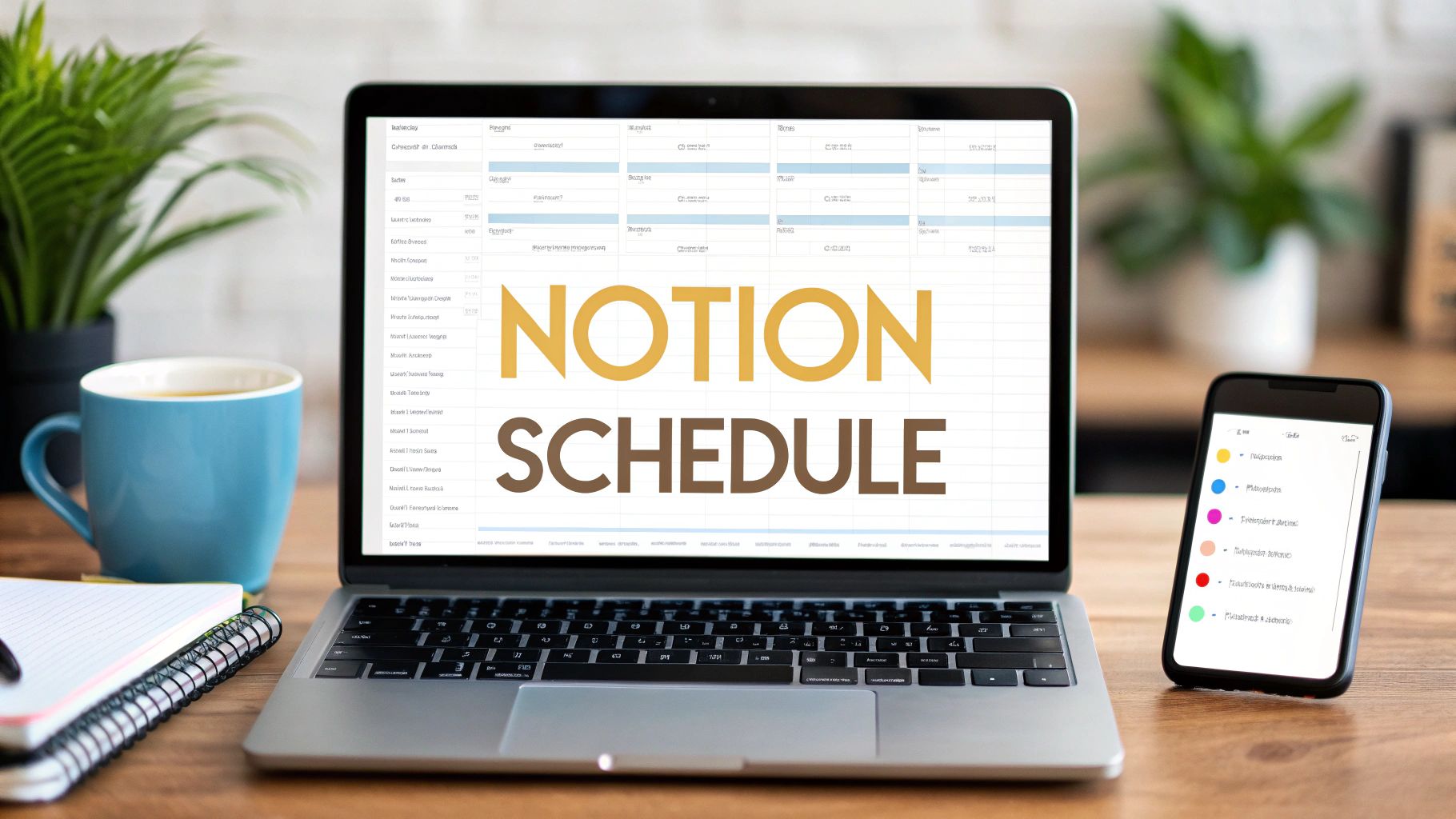Build a Notion Weekly Planning Template That Works

A good Notion weekly planning template isn't just a to-do list. It's a living, breathing system for your life. Think of it as a personalized digital space where your daily tasks, long-term projects, and big-picture goals are all interconnected. It allows you to see how every little thing you check off contributes to something bigger.
Why Your Old Planner Is Holding You Back
Let's be real for a second—that generic paper planner you bought just isn't cutting it anymore. It's rigid, probably filled with sections you never touch, and simply can't keep up with the chaotic, ever-changing rhythm of modern life. You’re essentially trying to jam your dynamic workflow into a static, pre-printed grid. It’s a losing battle.
This is where building a custom Notion weekly planning template is a total game-changer. I’m not talking about just another digital checklist. I’m talking about creating a command center that actively aligns what you do every day with your most important ambitions.
The Limits of Traditional Planners
Traditional planners box you into a one-size-fits-all structure. They just don't have the flexibility you need to manage complex projects or track progress on multiple fronts at the same time. This is a common frustration, and when you look at guides for things like the best planners for busy moms, the number one complaint is the lack of adaptability that paper systems suffer from.
The core problem with most planners is that they treat tasks as isolated items. A Notion system, however, understands that "Draft Q3 Report" is connected to the "Q3 Marketing Campaign" project, which in turn serves your annual goal of "Increase Lead Generation by 20%."
This guide is going to show you exactly how to break free from those limitations. We're going to build a system from the ground up, making sure every single element has a specific purpose that fits your unique workflow. Forget about the wasted pages and irrelevant sections of your old planner.
Instead of your planner being a source of stress, it's about to become your most valuable tool for clarity and focus. It’s time to create a system that grows with you, turning your weekly planning from a chore into a powerful habit that actually drives results. Let's build something that finally works for you.
Building Your Core Planning Databases in Notion
Before you even think about designing a slick weekly dashboard, you’ve got to build the engine that makes it run. This is the absolute foundation of an effective Notion weekly planning template: creating the core databases that will act as the "brain" for your entire system. A pretty interface is worthless without a solid structure underneath.
We're going to build out three interconnected databases: a Master Tasks list, a Projects tracker, and a high-level Goals database. This isn't some random setup. It's designed to mirror the natural hierarchy of how work actually gets done, letting you connect your day-to-day actions to your biggest ambitions. Nailing this part is the secret to a planner that feels intuitive instead of cluttered.
The infographic below really brings this idea to life. It shows how a properly structured Notion system is a massive leap forward from the basic planners and to-do lists most of us start with.
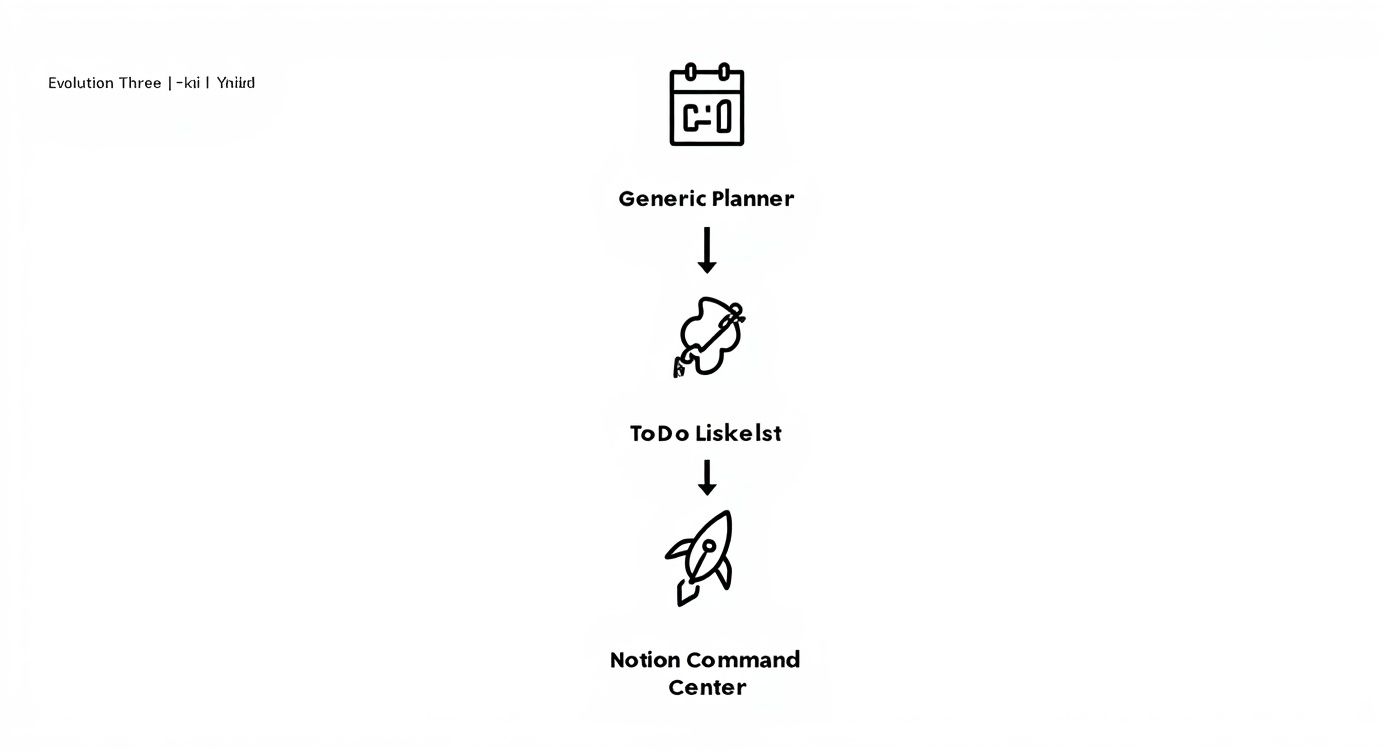
As you can see, moving from a generic planner to a simple to-do list is an upgrade. But a fully integrated Notion command center? That's the pinnacle of personalized productivity.
Creating Your Master Tasks Database
This is where the rubber meets the road. Your Master Tasks database is the ground level of your entire system. Every single actionable item, from "Email John about the Q3 report" to "Buy groceries," gets a home here.
To get started, create a new full-page database in Notion and name it "Master Tasks."
Next, you'll want to add some essential properties to bring your tasks to life. These aren't just for decoration; they're the handles you'll use to filter, sort, and organize your weekly dashboard later on.
- Due Date: Use the
Dateproperty. This one's a no-brainer for assigning deadlines. - Priority: A
Selectproperty with options like "High," "Medium," and "Low" is perfect for triaging your week on the fly. - Status: You can use another
Selector the dedicatedStatusproperty with options like "To Do," "In Progress," and "Done." This is crucial for tracking what's actually moving forward.
This database is the bedrock of your planner. For more ideas on how to get the most out of it, check out these 10 tips to help you get the most out of Notion.so.
Setting Up Your Projects and Goals Databases
Alright, let's zoom out a bit. Your Projects database is where you'll track bigger initiatives that are made up of multiple tasks. Think "Launch New Website" or "Plan Family Vacation." Go even higher, and you have your Goals database, which holds your loftiest ambitions, like "Increase Revenue by 15%" or "Learn a New Language."
Create two more databases, one for Projects and one for Goals. The properties for these can be a bit simpler. For your Projects, a Status and a Timeline (using the Date property with an end date) usually does the trick. For Goals, you might just need a Target Quarter or Target Year.
Linking Everything with Relations
This is where the real magic happens. By connecting these databases, you create a system where every small action has a purpose.
In your Master Tasks database, add a new property and select the Relation type. Link it to your Projects database. Now, for every task you create, you can specify exactly which project it's a part of.
Do the same thing in your Projects database. Add a Relation property there and link it to your Goals.
This creates a powerful, cascading connection that looks something like this:
- A Task ("Write blog post") is linked to...
- A Project ("Q4 Content Campaign"), which is then linked to...
- A Goal ("Grow Organic Traffic by 25%").
Suddenly, your daily to-do list isn't just a list; it’s a series of steps moving you toward your biggest objectives. This interconnected structure is what makes a Notion weekly planner so much more powerful than a simple checklist. It's no wonder this approach has exploded in popularity—the Notion Marketplace now lists over 644 weekly planner templates, a staggering 120% increase since 2020.
Designing a Weekly Dashboard You Will Actually Use
Alright, with your core databases built, it's time for the fun part: designing the dashboard that brings it all together. A great dashboard should feel like a command center for your week, not just another overwhelming to-do list. This is the visual space where you’ll spend most of your time, so making it both functional and genuinely inspiring is the goal.
This is where the magic of Linked Views comes in. Instead of trying to work out of that massive, unfiltered Master Tasks database, we'll create portals on your dashboard that pull in only the specific tasks relevant to your week. This simple trick keeps your main workspace clean, focused, and dialed in on what's happening right now.
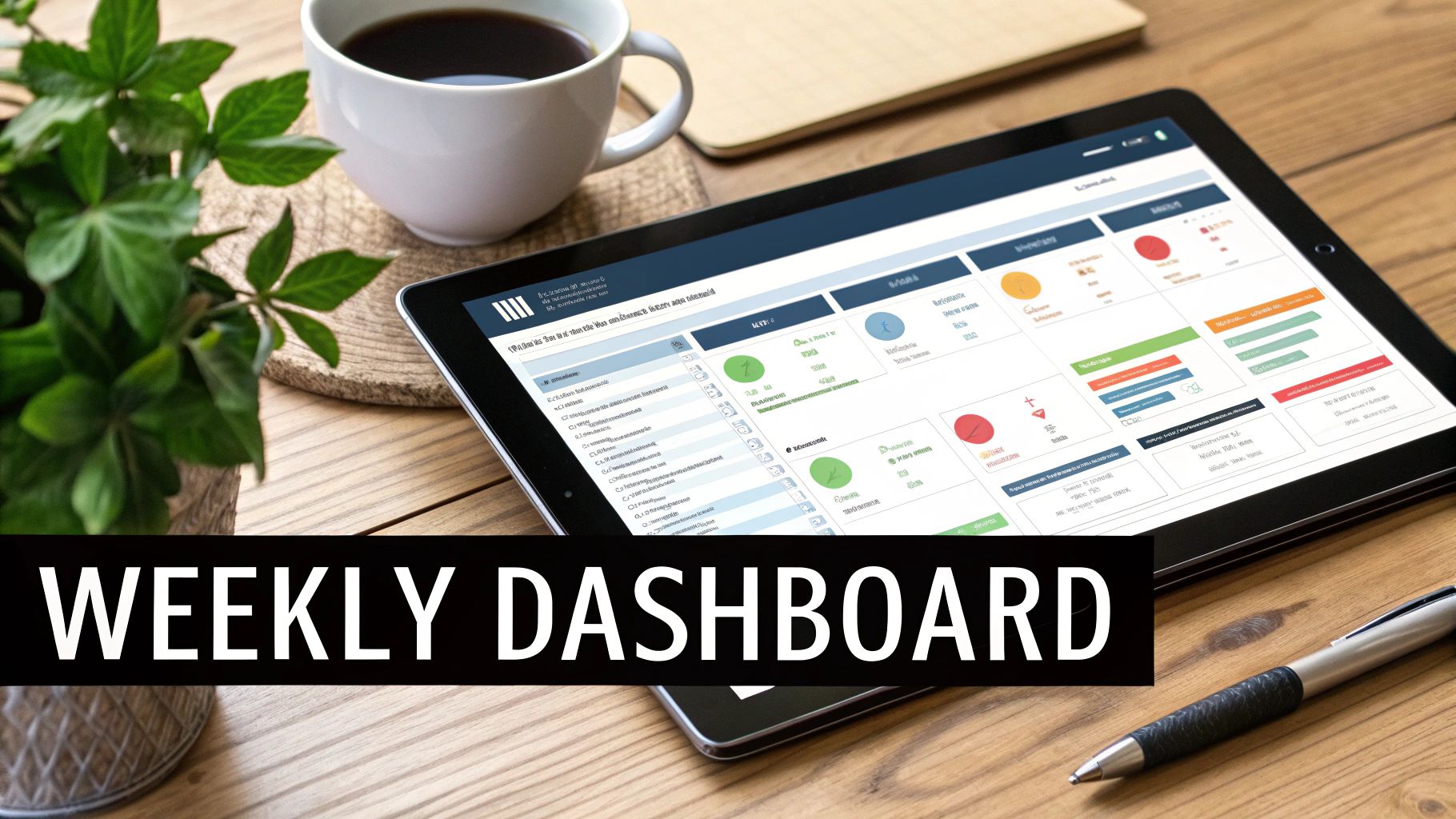
Crafting Your Weekly View
The classic, go-to layout for a weekly planner in Notion is a seven-column view—one for each day of the week. To build this yourself, just create seven columns on your dashboard page and then drop a Linked View of your Tasks database into each one.
Next up, you'll apply some simple filters to make each column smart. For the "Monday" column, you'd set two basic filter rules:
- Due Date is on or before today.
- Day of the Week (a formula property you can add) is Monday.
Just repeat that logic for Tuesday, Wednesday, and so on. In a few minutes, you'll have a layout that automatically sorts your tasks into the correct daily buckets. It’s a beautifully simple way to see your week's workload at a glance.
Exploring Different Layouts
But hey, a seven-day spread isn't for everyone. Your dashboard needs to reflect how you actually think and work.
- Priority-Based View: Maybe you prefer to see your day organized by impact. Try creating three columns for "High," "Medium," and "Low" priority tasks.
- Kanban Board: A board view grouped by "Status" (like To Do, In Progress, Done) gives you that satisfying, visual feedback as you drag tasks across the finish line.
A well-designed dashboard isn't just about organizing tasks; it's about reducing friction. The easier it is to see what needs to be done, the more likely you are to actually do it.
The massive popularity of these systems really speaks for itself. A recent survey found that out of over 30,000 templates in the Notion ecosystem, weekly planners accounted for a staggering 18% of all downloads last year, making them the second most used category. You can check out tons of great examples over at the official Notion template gallery.
Adding Essential Modules for a Complete System
A truly great dashboard does more than just track tasks. To build a system that supports your entire week, think about adding a few other key modules.
- Weekly Goal Spotlight: Put a callout box right at the top of your page. Here, you can manually type out or link to your top 1-3 priorities for the week. It’s a powerful, constant reminder of what truly matters.
- Habit Tracker: A simple table with checkboxes for daily habits (like "Exercise" or "Read 10 pages") can be incredibly motivating. There’s a real psychological boost that comes from seeing an unbroken chain of checkmarks.
- Quick Notes and Reflections: Sometimes you just need a place to jot down a random idea or celebrate a small win. A simple text block or toggle list is perfect for these unstructured thoughts.
- Email Capture: If you manage projects or clients, plugging your email into your planner is a game-changer. By connecting your dashboard to a tool like NotionSender, you can centralize all your communication. Our guide covers several ways to use Notion to send emails and more, turning your planner into a true productivity hub.
Automating Your Planner with Advanced Features
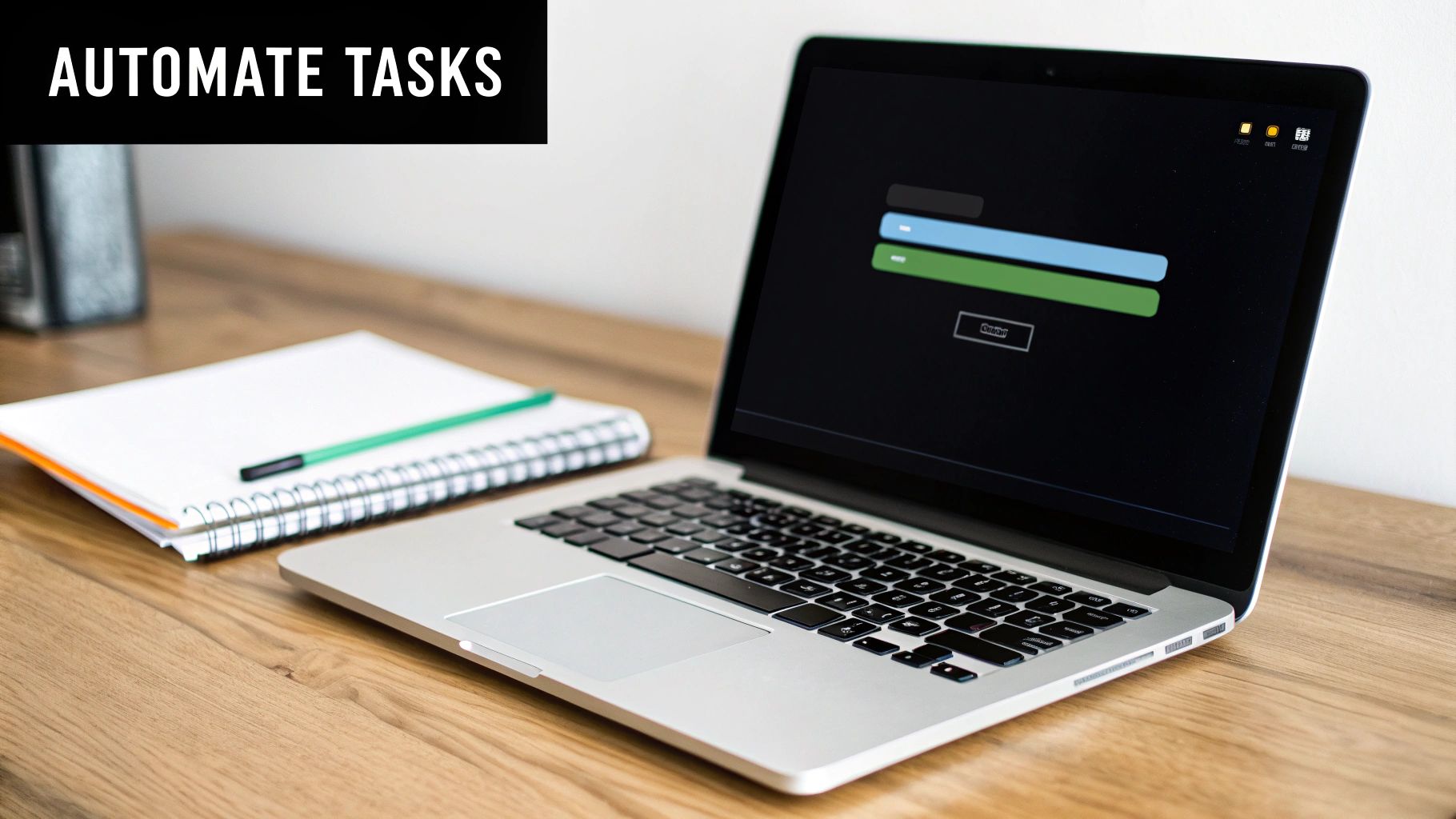
Ready to take your notion weekly planning template from functional to phenomenal? A static planner is good, but a dynamic system that does the heavy lifting for you is a total game-changer. This is where we unlock Notion’s real power, building in automations that save you time and keep everything running like a well-oiled machine.
Instead of manually creating the same checklists every Sunday evening, imagine clicking a single button to generate your entire weekly review or set up the framework for a new week. This isn’t just about convenience; it’s about reducing the friction that so often causes our best planning habits to fizzle out.
Using Template Buttons for Recurring Actions
The Template Button is one of the most underrated features for weekly planning, hands down. It lets you create a pre-configured block of content—or even entire pages—with a single click. It's an absolute must for standardizing your recurring routines.
A great place to start is with a "New Week Prep" button. I have one, and it's a lifesaver. You can set it up to automatically generate:
- Headers for each day of the upcoming week.
- A pre-populated checklist for your Sunday review. Mine includes things like "Review last week's wins," "Migrate unfinished tasks," and "Set top 3 priorities for the week."
- A blank habit tracker table, ready to go.
This simple automation removes the mental energy it takes to reset your planner, making it far more likely that you'll stick with the habit for the long haul.
Tracking Progress Automatically with Rollups and Formulas
Okay, this is where your planner gets really smart. By using Rollups and Formulas, you can pull data from your connected databases to automatically track progress towards your bigger goals. This creates an incredibly motivating feedback loop.
Remember those core databases we set up—Tasks, Projects, and Goals? Because they're linked with Relations, we can make them talk to each other.
In your Goals database, you can create a Rollup property that pulls in the "Status" of all related tasks from your Projects. Then, you can use a Formula to calculate the percentage of tasks marked as "Done," displaying the result as a dynamic progress bar.
Suddenly, as you check off daily tasks, you can literally watch the progress bar for a Q4 goal fill up in real time. This kind of visual feedback transforms abstract goals into tangible, achievable milestones.
Integrating Advanced Workflows
The most successful templates are those that go beyond simple to-do lists. Data shows that power users lean heavily on these advanced features, with 63% using automated progress tracking and deep database integration to build truly effective systems. For more ideas, it's always worth exploring the vast selection of templates available on Notion's official site.
To take your planner even further, you can integrate external tools. For example, connecting it to NotionSender allows you to centralize your communications and manage client outreach directly from your planner. Our guide on how to create and send email from Notion walks you through setting this up.
Exploring general automation strategies can also spark some great ideas for enhancing your planner. This builds a system that doesn't just manage your work—it actively helps you get it done.
Turning Your Weekly Plan into a Lasting Habit
<iframe width="100%" style="aspect-ratio: 16 / 9;" src="https://www.youtube.com/embed/vJnsN2REbrs" frameborder="0" allow="autoplay; encrypted-media" allowfullscreen></iframe>
Let's be real: the most powerful Notion weekly planning template is completely useless if it just sits there collecting digital dust. A brilliant design or some clever automation only matters if you actually use it. Consistently.
This final piece of the puzzle is all about building the routine that makes your planner an indispensable part of your week. It's about turning a tool into a trusted habit.
For me, this happens every Sunday evening. I have a non-negotiable "Weekly Reset" session that sets the entire tone for the week ahead. It's not some massive, time-consuming task—it’s a focused 20-30 minute ritual.
The goal isn't just to glance at a calendar. It's to reflect, adjust, and prepare so your planner stays a dynamic guide, not a static list of forgotten obligations.
The Sunday Evening Reset Checklist
My weekly reset is built around three core actions that bring clarity and momentum. It's a simple process I designed to be effective even when I'm feeling tired or unmotivated on a Sunday night.
- Review and Celebrate: First things first, I look back at the past week. I quickly scan for tasks marked "Done" and take a moment to acknowledge what I actually accomplished. It’s a small thing, but that little act of recognition builds some serious positive momentum.
- Migrate and Re-evaluate: Next, I deal with any unfinished tasks. Instead of just blindly dragging them to the next week, I ask myself a critical question: "Is this still a priority?" If it is, I'll move it to a new due date. If not, it gets punted to a "Someday/Maybe" list or deleted entirely. This is crucial for preventing your planner from becoming a graveyard of old tasks.
- Set Clear Priorities: Finally, I look ahead. I identify the top 1-3 most important things I need to get done in the coming week. These become my "Weekly Priorities," and I stick them right at the top of my dashboard as a constant reminder of what truly matters.
The key is to see your template as a living document, not a stone tablet. It should breathe and evolve with your shifting priorities. This mindset ensures your planner remains a powerful tool for focus, not a source of guilt.
This consistent engagement is what drives real results. A recent analysis found that people who regularly used Notion weekly planner templates reported a 27% increase in task completion rates compared to those who didn't use digital planning tools.
On top of that, 72% of users felt more organized and focused. You can dig into the productivity study findings to see the full breakdown.
Constantly Refine Your System
Here’s a secret: your first version of this template will not be your last—and that’s a good thing.
After a few weeks, you’ll start to notice what’s working and what isn’t. Maybe the seven-day layout feels too cluttered, or you might realize you need a dedicated space for client notes.
Don't be afraid to get in there and experiment. The beauty of Notion is its complete flexibility. Change a layout, add a new database property, or tweak a filter. Each small adjustment makes the system more yours, which dramatically increases the odds that you'll stick with it for the long run.
Got Questions About Your Notion Weekly Planner?## Got Questions About Your Notion Weekly Planner?
As you start living in your new custom planner, you'll inevitably run into a few questions. It happens to everyone. Let's tackle some of the most common ones I hear, so you can get back to being productive.
How Should I Handle Recurring Tasks?
This one's a classic. The best way to handle anything that repeats is to let Notion do the heavy lifting with its recurring database templates.
Inside your main Tasks database, just create a template for a task you do all the time. Think "Submit Weekly Report" or "Water the Plants." Then, you can tell Notion to automatically spit out a fresh copy of that task every day, week, or on whatever custom schedule you need. It's a set-it-and-forget-it solution that keeps you from manually typing the same thing over and over.
My Notion Planner Is Starting to Feel Slow
If your planner starts to chug, don't worry—it's almost always a sign of a cluttered workspace, not a broken one. The culprit is usually a single database view trying to load way too many items at once. The fix? Regular archiving.
The simplest method is to add a "Done" checkbox to your tasks. Then, just tweak the filter on your main weekly view to hide anything that's been checked off. The tasks are still saved for your records, but they aren't slowing down your daily dashboard. For a bigger clean-up, you can create a dedicated "Archive" page and just drag completed tasks there every so often.
A pro tip: Limiting the number of heavy embeds or complex widgets on your main dashboard can also significantly improve loading times. A cleaner dashboard is a faster dashboard.
Can I Integrate My Google Calendar?
Absolutely. You can definitely bring your Google Calendar into the fold. The most straightforward way is to simply embed a view-only version of your calendar right onto your dashboard page. This gives you a quick visual of your schedule without any complicated setup.
If you need a true two-way sync, you'll want to look at a third-party service like Zapier or Make.com. These tools are fantastic for creating automations, like automatically adding new Google Calendar events to your Notion task list (and vice-versa), ensuring everything stays perfectly in sync.
How Do I Adapt When Priorities Change Daily?
This is where a custom Notion template really proves its worth. The secret is to lean on your "Priority" (High, Medium, Low) and "Status" (To Do, In Progress) properties.
Make it a habit to take just five minutes each morning to scan your weekly tasks. A quick drag-and-drop to adjust priorities based on what's new is all it takes.
I also love to create a special filtered view right on my dashboard called "Today's Focus." I set it to only show tasks that are due today and marked with "High" priority. It cuts through the noise and gives me a crystal-clear, actionable list for the day.
Ready to take your new planner to the next level by integrating email directly into your workflow? With NotionSender, you can send, receive, and manage emails from inside Notion, turning your command center into a complete productivity hub. Streamline your communication and keep everything in one place by visiting https://www.notionsender.com.